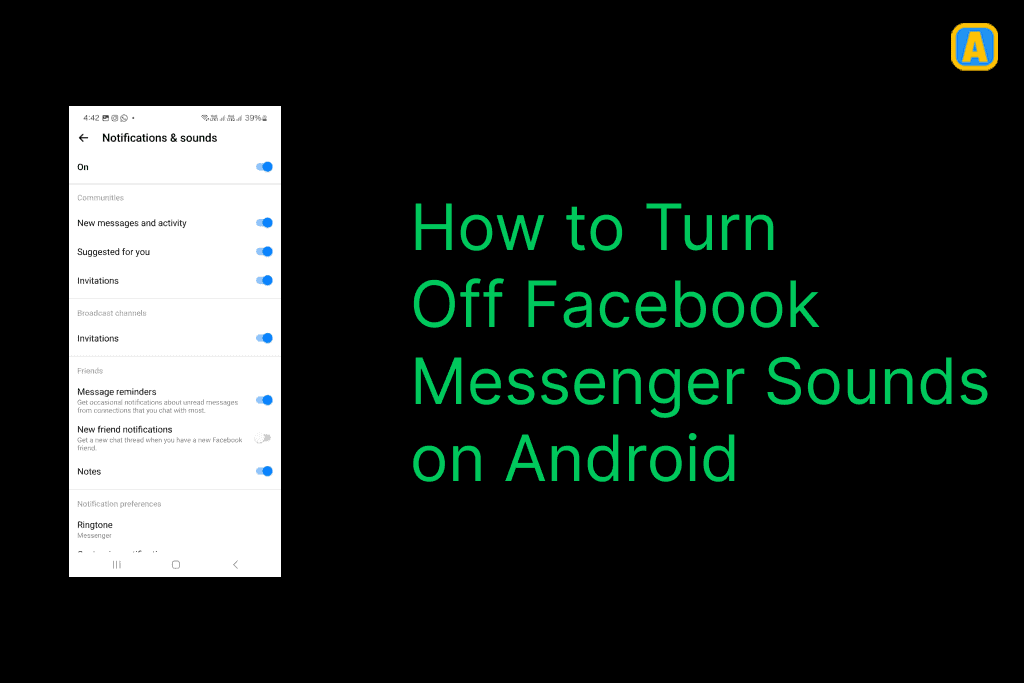Last updated on February 13th, 2025 at 02:37 pm
Are you wondering how to turn off Facebook Messenger sounds on your Android device?
Here’s a quick way to turn off messenger notification sounds:
- Open Facebook Messenger.
- From Chats, tap three horizontal lines in the top left.
- Next, tap the Settings icon.
- Then, tap Notifications and Sounds.
- Next, tap next to On to turn them off.
- Lastly, choose how long to turn off notifications and tap OK.
As per 2024 reports, there are billions of users who are using messaging apps every day! While user numbers may vary, it’s clear that these apps are an important part of modern communication.
Moreover, top messaging apps like WhatsApp, Facebook Messenger, and WeChat boast user bases in the billions.
Best thing is that, these greatest social platforms are used for everything from casual chats with friends and family to professional communication and online shopping.
In this article, we’ll guide you some simple way to to turn off Messenger sounds on both Android and iOS devices. So you can get your messaging app more peaceful.
Say goodbye to distractions and see how you can sound friendly with your messaging app.
How to Turn Off Facebook Messenger Sounds on Android
Checking Your Current Notification Settings
Before making changes, it’s very important to understand your current notification settings for the Facebook Messenger app. This will help you identify any necessary changes to get the better experience you want.
Here’s how to access your Android settings for Messenger notifications:
1. First, open your Android device’s Settings app.
2. Next, scroll down and navigate Apps.
3. Find the Messenger app from the list of installed apps. Open it.
4. Next, click on Notifications to view all available notification preferences associated with the app.
On iOS, you can check the settings directly within the Messenger app or through your device settings:
- To do so, open the Settings app on your iPhone device.
- Next, scroll down to find Messenger and tap on it.
You’ll see options to manage notifications, sounds, and alert styles to suit your preferences.
Turning Off Facebook Messenger Sounds for All Conversations
To mute all notifications on Facebook Messenger, you need to go to the app’s settings. Check out the below steps to do so:
1. First, open Facebook Messenger on your Android device.
2. Next, tap on the three horizontal lines (Chats) in the top left.
3. Click on the settings icon to access the settings menu.
4. Navigate to Notifications and Sounds.
5. You will see an “On” toggle at the top; simply switch it to Off to disable all notification sounds for Messenger.
This will make sure that you won’t be disturbed by notification sounds. However, turning off all sounds means you won’t be able to get alerts for new messages or calls. It’s a better to check your messages daily to stay up-to-date.
Mute Sounds for Individual Chats on Android
If you want to keep notification sounds for some conversations but mute others, you can easily mute individual chats on Facebook Messenger. Here’s how:
1. First, open the Messenger app on your Android device.
2. Go to the specific conversation you want to mute.
3. Tap on the conversation name at the top of the screen to open the chat settings.
4. Tap on the Mute option.
5. Lastly, choose if you want to mute messages, calls, or both.
This feature is great for managing notifications from group chats or less important conversations. Moreover, it helps you to keep things simple without missing any important message.
Meanwhile, you can also check out How to Fix “Unfortunately Facebook Has Stopped Android” Error.
FAQ: Turn Off Facebook Messenger Sounds
How do I turn off sounds in Messenger?
To turn off sounds in Messenger, open the app, go to three horizontal lines in the top left corner, tap on “Notifications & Sounds,” and toggle off the sound options.
How do I mute Facebook Messenger?
You can mute Facebook Messenger by opening the app, going to three horizontal lines, selecting “Notifications & Sounds,” and then toggling the “Mute” option for messages.
How do I get audio from Facebook Messenger?
To disable audio, go to “Notifications & Sounds” in the Messenger app settings and turn off all sound options for incoming messages and calls.
How do you turn off Facebook Messenger sounds on an iPhone?
Open Messenger, tap on your profile picture, go to “Notifications & Sounds,” and turn off the sound options for messages and calls.
How to turn off notifications on Messenger permanently?
To permanently disable notifications, open Messenger, tap on your profile picture, go to “Notifications & Sounds,” and toggle off all notification alerts.
Why are Messenger notifications coming through Facebook?
Messenger notifications may come through Facebook settings. Check both the Messenger app and the Facebook app settings to manage notification preferences.
How do you turn off Messenger typing sounds on your iPhone?
To turn off typing sounds, go to the “Settings” app on your iPhone, tap on “Sounds & Haptics,” and mute the “Keyboard Clicks.”
How do I get rid of the Messenger notification when there is no message?
If you receive a notification without a message, try closing the app completely and reopening it. If the problem persists, check the app for any unread messages or adjust your notification settings.
If I turn off notifications on Messenger, will I still receive messages?
Turning off notifications won’t allow you from receiving messages; it will simply stop alerts from showing when new messages arrive. You can still access messages in the app.
Final Thoughts
We hope this article helped you easily turn off Facebook Messenger sounds on Android and iPhone devices. By following these steps, you can get better messaging experience. Whether you want to mute all notifications or just individual chats, it’s easy to do.
Want to get more insights and tips to keep your devices running smoothly? Check out our blog for additional troubleshooting guides and tech news.
What are you waiting for? Follow our advice to stay updated and keep your device in top condition. If you like this article, please follow us on WhatsApp and Pinterest for more free technology tutorials and updates.
That’s all! You can also check out How to Turn Off Facebook Sounds on Android (Resolved) and How To Turn Off “Stop Facebook App Auto Refresh Android.”