Are you wondering how to recover deleted videos from Android?
As you know, losing important videos on your Android device can be a stressful and frustrating experience. Whether you accidentally deleted them, encountered system errors, or even performed a factory reset, you can lose all your memories and important photos.
In this article, we’ll guide you through some easy methods to recover your deleted videos from your Android without any technical knowledge.
So, let’s dive into the article.
Understanding Video Deletion on Android
Before we start discussing the best methods for recovering deleted videos, it’s important to understand how videos can get deleted in the first place.
In most cases, accidental deletion is the main reason for losing videos on Android devices. However, system errors or malfunctions can also be the reasons for video loss.
When you delete a video from your Android device, your video doesn’t get permanently deleted right away. Instead, the video gets moved to a temporary folder called Recently Deleted, which will hold onto your files for a maximum of 30 days. After that, the video will be permanently deleted from your device.
That’s why it’s important to recover your deleted videos before they get permanently deleted. This way, you can easily retrieve your videos without any hassle.
How to Recover Deleted Videos From Android on Mobile (4 Methods)
Method 1: Recover Deleted Android Videos From Google Photos
One of the easiest ways to recover deleted videos on Android is by using Google Photos. If you have already taken back up your videos in Google Photos, then you can easily recover them.
To recover your deleted videos from Google Photos:
1. First, open the Google Photos app on your device.
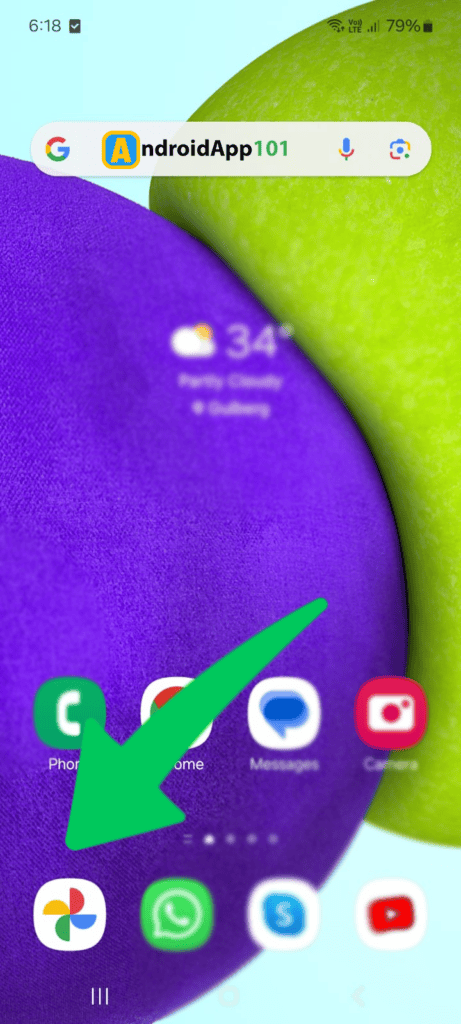
2. If you didn’t sign in, then first sign in with your Google account credentials.
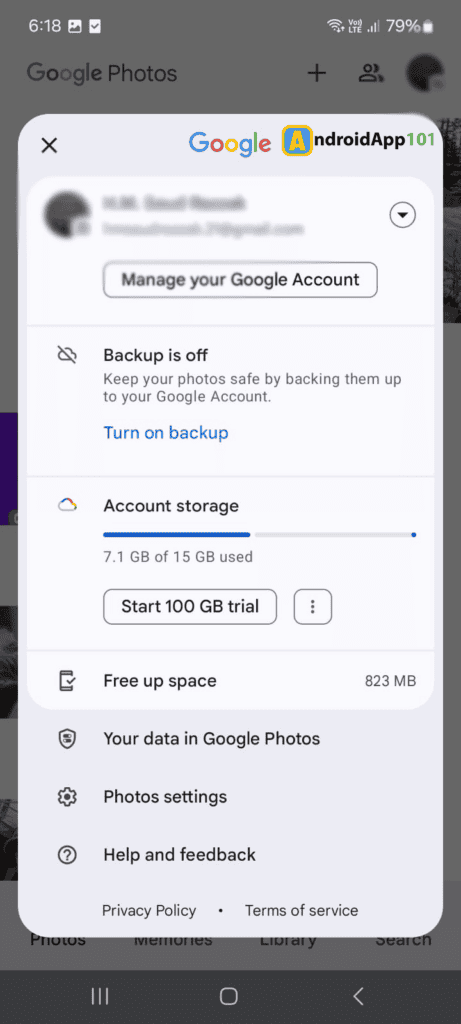
3. Next, navigate to the Library tab at the bottom of the screen.
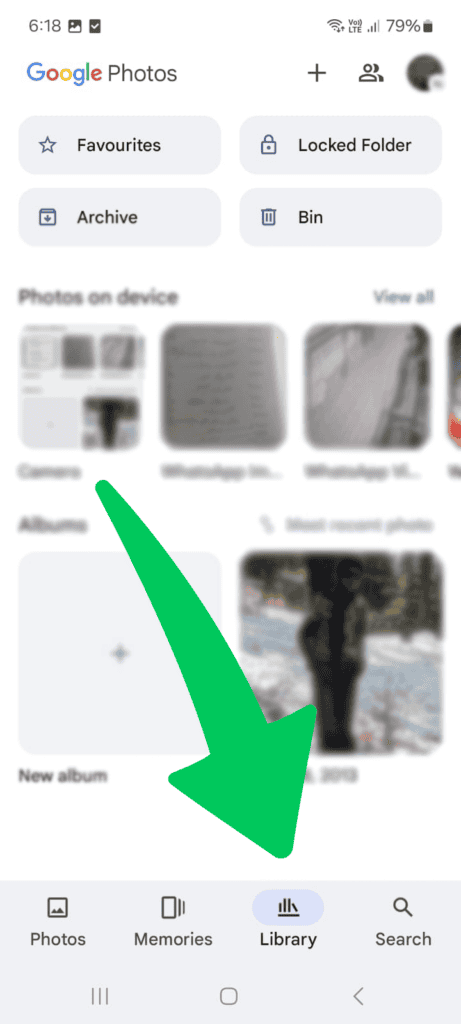
4. Next, select ‘Bin’ from the options.
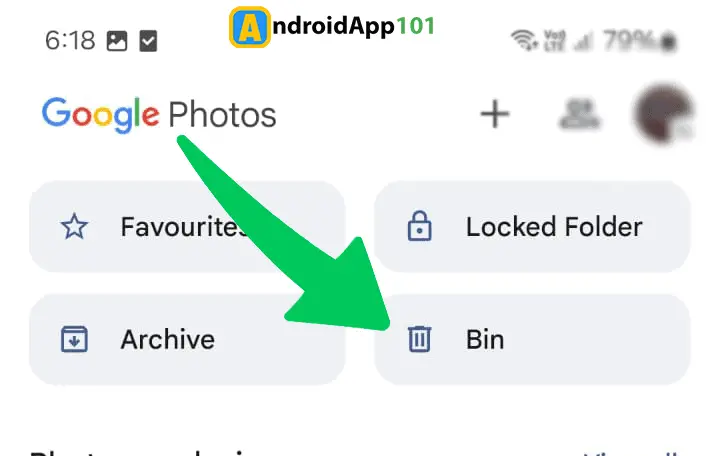
5. Now, you will see a list of deleted videos. Click on the video you want to recover.
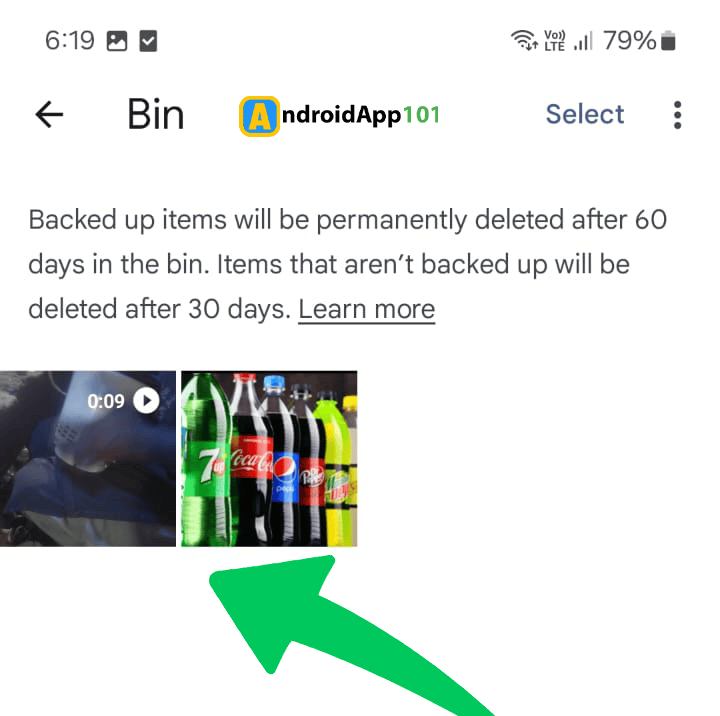
6. Once selected, click on the ‘Restore,’ and your video will be restored to your device’s gallery.
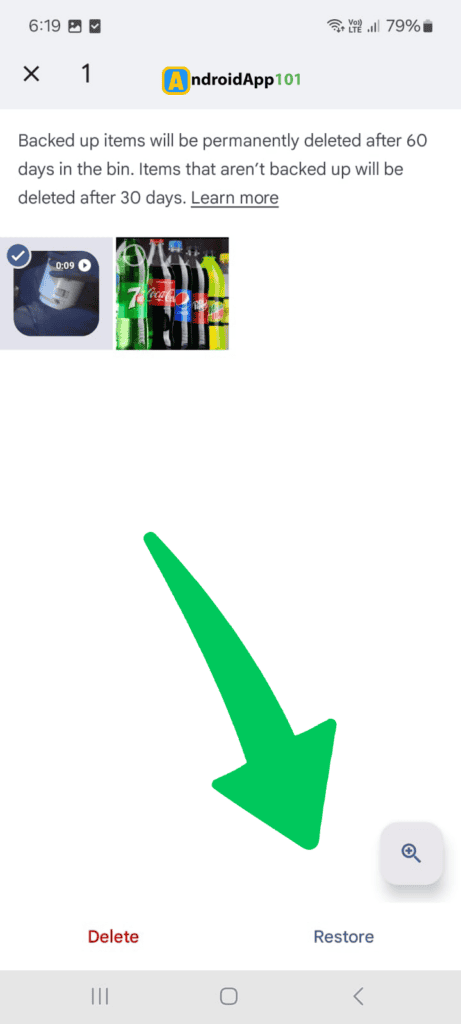
Note: Make sure to enable automatic backup for your videos in Google Photos settings.
Method 2: Recover Deleted Android Videos From Google Drive
Google Drive is a second easy way to recover deleted videos. If you’ve already taken backups to your videos, then recovery will be quick and easy.
Note: To use this method, you must have already backed up your videos before they were deleted.
To restore your deleted videos from Google Drive:
1. First, you need to open the Google Drive app on your device.
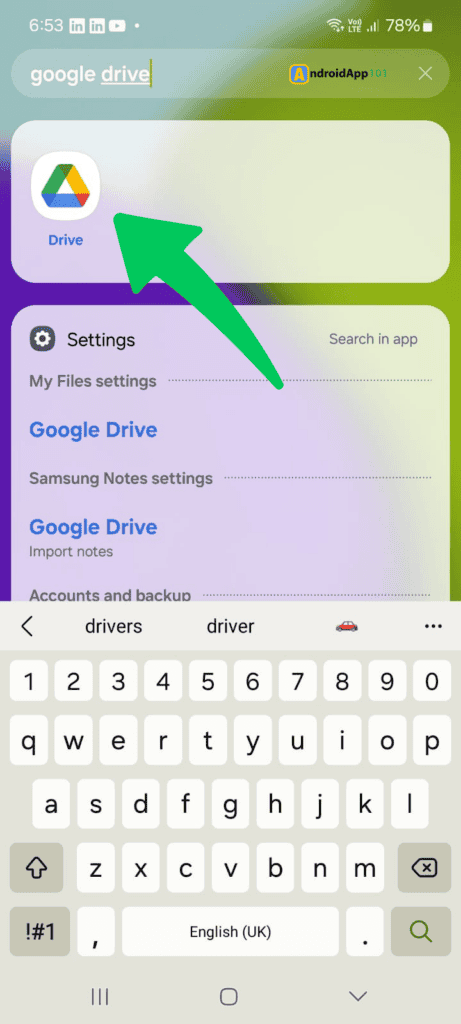
2. Once opened, sign in with your Google account credentials.
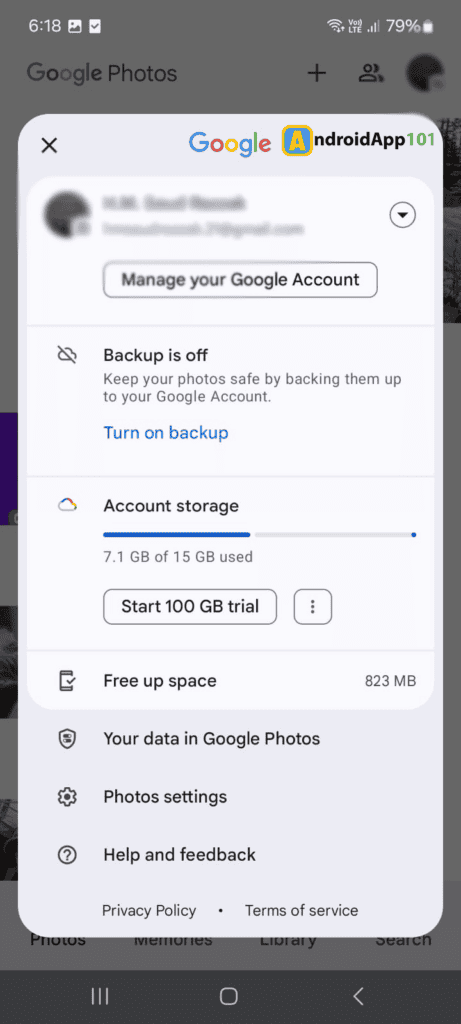
3. Next, click on the menu icon (three horizontal lines) at the top right corner of the screen.

4. Select ‘Bin’ from the options.
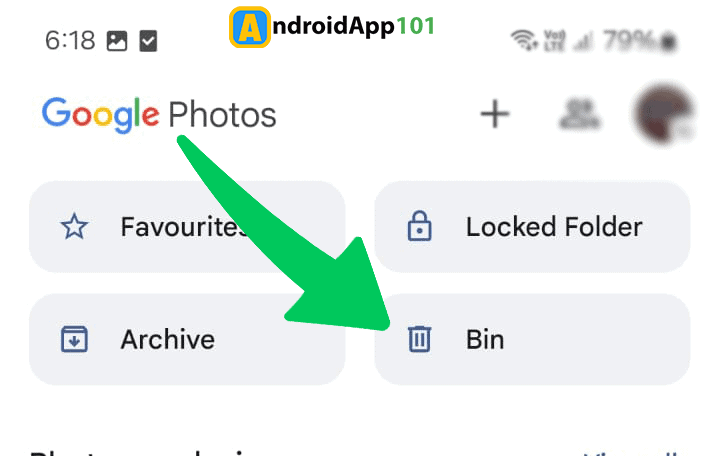
5. Next, you’ll see a list of deleted videos. Click the video that you want to recover.
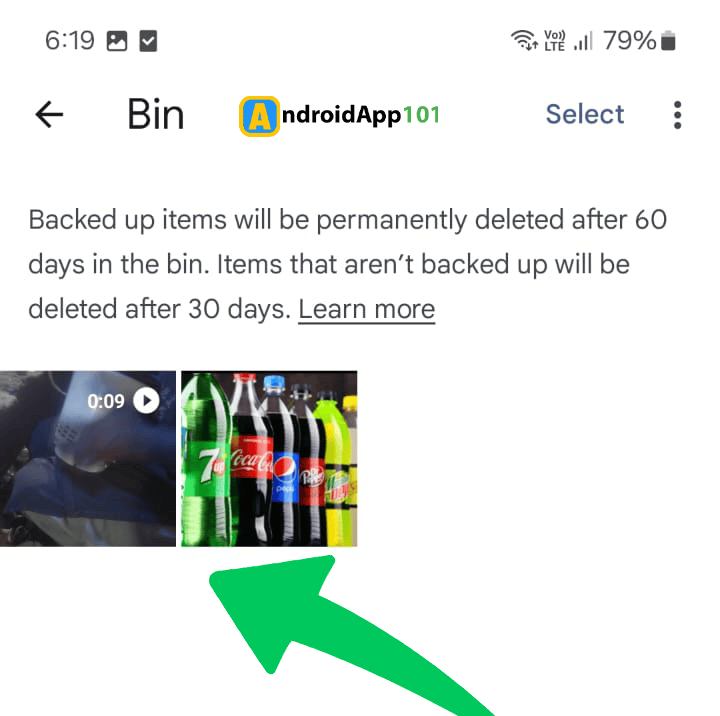
6. Select ‘Restore,’ and your video will be restored to your device’s gallery.
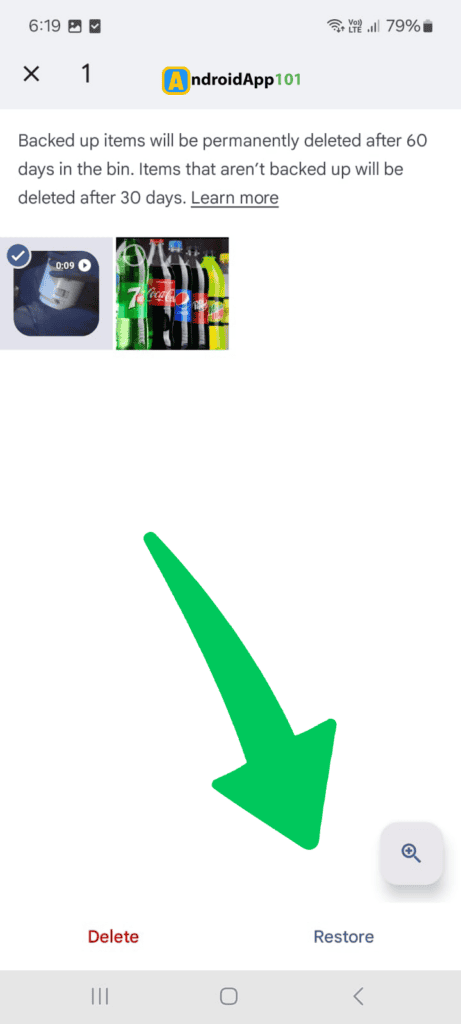
Method 3: Use an Android Video Recovery App
If you did not take a backup of your videos in Google Photos or Drive, you can still recover your videos using a desktop recovery tool.
Although there are many recovery apps available on the market, one of the best apps is Dr.Fone – Data Recovery (Android). It’s a user-friendly and top-rated app for recovering deleted videos on Android devices.
To use Dr.Fone to recover your videos:
1. First, you need to download and install the Dr. Fone software on your computer.
2. Next, connect your Android device to the computer using a USB cable.
3. Once connected, launch the software and follow the instructions to enable USB debugging on your device.
4. Next, select the ‘Videos’ option from the list of file types you want to recover.
5. Click on ‘Start Scan,’ and the Dr.Fone software will scan all deleted videos on your device.
6. After the scan is finished, preview and select the videos you want to recover.
7. Finally! Click on ‘Recover’ and select a location on your computer to save the recovered files.
Note: It’s important to note that using a desktop recovery tool may require root access on your device, which can affect your warranty. So, you need to do research before proceeding with this method.
Let’s move to the next method.
Method 4: Restore Deleted Videos on Android From Recycle Bin Folder
Restoring deleted videos on Android from the recycle bin folder is one of the easiest ways to recover deleted videos.
By default, most Android devices have a built-in feature that temporarily stores deleted photos and videos for up to 30 days before permanently deleting them. So, this is the best chance to restore your videos without using any third-party applications.
To restore your deleted videos from the Recently Deleted (Recycle Bin) folder:
1. First, open the Gallery or Photos app on your Android device.
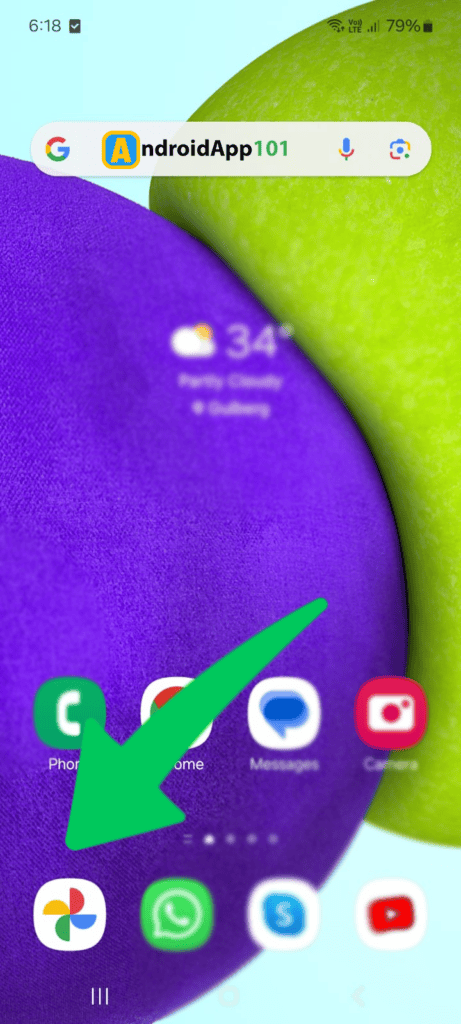
2. Click on the menu icon (usually three dots or lines) to find the folder options.
3. Next, navigate to the ‘Recycle Bin’ folder.
4. You’ll see a list of photos and videos that are scheduled for permanent deletion. Click and hold on to the video you want to recover.
5. Once selected, click on the ‘Restore’ option to move the video back to your main gallery.
Note: This method doesn’t require any internet connection or any third-party applications; you can recover it quickly and easily.
How to Recover Deleted Videos From Android After a Factory Reset
Factory resets will delete all the data stored on your Android phone, including your favorite videos and photos.
Since Android 6 Marshmallow, Android phones are encrypted by default, which means your data is protected. Plus, there’s a feature called TRIM that helps securely delete your data. These features significantly enhance the security of your data and make it more difficult to recover data after a factory reset.
However, it’s possible in some methods to recover data after a factory reset, although the chances are lower, and the process is a little complex. You can try using Wondershare Recoverit to scan your formatted Android SD card for potential recovery possibilities.
The tool offers advanced recovery algorithms that cover even the most complex recovery scenarios, including formatted SD cards. The best part is that the scanning process is completely free, so you don’t need to pay if the program can’t find your lost videos.
Let’s move to the following steps.
First, download Wondershare Recoverit from the official site.
Next, connect your Android phone to your PC.
Once connected, open Wondershare Recoverit and go to the Hard Drives and Locations section.
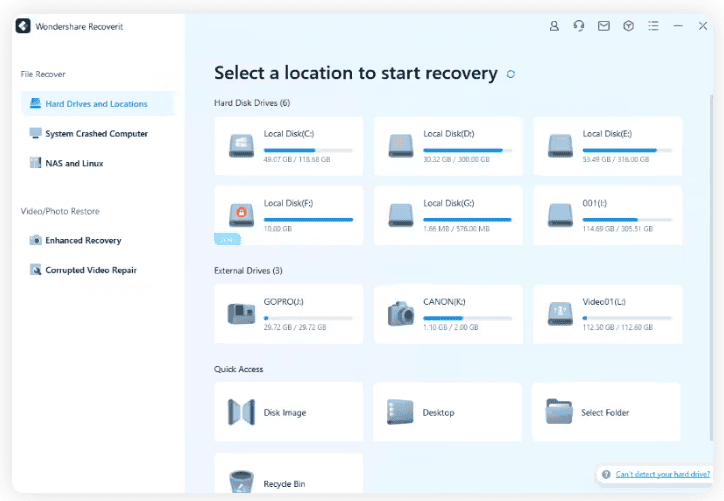
Next, select your Android phone from the listed devices.
Once selected, the software will begin scanning right away, but you can pause this if needed.
Next, to filter your video files, click on File Type.
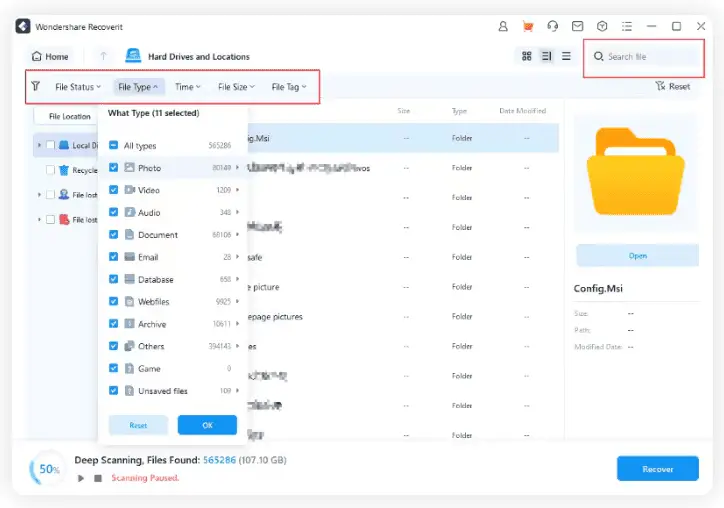
After the scan is complete, preview your videos and pick the ones you want to recover. Then, click the Recover button.
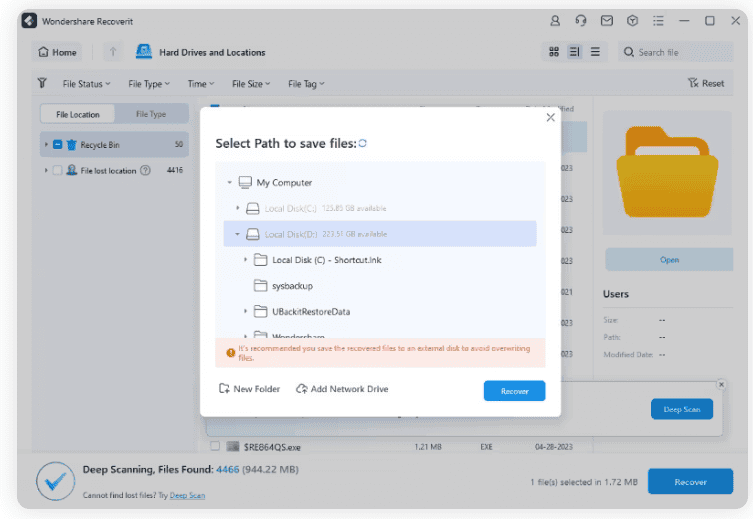
Lastly, select a location to save the recovered files.
Additional Tips for Data Recovery
- Make sure to back up all important files regularly.
- Do not use unreliable third-party applications.
- Keep an eye on your device’s storage capacity and avoid filling it up completely, which can lead to data corruption and loss.
- You can also use cloud storage services to keep copies of your important files.
- Turn off any automatic syncing or data backup features.
- Always double-check before performing a factory reset on your device, as it will delete all data permanently.
FAQs About Android Video Recovery
Where do deleted files go in Android?
Deleted files typically move to a temporary “Trash” or “Bin” folder, depending on the app you use. They may remain there for 30 days time before being permanently deleted.
How do I restore permanently deleted videos on Android?
To restore permanently deleted videos on Android, you need to use third-party software like Dr.Fone, DiskDigger, or EaseUS MobiSaver. Make sure to take a backup before restoring.
How do you recover deleted videos from the internal memory of an Android?
Recovering deleted videos from the internal memory is quite easy; you just need to install and run data recovery tools such as Dr.Fone or DiskDigger to scan and recover deleted videos from the device’s internal memory.
How do I recover deleted videos on my Android phone without root?
To recover deleted videos on my Android phone without root, you need to use an app like DiskDigger or search for backup options like Google Photos, which often saves deleted files for a period of time.
How can I retrieve my videos on Android if I factory reset my phone?
If you have backed up your videos to a cloud service like Google Drive or external storage, you can restore them from there.
How do I recover permanently deleted videos from my Samsung phone?
You need to use Samsung’s built-in recovery tools like Samsung Cloud or third-party recovery software. Make sure to check any available backups.
Are deleted photos/videos gone forever?
Deleted files can often be recovered using data recovery tools, provided they haven’t been overwritten by new data.
Attempt to Retrieve Deleted Videos
Losing videos on your Android device is a major problem, but there are different methods available that you can use to recover deleted videos easily. Additionally, make sure to always take backups of your important files to avoid such situations in the future.
That’s all! We hope you now understand how to recover deleted videos from Android. If you have any queries, feel free to ask us via the comments section below.
That’s all! You can also check out How to Reinstall Android OS (An Exclusive Guide) and How to Update Android TV Box (Ultimate Guide).
Meanwhile, you can also check out our blog for more Android tutorials.

