Sharing videos between iOS and Android is common, but sometimes the experience isn’t smooth. Many users notice that when they send iPhone videos to an Android phone, the quality drops, making them blurry or pixelated.
This happens because different devices handle video reduction differently, especially on messaging apps like WhatsApp, which often degrade the video quality to save Data. The frustration grows when you try to share a memorable clip from family gatherings or holidays, only to see it turn impossible to watch.
Understanding the reasons behind this issue can help you fix it. The way platforms compress videos plays a big role, but there are solutions to improve quality.
Whether using a different display method, transferring files via another app, or choosing the right settings, you can avoid this issue. With the right approach, you can enjoy your moments without hassle and make sure your videos look as crisp as intended.
iPhone to Android Video Quality Fix -The Short Answer
How to Fix Blurry Video from iPhone to Android
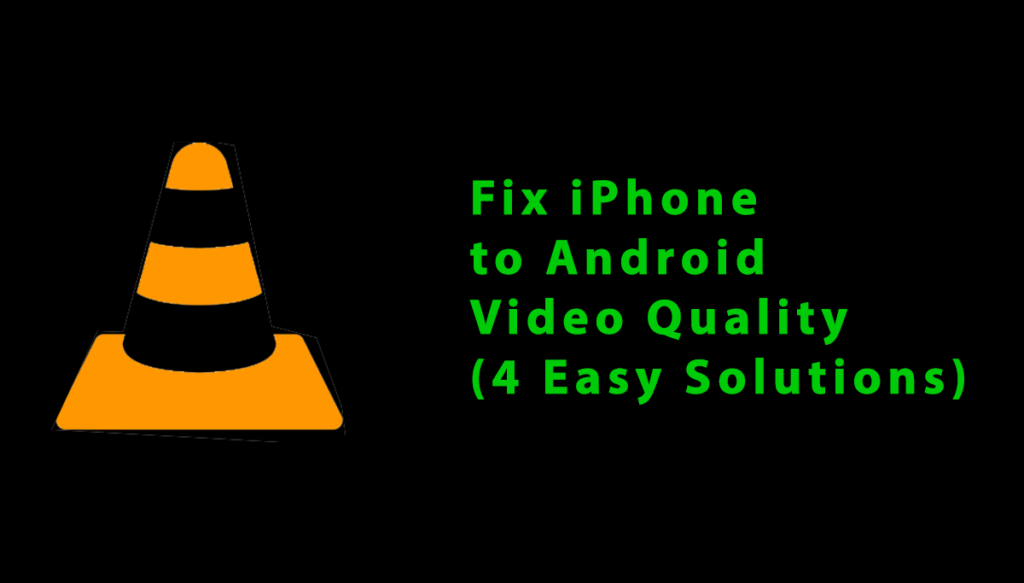
If you’ve received low-quality videos from an iPhone, here are some effective ways to enhance their clarity.
Solution 1: Play Videos with the Best Player
If you’re struggling with blurry or low-quality Videos sent from iPhone to Android (or vice versa), the first thing to try is playing them on a better video player. The default player on your phone might not give you the best viewing experience.
Instead, install a professional tool like VLC or MX Player, which are known for their advanced playback features. These apps allow you to optimize the video resolution and watch it with utmost clarity, making the viewing experience more enjoyable, even if the original video quality is still a bit off.
Solution 2: Enhance Video Quality Online
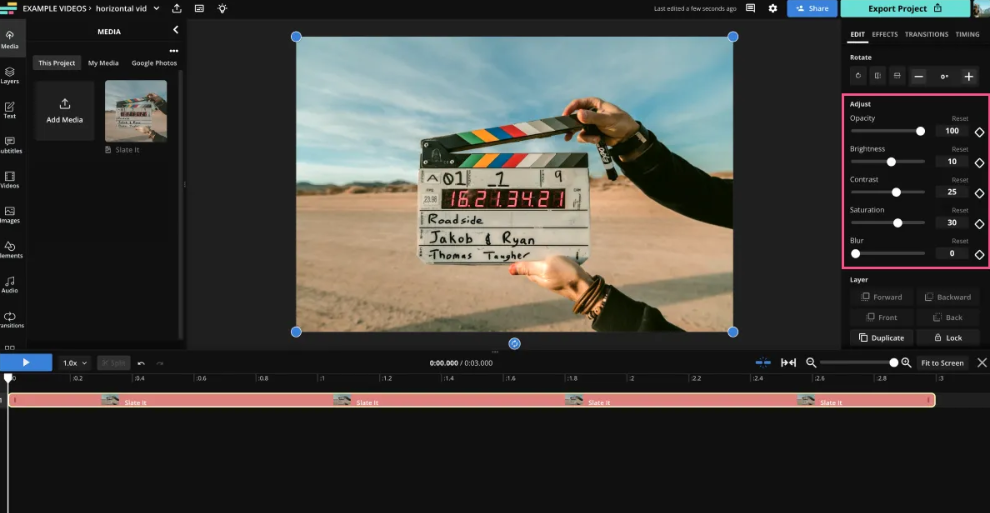
If the video quality of your iPhone to Android transfer isn’t up to par, a quick way to fix this is by using dedicated online video editors.
These tools can help you manually improve the video by applying various effects. Here’s how:
- Go to your preferred online Video Editor website.
- Upload your video and select the desired resolution.
- Use filters to enhance sharpness or upscale the playback resolution.
- Apply changes and download the edited video.
While these steps might not completely remove blurriness, they can improve the overall video quality, making it much clearer to watch.
Solution 3: Use Video Enhancing Apps
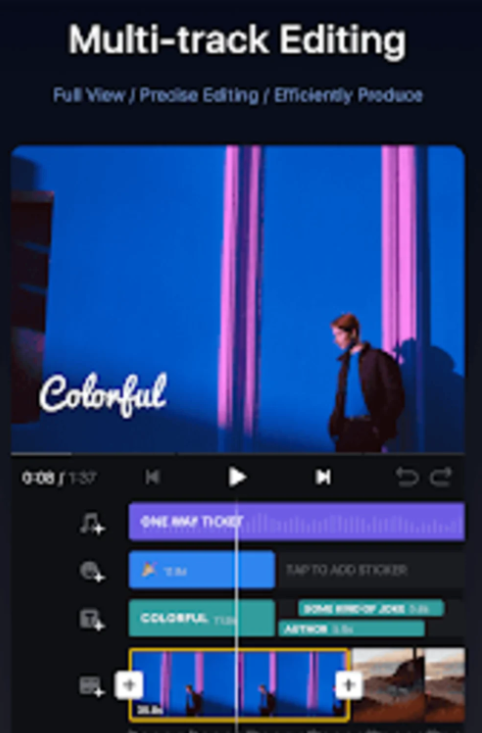
If you’re looking for a more professional solution to improve iPhone to Android video quality, using video enhancing apps can be a great choice.
Apps like InShot Video Editor, VN Video Editor, and Splice provide advanced editing features, allowing you to improve video sharpness and clarity. For a more premium approach, try Adobe Lightroom or Adobe Premier Rush for even better results.
These apps can help you enhance your video, apply filters, and adjust the resolution to make the video look clearer and more polished.
Solution 4: Convert Video to Android-Friendly Formats
If you’re dealing with blurry or low-quality videos from an iPhone to Android, one option to consider is converting the video to an Android-compatible format.
This can sometimes improve playback and reduce the loss in visual quality. To make changes, you can use free online tools, which allow you to easily upload the video, select the desired Android-compatible format, and start the conversion process.
This method is quick and can result in smoother playback without significant quality loss.
Why Are iPhone Videos Blurry When Sent to Android?
It’s important to understand why videos sent from iPhone to Android often appear blurry. Several factors can contribute to the loss of video quality on your Android device, and understanding these causes can help in addressing the issue effectively.
1. Video Compression
When transferring videos from iPhone to Android, video compression is often used to speed up the transfer process. While it helps reduce file size for faster sharing, it also causes a reduction in resolution. This is especially common in messaging apps like WhatsApp and social media platforms such as Instagram and Messenger, where videos are compressed automatically.
2. Different Video Resolution
Different video resolutions between iPhone and Android devices can cause blurry playback. Each device might have its own aspect ratio and display settings. This difference leads to automatic scaling or cropping that affects the visual quality, making the video look poor on the other device.
3. Video Download in Low Quality
If the video is downloaded in low quality from a cloud platform, it can become pixelated. Many platforms offer options like high, low, or original resolution. Choosing the smaller size can result in a blurry experience on your Android device.
4. Different Codecs:
When transferring videos from iPhone to Android, the codecs used by each device may cause a loss in video quality. Codecs are algorithms that help reduce video size without affecting its quality, but different devices may use different codecs, and they may not work as efficiently across platforms. This can result in a lower-quality video when viewed on an Android device.
Ways To Avoid Getting Blurry Videos from Android to iPhone
Fixing blurry videos when transferring from iPhone to Android can take some time. To avoid this issue in the future, follow these helpful tips:
Tip 1: Don’t Share Videos with Social Platforms
When transferring videos from iPhone to Android, avoid using social platforms like Facebook, Instagram, or WhatsApp. These platforms significantly lower the video size, which leads to a loss in quality. In my experience, sending videos this way results in blurry or pixelated footage, which is frustrating when you want to preserve the original quality.
Tip 2: Record Higher-Resolution Videos on iPhone
To make sure your video stays sharp when transferring from iPhone to Android, always record higher-resolution videos. On your iPhone, open the camera, tap on “Record Video,” and choose the 4K at 60 fps option. This setting ensures your video is high-quality, which helps it retain its clarity during the transfer.
Fix Video Quality Reduction From iPhone to Android
If you’re unsure how to improve video quality when transferring from iPhone to Android, here are three helpful solutions.
1. Use WhatsApp
To transfer videos from iPhone to Android without losing quality, WhatsApp automatically adjusts the video quality to the most compatible version. You can also set it to HD for the best quality when sending your videos.
2. Use Cloud Services
Cloud services like iCloud, Dropbox, and Google Drive ensure reliable video transfers without losing quality. Upload your iPhone videos to the cloud service and access them on an Android smartphone, maintaining original quality during transmission.
3. Use Email to Send Videos
Transferring videos from iPhone to Android device via Email allows you to choose the best resolution to preserve the original video quality. By adjusting the resolution, you ensure no loss of clarity or detail when viewing the video on Android.
Top 3 Exclusive Solutions to Fix Blurry Videos on iPhone
This section covers simple ways to improve the clarity of your videos on an iPhone. Let’s explore the details and see how you can remove the blur effectively.
1. Remove Blur from Video on iPhone Using the VN App
The VN Video Editor is a powerful tool to repair blurry videos on an iPhone. This user-friendly application lets you unblur videos in minutes with a few simple steps.
- Download and install the VN App on your iPhone, then tap the Plus tab on the screen.
- Select New Project and choose a blurry video from your cell phone.
- Tap on the Filter bar, then go to Adjust, scroll right, and find the sharpen menu.
- Increase tempo to 30 and set Noise Reduction to 100.
- Tap the checkmark to confirm the process, then save the clear image on your iPhone.
2. Use Photos App
The Photos App on your iPhone lets you edit and repair blurry videos without needing an additional tool. This free method improves video sharpness and reduces noise, making it look clearer before transferring it to an Android device.
- Open the Photos App on your cell phone and choose the blurry video.
- Tap Edit, then go to the Adjustment section in the video editing panel.
- Swipe right and select Noise Reduction, then increase the level up to 100.
- Select Sharpness and raise it between 20 and 30 for better clarity.
- Press Done to store the repaired video in your mobile gallery.
3. Download Videos from iCloud
If your video appears blurry in the Photos App, check iCloud to access the original file. Since iCloud storage does not alter video parameters, such as resolution and size, it helps preserve quality during processing. Ensure iCloud is enabled on your device, then simply download unblur videos directly to restore clarity.
Top 3 Exclusive Solutions to Fix Blurry Videos on Android
Now that you’ve learned how to fix blurry videos on an iPhone, let’s look at the best ways to remove blur from videos on Android. Here are three proven solutions that deliver great results.
1. Use Video Editing Apps
When you need to fix blurry videos on your Android device, video editing applications can be a great solution. Two apps I recommend are InShot and Adobe Premiere Rush.
InShot allows you to adjust sharpness, contrast, and brightness easily, making it simple to improve your video quality.
Similarly, Adobe Premiere Rush offers powerful features to help you adjust resolution, color balance, and sharpness to enhance the clarity of your video.
To get started, follow these 5 simple steps:
- Download and install your preferred app, like InShot or Adobe Premiere Rush, on your Android device.
- Open the app and import the blurry video you want to fix.
- Use the app’s enhancement features to adjust parameters like sharpness, contrast, and brightness.
- Preview the changes to make sure the video quality is better.
- Once you’re happy, export the repaired video to your device.
2. Adjust Video Playback Settings
To improve the quality of your blurry videos on Android, you can adjust the video playback settings. This simple method allows you to enhance the clarity of your videos. Here’s how to do it:
1. Open Settings on your Android mobile phone.
2. Scroll down and tap on Display.
3. Look for Screen Resolution or Advanced options.
4. Choose a Higher Resolution from the available list.
By adjusting these settings, you can fix the video quality and make your videos look clearer.
3. Troubleshoot Device Issues
Sometimes, blurry videos on your Android device are caused by temporary issues with the device itself. To fix this, follow these three steps.
Step 1: Restart your Android device. This can help solve temporary video playback issues.
Step 2: Clear the storage and caches on your device to remove any corrupted or temporary files that might be causing problems.
Step 3: Check if your Android device has the latest software updates, as outdated versions can cause video playback problems. These simple steps can help restore your video quality.
How to Prevent Blurry Videos?
There are several effective methods to fix blurry videos on both Android and iPhone devices. These solutions not only save time but also help you enhance the quality of your videos, making them ready to share with friends or post on social media platforms.
But before we wrap up, let’s take a look at some tips on how to prevent blurry videos from the start.
1. Use Proper filters
Using the right filters on your camera can prevent grainy effects and improve video quality, keeping it clear while you’re shooting. Always apply active filters to avoid a blurry appearance.
2. Record it in High Quality
To avoid blurry videos, always record in high quality such as 720p, 1080p, or ultra HD. These formats give crystal clear and life-like visuals, making it easier to compress without losing resolution. High-quality recordings ensure your videos look great on both iPhone and Android devices.
3. Clean the Lens of the Camera
To avoid blurry videos, always wipe off your camera lens before recording. This simple step will help you capture the right light sources and keep your videos sharp.
Frequently Asked Questions
How to get high quality video from iPhone to Android?
1. Open the Google Drive website on your iPhone and log in with your Google account.
2. Choose My Drive, then opt for Upload files or Upload folder to transfer your iPhone video files.
3. Once the upload is complete, access My Drive to select and send the video to your Android device.
Why is iPhone to Android video quality so bad?
When you transfer videos from iPhone to Android, codecs used by both devices differ, which can result in lower-quality videos. This happens because codecs reduce video size without maintaining the same quality during the transfer.
How do I fix blurry videos sent to me on Android?
For Android: To fix blurry videos on your Android, try adjusting video resolution or changing network settings for a smoother transfer. Also, ensure the video settings on your device are optimized for high quality.
How do you fix a blurry video on an iPhone?
To fix a blurry video on an iPhone, open Settings, go to Camera, and under Record Video, select 1080p HD or 4K for higher video quality. This should improve the resolution and sharpness for clearer videos.
How do I unblur a video?
To unblur a video, follow these easy steps:
1. Open a video editing app on your Android or iPhone.
2. Import the blurry video clip into the app.
3. Use the quality enhancement tools to adjust settings like brightness and contrast.
4. Once done, download the improved video for clearer viewing.
Closing Words
Fixing blurry videos between iPhone and Android devices is easier than you think. There are many ways to improve video quality, from simple fixes to more advanced methods. It’s also important to take proactive measures to avoid blurry recordings altogether.
Whether you’re transferring videos between Android and iPhone, finding the best way to send videos from Android to iPhone is key to preserving their quality. If you found these tips helpful, feel free to share them with others.
That’s all! You can also check out How to Delete Synced Contacts From Google Account: A Step-by-Step Guide and How to Get Rid of Keyboard Lagging (Easy Guide).
What are you waiting for? Follow our advice to stay updated and keep your device in top condition. If you like this article, please follow us on WhatsApp and Pinterest for more free technology tutorials and updates.
Note: AndroidApp101 is a website development and content writing agency. If you’re interested in our services, feel free to reach out through our contact form.

