Have you ever noticed the Location Symbol On Android device, sometimes on the status bar or even in the notification bar? This symbol plays a crucial role in informing you when an app is actively accessing your location.
Whether you’re using navigation or other geolocation-based services, the Android operating system uses this feature to keep you aware of which apps are utilizing your location data.
From personal experience, I’ve often found this icon appearing unexpectedly, and it always made me wonder which app was using my data.
Thankfully, Android makes it easy to manage these features so you can have control over your location services. For instance, apps like maps or delivery services might need your location for navigation or geolocation-based features, while others may not require constant access.
Location Symbol On Android- The Short Answer
What Does It Mean When The Location Arrow Pops Up?
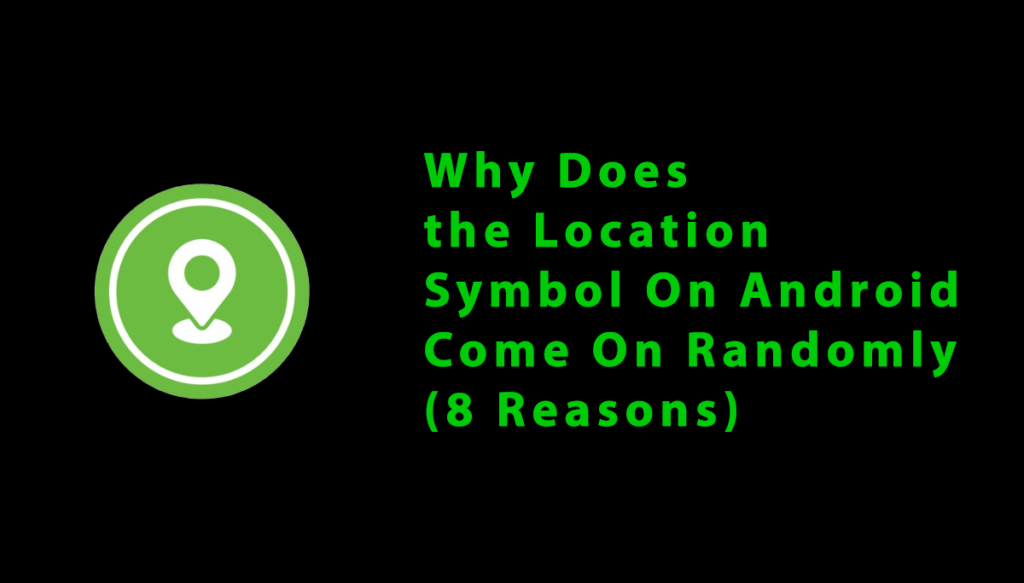
When the location icon, often displayed as an arrow shape, appears at the top of your screen, it means an app on your device is actively accessing geolocation data. Apps like Google Maps, Uber, or other location-based services rely on this to provide accurate functionality.
However, from personal experience, I’ve noticed this can drain your phone battery faster and sometimes indicates that untrustworthy apps might be tracking your location without proper permission.
Always review which apps are allowed to use your location and adjust their settings to protect your privacy.
Reasons Why The Location Icon Appears Randomly on Your Device
The location icon pops up on your device when an app, website, or feature is using your location data. It may appear randomly because some apps or services run in the background and continuously access your location.
Here are some of the reasons why your location icon pops up randomly on your device:
1. The Activity of Programs That Use Your Location
Many apps rely on your location to function correctly. Here are a few examples of apps that require access to your location:
1.1 Navigation Programs
Navigation programs like Waze, Apple Maps, and Google Maps rely on your location to give accurate directions. By tracking your current position, these apps determine the best route to your destination, ensuring you reach it in the shortest time possible.
The location symbol on your Android device lets you know when these navigation apps are using your location for this purpose.
1.2 Dating Apps
Dating apps like Tinder and Hinge rely on geolocation to match you with people nearby. They use your location for other features, such as recommending local events and reducing fake profiles. These apps also notify friends of your location when you go on a date.
1.3 Weather Apps
Weather apps use your location to give real-time updates and accurate forecasts for your area. This helps you stay prepared for your day, whether it’s for commuting or outdoor activities.
They also send alerts for severe weather conditions based on your location.
1.4 Social Network Apps and Messengers
Social media and messaging apps use location data to enhance your experience. Apps like Facebook suggest local events, nearby places, and tailor content based on your preferences and social circles.
You can even geotag your posts and pictures to share specific experiences from different locations.
1.5 Fitness Apps
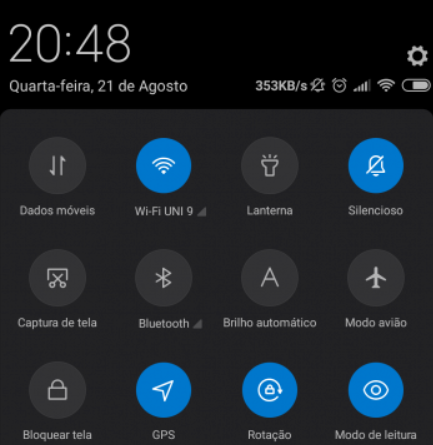
Fitness apps use GPS data to track your outdoor activities and measure key metrics like distance traveled and elevation changes.
With geolocation access, these apps help you monitor your progress and map out routes to reach your goals. Route mapping makes it easier to see where you’ve been and how far you’ve come.
1.6 Rideshare and Delivery Apps
Rideshare and delivery apps rely on location data and GPS data to ensure services are accurate and timely.
They use this information to find the closest drivers, determine the best route for drop-off or delivery, and avoid road closures or other obstacles that could delay your service.
2. App Refresh in the Background
On smartphones, some apps keep updating in the background, even when you’re not actively using them. This feature ensures that when you open the app, you’re seeing the latest information without needing to wait.
For example, if background app refresh is on for an app that uses location data, like mapping apps, it may occasionally access your geolocation to update things like local weather conditions. This allows apps to stay current and provide accurate details when you return to them.
3. The Activity of System Services
System services on your phone, like those on iOS and Android devices, can occasionally access location data to perform tasks like system time zone adjustments or providing emergency services updates.
These processes can trigger the location icon to appear, even if you aren’t actively using an app. It’s normal for certain background processes to access your location to keep everything running smoothly.
4. Location-Based Reminders and Notifications
You can set location-based reminders on your phone that alert you based on your geographic location, not just time.
For example, your phone might remind you to pick up groceries when you’re near your local grocery store. Even when the app isn’t actively used, it still needs access to your location data to trigger these notifications.
5. Programs for Hidden Tracking
Hidden tracking apps like child monitoring or family tracking apps constantly use your location services to share your location with others.
These apps help you track a child’s location or provide safety reasons by sharing your location with family members. As they require constant access to location data, the location icon may appear often.
6. Sharing your Location with Other Devices
With features like Google’s location-sharing or Apple’s Find My iPhone, you can share your location with another device, such as a family member’s or a spouse’s phone, to let them know where you are and ensure you’re safe.
These location-sharing features update in real-time, helping the other device find yours. However, remember that if your phone is turned off, it will only show the last location before the phone was powered down.
7. Websites that Access Location Data
Some websites may ask for permission to access your location data. Once you grant access, the location icon might appear as the website checks your device’s GPS.
This helps the website offer relevant content like a region-based version of the page for your area. You’ll see a pop-up in your web browser asking if you want to share your location.
8. Spyware
Spyware is malicious software designed to steal your personal information, including your location.
If spyware is installed on your device, it can share your GPS location and cause the location icon to appear. It’s crucial to know how to find out if your phone is being tracked.
How to Fix Android Location Icon Always On
Let me go over everything I’ve covered and give you three quick tips he can start applying right away.
1. Check Background Running Apps
If your location icon keeps showing up, it’s important to check which app is using the location service in the background. Some apps have permission to track your location, but they might misuse it. You can easily figure out which app is doing this and turn off unnecessary location access.
2. Restart The Device
If your location icon stays on, a simple restart of your Android device can help. This clears the cache, and the location service can fix issues where the location symbol is stuck. Restarting might automatically resolve small bugs and get things back to normal.
3. Boot From Safe Mode
If you’ve recently downloaded an app or visited a third-party website, it’s possible something was installed on your smartphone without you knowing. To fix this, try booting your Android smartphone into safe mode.
This will close any externally installed apps running in the background. When you reboot into normal mode, your apps will restart without logging you out or deleting data. This could stop the location icon from being always on.
How to Find Out Which App is Using your Location
If the location icon shows up randomly, it means an app is accessing your GPS. You can check on both Android and iPhone to determine which app is using your location.
To Check Which App Is Using Your Location on an iPhone
- Open the Settings app and go to Privacy.
- Select Location Services to see a list of apps.
- Look for the arrow icons: A hollow purple arrow shows limited access, a solid purple arrow shows recent access, and a gray arrow indicates access in the last 24 hours.
To Find Out Which App Is Using Your Location on an Android
- Open Settings and tap Privacy and Security.
- Scroll to Permissions used in the last 24 hours and select Location.
- You’ll see the apps that have accessed your location recently.
- Review this list to check if an app is misusing your location permissions.
How to Control Access to Location on your Device
If you want to protect your privacy, go to your phone’s location services and disable GPS for apps you don’t trust. Limiting access to your location prevents spying and ensures apps don’t misuse your GPS data. Here’s how:
Set Up Location Access
Manage Location Access on iPhone
- To adjust location settings, open Settings > Privacy > Location Services. Set apps to Never, Ask Next Time, or While Using the App for controlled access. Always ensure apps aren’t tracking your location in the background unnecessarily.
Manage Location Access on an Android
- Go to Settings > Security and Privacy > Permission Manager > Location. Tap each app to change access to Ask Every Time or Don’t Allow. This helps you control location access and prevent unnecessary tracking.
Frequently Asked Questions
What does the location symbol mean on Android?
The location symbol on your Android device means an app is accessing your GPS data to provide location-based services. When you see it, an app may be tracking your whereabouts for features like maps or nearby recommendations.
Why does the location icon keep coming on my Android phone?
The location icon can appear due to background apps, system services, or location-based features like refreshing data. Sometimes, it might signal spyware trying to track your device without permission.
Why is there a location icon in my status bar?
The location icon in the status bar means that an app is actively using or requesting your location. This could happen if a map, navigation app, or any other app needs your GPS data to function.
What does it mean when the location symbol pops up?
When the location symbol appears, it means an app or feature on your device is actively using or has recently accessed your location. This could happen for navigation, weather, or other location-based services.
Final remarks
To wrap things up, the location symbol on Android is a helpful indicator of when your apps or location-based features are using or requesting your location. While it’s often necessary for app functions, if the location icon always on Android becomes a concern, make sure to reboot your Android smartphone in safe mode.
This can help prevent unnecessary apps from running in the background, which might keep the icon on. If this continues, it’s best to be cautious and check for potential security issues like spyware.
That’s all! You can also check out Fix iPhone to Android Video Quality (4 Easy Solutions) and How to Delete Synced Contacts From Google Account: A Step-by-Step Guide.
What are you waiting for? Follow our advice to stay updated and keep your device in top condition. If you like this article, please follow us on WhatsApp and Pinterest for more free technology tutorials and updates.
Note: AndroidApp101 is a website development and content writing agency. If you’re interested in our services, feel free to reach out through our contact form.

