Are you wondering how to delete a Facebook page on Android?
Facebook is the world’s most popular social network platform, with over 3 billion active users monthly. Also, billions of pages have been created on Facebook.
Many pages are created for different purposes, including testing business ideas. If you’re one of them and created a Facebook page for testing or are no longer needed, then this post is for you.
In this post, we’ll show you how to remove the Facebook page from your Android phone.
Quick Answer – Delete a Facebook Page on Android
Then select the page you want to delete. Go to the “Settings” option next to the Menu. Navigate to Access & Control. Lastly, delete your Facebook page.
The Difference Between a Facebook Profile and a Facebook Page
Facebook Profile
A Facebook Profile is your personal account on Facebook. It allows you to connect with your family and friends, share updates, and join in conversations.
Your Facebook profile is for your personal use, where you can share your thoughts through posts, videos, photos, events, and more.
Facebook Page
A Facebook Page is for businesses, brands, public figures, and organizations to have a presence on Facebook. Unlike personal Facebook profiles, pages can have as many followers as you want and offer great tools for promotions, advertisements, and insights.
You can engage a broad audience and build a community around your brand using Facebook pages.
How to Delete a Facebook Page on Android
To deactivate or delete a Facebook page on an Android phone, you need to follow the steps below:
1. Open the Facebook App: First, open your Facebook app on an Android device and ensure you’re already logged in to your account to manage the page.
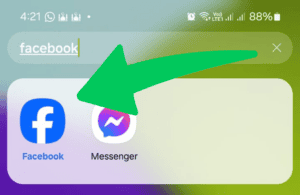
2. Click on the Profile Picture: Next, Click on the Profile Picture (Three Horizontal Lines) at the top right corner.
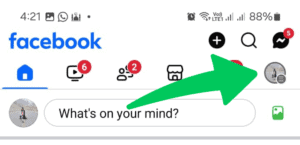
3. Navigate to the Page: You can see multiple options now, find the Pages on the screen and Tap on it.
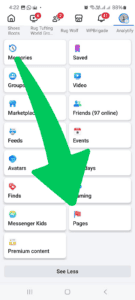
4. Select a Page and Switch: Next, Select a Page that you want to delete. Also, you should Switch the page if you want to change any page settings.
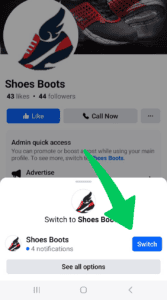
5. Access Page Settings: Once on the page, tap the Three Horizontal Lines icon and Navigate to the “Settings” option next to the Menu.
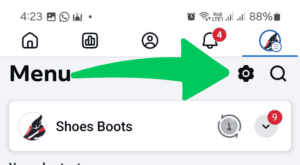
6. Navigate Access & Control: Next, you need to find the Access and Control option to deactivate and delete. Once found Tap on it. Under this tap you’ll see Deactivation and Deletion, tap on it.
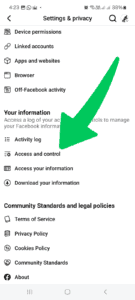
7. Deactivating and Deleting Screen: Lastly, you’ll see two options including Deactivate Page and Delete Page. Select the option as you want. Once deleted, the page is permanently removed and can’t be restored. Make sure you’ve saved any necessary data before proceeding.
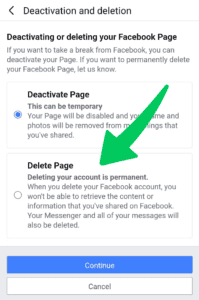
Deleting vs. Deactivating a Page
The difference between deleting and deactivating a Facebook page is important to understand:
Deleting a Page
When you delete a page, it is permanently removed from your Facebook account. Once deleted, the page cannot be restored, and all content, including posts, photos, videos, and followers, you’ll be lost.
Note: After starting the deletion process, you have 14 days to change your mind before it’s permanently gone.
Deactivating a Page
If you deactivate one of the pages, it becomes temporarily invisible to the public. However, you can still access, edit, and reactivate it at any time, but no one else can see it while it’s deactivated.
In short, deleting a page is permanent, while deactivating is a temporary option to hide the page without losing it.
How to Deactivate a Facebook Page
If you’re not ready to permanently remove your Facebook page, consider deactivating it:
- First, open the Facebook app and navigate to ‘Pages.’
- Select the page you want to deactivate.
- Go to the “Settings” option next to the Menu.
- Navigate to Access & Control.
- Lastly, deactivate your page.
Reactivate Your Page to Cancel Deletion
If you change your mind within 14 days of deleting your page, you can reactivate the page.
To do this:
- Navigate to ‘Pages’ and find your deleted page.
- Select ‘Cancel Deletion’.
This will restore your page so you can continue where you left off.
You can also check out How to Turn Off Facebook Messenger Sounds on Android and How to Turn Off Facebook Sounds on Android (Resolved).
Frequently Asked Questions
How do I delete my entire Facebook page?
To delete your entire Facebook page, follow the detailed steps in our “How to Delete a Facebook Page on Android” section.
Why can’t I delete a page on Facebook?
There could be some reasons:
– You don’t have permission.
– The page has active engagements.
– Technical issues with the Facebook app.
How do I deactivate a page on Facebook?
Refer to our “How to Deactivate a Facebook Page” instructions to deactivate your Facebook page.
How do I remove a Facebook business page from my personal account?
Log into the Facebook app and navigate to ‘Pages’. Select the business page and follow the deletion steps. You can also remove links to the page from your account settings.
Will my Facebook page be visible after I delete it?
No, once deleted, your Facebook page and its content will no longer be visible.
What happens to my Facebook page data when I delete it?
After deletion, all data associated with the page, including posts and followers, are permanently removed and cannot be retrieved.
Can I request that Facebook delete someone else’s page?
Facebook only allows individuals to delete pages they administer. For pages violating community standards, report them using Facebook’s reporting tools.
Can I delete a business Facebook page?
Yes, follow the same steps as deleting a personal page by navigating to the page settings.
How to delete a Facebook group?
Deleting a Facebook group has separate steps:
– Go to the group’s page.
– Remove all members, then leave the group yourself.
– This will automatically delete the group.
Our Thoughts – Delete a Facebook Page on Android
That’s it; deleting a Facebook page can be beneficial if you no longer need it. The process is very simple, especially on Android, and allows you to manage your social media effectively.
Remember to consider whether deletion or deactivation is the right choice for you. Deleting a page is permanent and cannot be restored after 14 days.
We hope you now understand how to delete a Facebook page on Android. If you have any questions, please ask us via the comment section below.
Want to get more insights and tips to keep your devices running smoothly? Check out our blog for additional troubleshooting guides and tech news.
What are you waiting for? Follow our advice to stay updated and keep your device in top condition. If you like this article, please follow us on WhatsApp and Pinterest for more free technology tutorials and updates.
You can also check out How to Uninstall and Delete Apps on Android (3 Easy Ways) and How to Empty Bin On Android Phone (5 Easy Ways).

