Are you wondering how to disable JavaScript on Android?
If you’re not familiar with JavaScript, let us give you a chance for a quick brief on it. JavaScript is a client side programming language that enables developers to create interactive web pages.
The major usage of JavaScript is to track user behavior and collect data on the web application. If we look at the other perspective of using JavaScript it can be used for hacking purposes as well.
Hackers can inject code into our browser and make it vulnerable to data loss, fraud payments, and privacy invasion. Therefore, most of the users prefer to disable JavaScript on Android. If you’re using any web application that you’re visiting for the first time then it’s better to disable JavaScript.
How are you going to make it?
It’s really easy to disable JavaScript on Chrome Android and help you to protect your crucial data.
What Happens If You Disable JavaScript?
To disable JavaScript on android means that the browser will only load HTML & CSS. It disables the interactive elements like DOM effects, audio, video, displaying ads, web traffic analytics and any other tools that’s running in your Android chrome browser.
If you don’t want location tracking and analytics tools running in your browser then you can disable JavaScript in your Android Chrome browser.
As we all know JavaScript is a powerful language. Through JavaScript hackers with malicious intent can use it to gather data like user inputs, browsing history and form data. While visiting any untrusted websites, leaving JavaScript enabled makes you more vulnerable.
However, disabling JavaScript for all websites is never recommended. If you do with all the websites you won’t be able to see the proper functionality of websites. Because most of the time developers use it to make websites function properly and attract attention.
You can disable JavaScript for a specific website by changing its permissions and the site would still load with HTML and CSS version which shows text, images and hyperlinks.
How to Disable JavaScript on Android Chrome Browser
Following are the quick steps that will guide you to disable JavaScript from Android Chrome browser.
Step 1: Launch Google Chrome
Launch Google chrome and navigate to the settings.
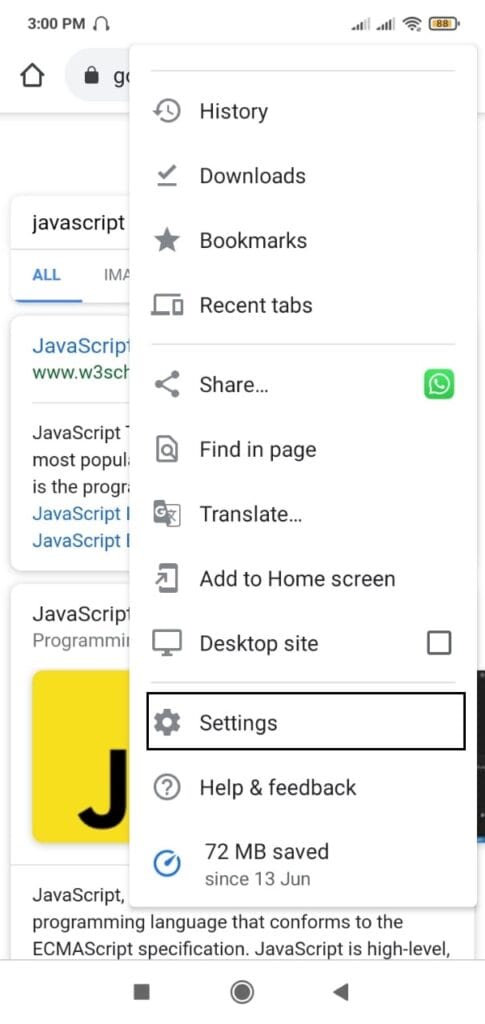
Step 2: Navigate Site Settings
Navigate to the “Advanced” section and tap on “Site Settings”.
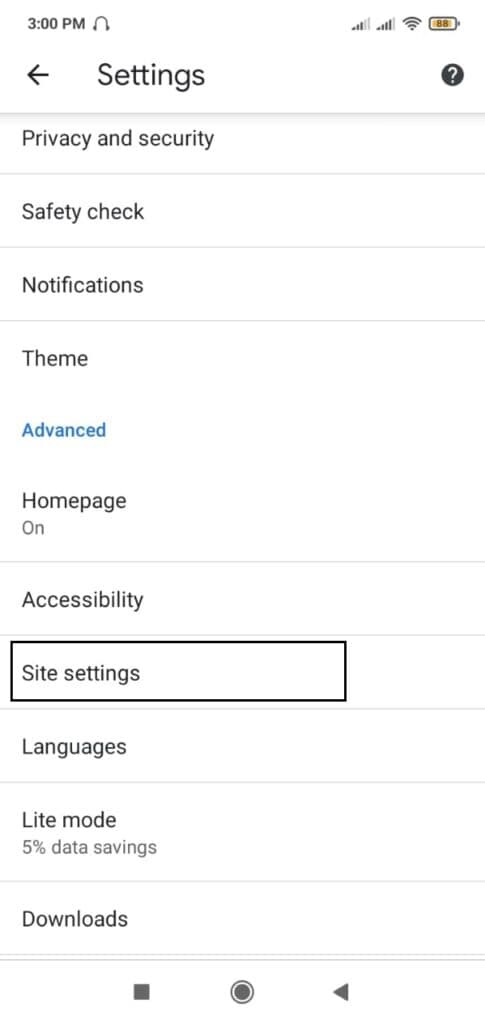
Step 3: Navigate JavaScript Tab
Within Site Settings, scroll a bit and you will see an option of “JavaScript”.
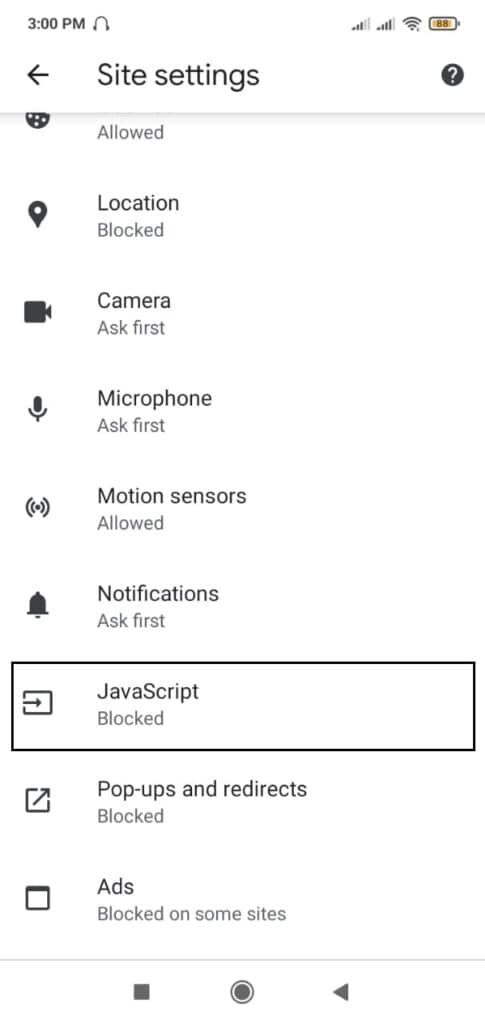
Step 4: Disable Toggle Button
From this toggle button you can disable JavaScript Chrome Android.
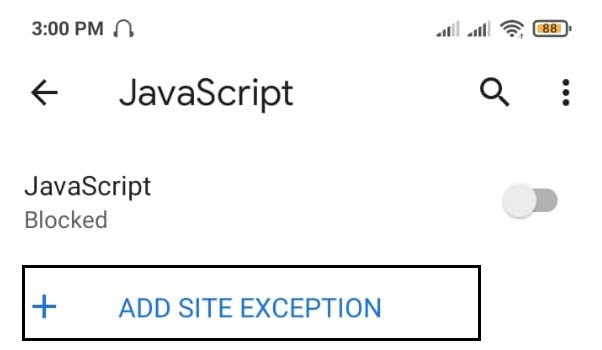
How to Disable JavaScript with Site Exception?
Apart from the above steps. You can also disable JavaScript in Chrome Android with site exception on certain whitelisted websites.
In order to do that just follow the above steps as mentioned on how to enable JavaScript exceptions on Chrome Android.
Once you have this screen:
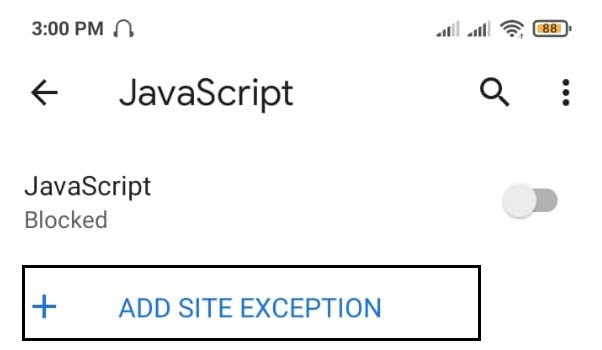
Tap on the Add Site Exception to Enter the website URL that you add to the exceptions list in the window.
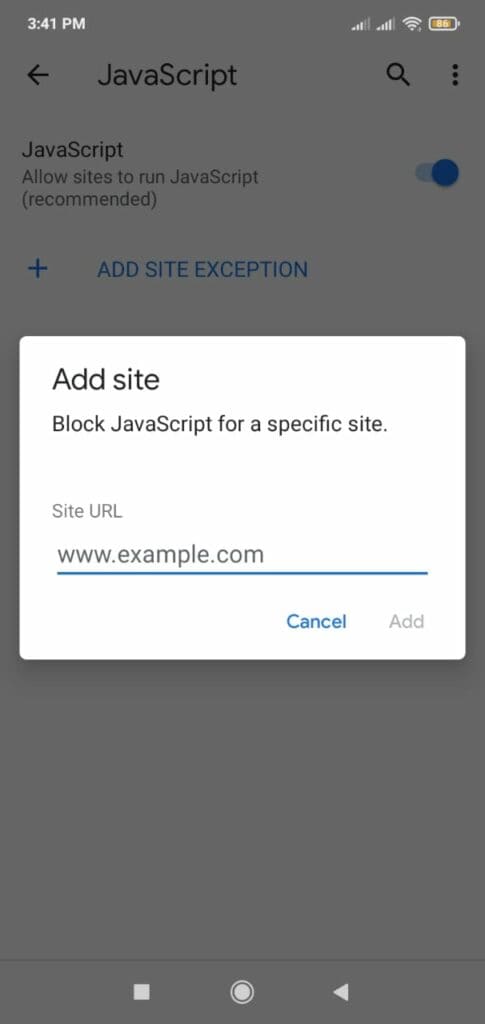
Video Format: A Quick Walk Through
If you missed out on the steps that are defined above. Here’s the quick video which you can check out.
Wrapping Up!
Do you know? You can also completely customize the JavaScript execution on chrome for your android smartphone. And you can do it with the exceptions features in the JavaScript settings page that make it highly efficient.
Well, that’s it for now. If you’ve any queries on how to disable JavaScript on Chrome Android, then feel free to write in the comment section below. If you find this article helpful, please consider sharing it within your circle 🙂
You can also check out How to Disable Suggested “Articles for You” From Chrome.
Want to know more about Android tutorial? Check out our blog and learn basic tutorials.

