You are not alone if you’re wondering how to delete or uninstall the YouTube app. Many Android phones come with preinstalled apps like YouTube, and while some find them useful, others feel these apps take up unnecessary space.
At around 175 MB, the app size can double or even triple as it accumulates updates, which frustrates many. I have faced the same issue with built-in apps I did not use, so I understand the urge to clear them out.
For most Android users, completely removing the YouTube video app is not possible because it is often a preinstalled app added by the company that made your phone. However, there are practical alternatives to deal with this situation.
In this article, I’ll show you how to uninstall or disable YouTube from your Android phone.
Let’s start!
How to Uninstall YouTube App on Android – The Short Answer
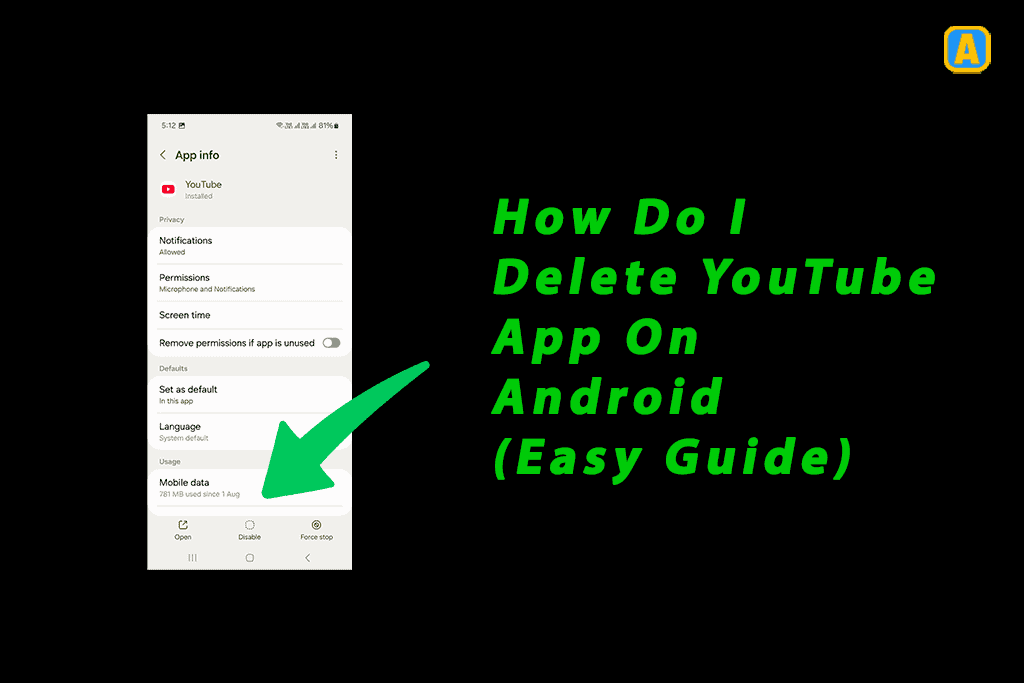
How to Uninstall YouTube From Any Smartphone
Removing the YouTube app from your smartphone can feel tricky, especially if it is a pre-installed feature. Typically, YouTube can only be uninstalled if your device is rooted, a process that gives you deeper control but may void your warranty.
If rooting isn’t for you, don’t worry—there are simpler ways to manage the App. For instance, you can delete and disable its updates, effectively stopping it from functioning. I have found that disabling unused apps is a great way to clear clutter and avoid distractions.
Let us see step by step how you should do it.
Step 1: Open the Mobile Settings
First thing first, navigate Settings on your mobile phone.
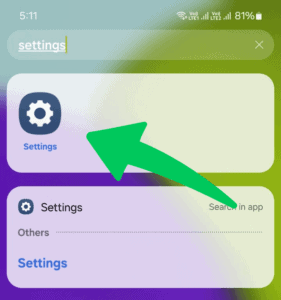
Step 2: Select Apps
Next, find the Apps section and tap on it.
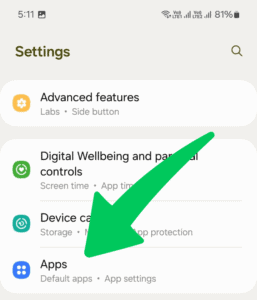
Step 3: Tap on YouTube Video App
Next, find the YouTube app and Tap on it.
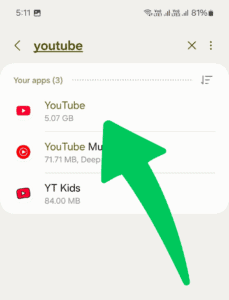
Step 4: Clear All Data and Force Stop the App
You also need to force-stop the App and clear all the data on the YouTube video app.
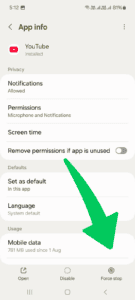
Step 5: Disable the YouTube and Uninstall Updates
The Disable option is at the bottom center. Tap on it, and then confirm it.
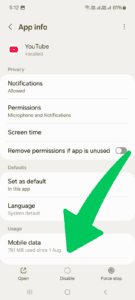
When you disable the YouTube app and clear the cache, it uninstalls the YouTube video app successfully from your Android phone. This method is straightforward and could be followed on most Android devices, including my Samsung M series phone.
Additional Steps to Uninstall YouTube Video App from Android
Consider using parental control apps like Digital Wellbeing to help parents manage screen time. These tools can help curb kids or even your own excessive usage. For a deeper dive, you should check out our guide on the best parental control apps on the market.
While removing the YouTube video app is technically possible, remember it can often only be disabled or force-stopped temporarily. Reinstallation is always an option, such as re-enabling the App through settings.
If you’re not sure, try these steps to disable or uninstall the YouTube APK thoroughly: go to app settings, disable the App, or uninstall the updates first to unlock all options.
Here is Why Not Uninstall YouTube Video App
Many people, especially parents, may consider uninstalling the YouTube video because they feel their children are spending too much time on the screen and using it too much. However, rather than removing the App, I suggest a different approach, such as using parental control apps.
These apps allow parents to manage and monitor usage, ensuring kids stay within safe limits. It is true that in today’s tech era, kids often talk about YouTube, share games, and discuss memes with their friends.
I remember, for example, how my cousin’s sisters, one in 5th standard and the other in 10th, often chat about YouTubers’ lives. They loved discussing the funny and entertaining content they watched, which sometimes included educational creators like Kai Cenat, PewDiePie, Smosh, and Dropout.
Instead of thinking about an uninstall, consider managing screen time with more control while allowing kids to enjoy the valuable educational content available on YouTube.
How to Remove the YouTube App
If you’re trying to delete the YouTube video app on your Android device, you’ve likely noticed that it is not as straightforward as uninstalling other apps. That is because YouTube is often preinstalled on most devices as part of the G-Apps package.
This makes the application a type of bloatware, meaning it cannot be completely deleted. However, there are ways to make it less intrusive. For instance, you can disable the app by selecting the button to disable it, which effectively stops it from running and removes it from your app drawer.
Though this isn’t the same as fully uninstalling it, it will give you similar results without requiring root access.
Meanwhile, you can also check out How to Speed Up Your Android Phone and How to Change Pin On Android.
Uninstalling YouTube FAQs
How can I uninstall or disable the YouTube video app on my mobile device?
On Android, navigate to Settings > Apps > YouTube, then select Uninstall to remove it completely or Disable if it is a preinstalled app. Disabling hides the App and prevents it from running, but it does not free up as much space.
On iOS, press and hold the YouTube video icon until a menu appears, then tap Remove App to delete it. Note that disabling or uninstalling the App may limit your ability to access YouTube features unless you use it via a web browser. That’s how you can remove YouTube from both Android and IOS.
How do I get YouTube back after I disable it?
To restore YouTube, navigate to your device settings, find the App under “Disabled Apps,” and tap “Enable.”
What is the difference between disabling and deleting an app?
Disabling an app prevents it from running and hides it but keeps it installed. Deleting an app completely removes it from your device.
How can I permanently delete a YouTube video application?
You cannot permanently delete YouTube itself, but you will always be able to delete your YouTube account or channel via Google Account settings.
How to Delete Your YouTube Channel?
Follow the steps: Log into Google Account → Data & Privacy → Apps and Services → Delete a Service → Select YouTube → Click trash icon → Confirm deletion.
How do I uninstall YouTube from my computer?
Go to Start > Settings > Apps > Apps & features, find YouTube, select it, and click “Uninstall.”
How do I delete my YouTube account?
To delete your YouTube account, log into your Google Account, go to Account Settings, and find the option to Delete Google Services.
Why can’t I disable YouTube?
YouTube is considered a system-level app and cannot be removed entirely. Google powers Android phones, and YouTube is Google’s subsidiary. The video you want to remove comes bundled with Google’s search engine, Gmail, calendar, drive, etc.
If anyone faces this problem, they should know it’s not simple to uninstall YouTube, as doing so would require action that might impact the entire system. However, for those looking for a way out, disabling the app ensures you don’t lose access to other essential apps. While YouTube is great for entertainment, managing or deleting videos from the app is not always hard; you’ll need to follow simple steps.
Our Verdict on How Do I Delete YouTube App
When deleting the YouTube app, there is more to consider than just uninstalling it. Many people are quick to delete the App, but if you’re using an Android smartphone, it’s essential to know that uninstalling YouTube may only sometimes be an option unless you root your phone.
Most Android phones come with the YouTube preinstalled, so it can be tricky to delete it altogether. If you are uncomfortable with rooting, disabling the App is another option. This allows you to stop it from running in the background and wasting space while still keeping it on your phone.
From my experience, it’s always helpful to consider what you will do after deleting a YouTube studio. If you do not want the App to waste your storage or consume your phone’s resources, disabling it might be a better option. You can always reinstall or enable it again later if you need it. On the other hand, if you still want to get rid of YouTube studio completely, you might need to root your phone or use third-party tools. However, be cautious, as rooting can sometimes cause issues with your device.
Finally, it is essential to consider why you want to delete or uninstall YouTube. Whether trying to reduce screen time or want more space on your device, there are several ways to manage the App. Remember that YouTube studio is still one of the most popular video-sharing platforms, and it offers a wealth of educational and entertaining content. Before making any drastic changes, it is worth considering whether disabling the App or managing its use is a more balanced solution.
That’s all! If you have any comments feel free to ask us via the comments section below.
Want to get more insights and tips to keep your devices running smoothly? Check out our blog for additional troubleshooting guides and tech news.
What are you waiting for? Follow our advice to stay updated and keep your device in top condition. If you like this article, please follow us on WhatsApp and Pinterest for more free technology tutorials and updates.
You can also check out our guide on Why is My Phone Flashlight Not Working? (Easy Guide) and What Does Force Stop Mean on an App? (Easy Guide).

