Last updated on June 11th, 2025 at 06:41 am
Are you wondering how to enable the hidden menu from an Android phone?
Hidden menus and secret codes allow you to unlock advanced features and settings in your Android phone. You can access these menus by dialing specific codes or navigating through your phone’s settings.
By using these hidden features you can get deeper control over your device, from performance adjustments to advanced network configurations.
In this post, we’ll show you how to enable the hidden menu on Android devices.
Let’s dive into the article.
Enable the Hidden Menu From Android – The Short Answer
What Is IoT Hidden Menu on Android?
The IoT hidden menu on Android phones is a tool that allows you to set up your phone. It helps you check things like how well the touch screen works, test the sensors and see how good the sound is.
Moreover, this menu is great for you if you’re a developer and want to customize your phones.
Why is it Called IoT Hidden Menu?
The IoT Hidden Menu is all about the Internet of Things which is a powerful tool for developers and tech enthusiasts.
Moreover, it’s hidden from regular navigation, designed for advanced diagnostics and hardware tests. This menu lets you unlock the best features, and optimize your android device’s performance.
In addition, you can see inside look at how hardware components work together, you can use this ultimate tool for maximizing your IoT experience.
Now you understand what is IoT Hidden menu is used for. Let’s move on and learn how to enable the hidden menu from Android.
How to Enable the Hidden Menu From Android
Enabling the hidden menu on your Android device is easier than you think. You just need to follow the step-by-step guide to access top tools and advanced settings:
Step 1: Open Settings
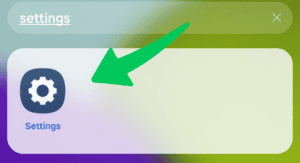
First thing first, you need to open the Settings app on your Android phone.
Step 2: Go to About Phone
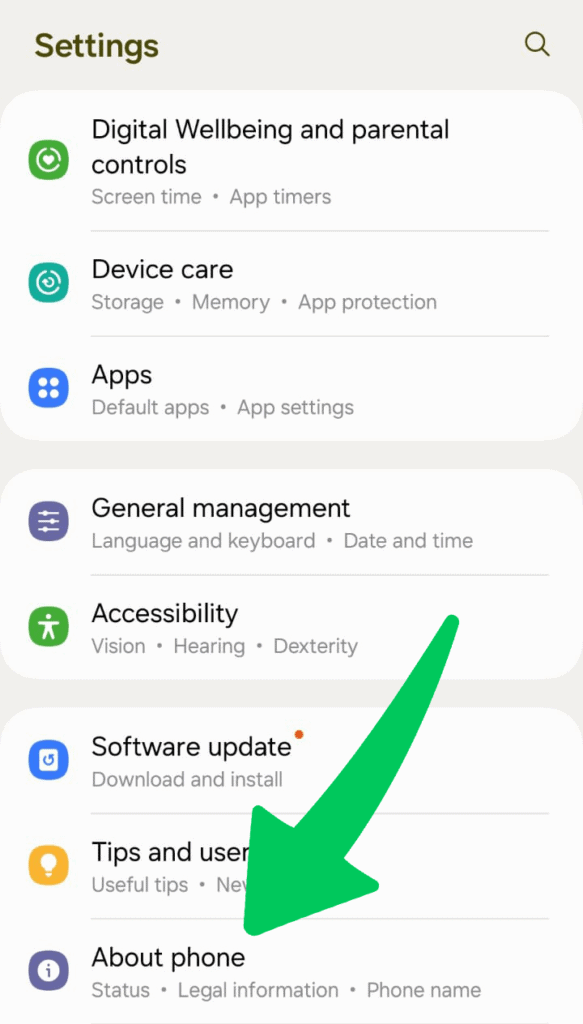
Next, you need to scroll down and select the “About phone” or “About device” option, depending on your Android phone.
Step 3: Tap on Software Information
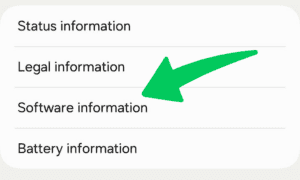
Find and tap on “Software information.”
Step 4: Tap Build Number
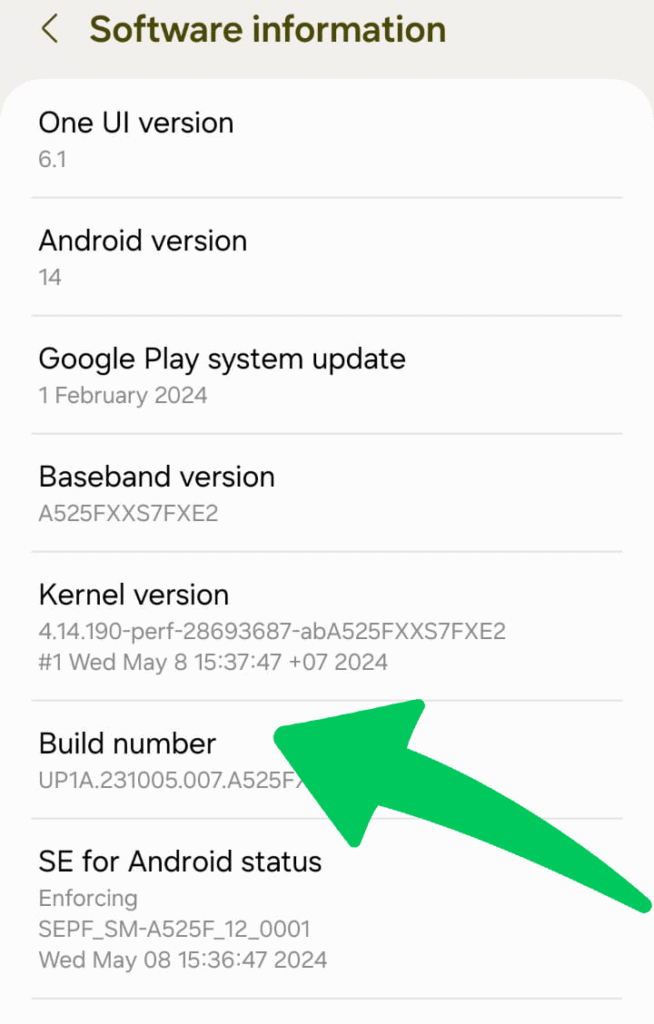
Next, Tap “Build number” 5 to 8 times consecutively. You’ll see a message like “You’re a few steps away from becoming a developer.”
Step 5: Enter Screen Lock Password
Next, you’ll be asked to enter your screen lock password or PIN.
Step 6: Developer Mode Enabled
Once done, you’ll get the confirmation message that “Developer mode” is enabled.
Step 7: Access Developer Options
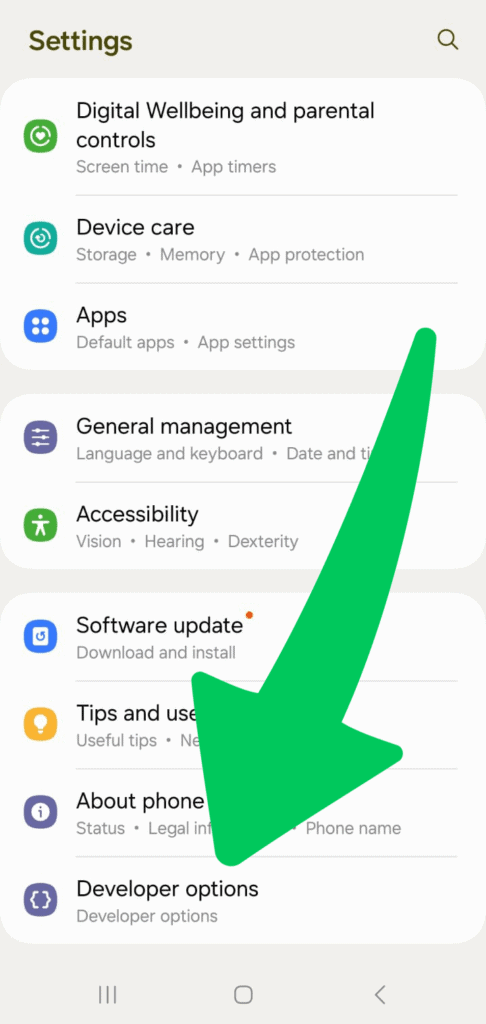
Now you need to go back to the main settings menu, and you’ll see a new option called “Developer options.”
That’s it! By enabling developer mode, you also unlock the hidden IoT menu that will provide you the best-in-class control over your device’s features. In addition, you can get access to more awesome customization features and testing capabilities.
Best Hack & Cheats for IoT Hidden Menu on Android
As you know, the IoT hidden menu on Android devices gives you advanced options to customize your Android device.
Although there is an easy way to enable the Developer Mode that we mentioned above. However, you can also use the Android secret codes to customize your device and make it developer friendly.
Here’re the best hacks and cheats you can use to get the most out of your Android device through secret codes:
Android Secret Codes
*#06#`: Displays IMEI number(s).
Display the IMEI number code, which shows your device’s International Mobile Equipment Identity (IMEI), which is important for network unlocking, warranty claims, and device identification.
*#07#`: Displays the Specific Absorption Rate (SAR) value of the device.
The SAR code reveals the SAR value, which tells you how much energy your body absorbs from your phone. This can help you understand how your device complies with safety standards.
##225##`: Displays calendar storage information.
Using this code, you can quickly access detailed information about your calendar events and any saved data related to them.
##426##`: Displays the Firebase Cloud Messaging (FCM) diagnostics page or information related to Google Play Services.
If you’re a developer then this code is useful for you. Using this code you can troubleshoot issues with notifications and Google Play Services.
##759##`: Displays the RLZ Debug UI with Unique Device ID and other data related to application installation.
This interface provides in-depth information about the installed applications and their configurations, and it also allows you to turn on (and off) OEM mode.
##4636##`: Displays information about the phone, battery, and various network statistics.
You’ll have access to detailed technical data, including battery health, usage statistics, and network details.
These secret codes offer powerful tools to diagnose, troubleshoot, and enhance your Android device’s functionality. However, you can use them with caution as some changes may affect your phone’s performance or settings.
Features of IoT’s Hidden
There are several features of the IoT hidden menu which allows you to test and monitor different aspects of your Android devices.
Some of the best features include:
Device Touch Test
This allows you to check the accuracy and responsiveness of your device’s touchscreen.
Monitor Display Performance
This feature helps you to judge the display’s performance. You can check different issues such as dead pixels, color accuracy, and brightness constancy.
Vibration Test
You can use the device’s vibration motor to make sure it operates very well, which is particularly useful for diagnosing haptic feedback issues.
Speaker and Receiver Audio
This allows you to check the quality and strength of your Android device’s speaker and receiver audio, and you can identify any potential problems with sound output.
Sensors Testing
The IoT hidden menu includes tools for testing various sensors, such as the accelerometer, gyroscope, and proximity sensor, to make sure they are functioning correctly.
Front and Mega Camera
You can access detailed diagnostics for both the front and back cameras, you can check autofocus, image clarity, and other camera settings.
Sub Keys Performance
This allows you to test the physical buttons on the Android device, such as volume, power, and home buttons, to confirm they are working properly.
Frequently Asked Questions
What is the IoT hidden menu on my Android phone, and how can I remove it?
The IoT hidden menu on your Android phone is a diagnostics and testing interface that allows you to monitor and test several hardware components, such as the display, sensors, and touch screen. To remove or disable it, you can turn off Developer Options by going to Settings > Developer Options and toggling it off.
What are the top Android secret codes?
Top Android secret codes include:
– *#06#: Displays IMEI number(s).
– *#07#: Displays the Specific Absorption Rate (SAR) value.
– ##225##: Displays calendar storage information.
– ##426##: Displays the Firebase Cloud Messaging (FCM) diagnostics.
– ##759##: Displays the RLZ Debug UI.
– ##4636##: Displays information about the phone, battery, and various network statistics.
Why is `##4636##` not working?
If `##4636##` is not working on your device, it could be due to restrictions placed by your service provider or manufacturer. Some service providers disable certain secret codes for security reasons.
What is `*31#` used for?
On some devices, `*31#` is used to disable the caller ID, making your phone number private when making calls. However, its functionality can vary based on the provider and region.
What is the `3001#12345#` Code on iPhone?
The `3001#12345#` code on the iPhone launches the Field Test Mode, which provides detailed technical information about cell signal strength and other network parameters.
What is `*3370#` on iPhone?
The `*3370#` code is used to enable Enhanced Full Rate (EFR) coding on iPhones, which can improve call quality but may also reduce battery life.
What is the `*#21#` Code iPhone?
The `*#21#` code on the iPhone shows the current settings for call forwarding. It allows you to check if your call-forwarding options are enabled or disabled.
Is `##002` safe?
Yes, `##002` is safe to use. It deactivates all call forwarding on your phone, ensuring that your calls are not being redirected to another number.
What does `##004` do?
The `##004` code disables all forms of call forwarding on your device, similar to `##002`.
What is the `##002` code used for?
The `##002` code is used to cancel any call forwarding that might be active on your phone.
Is `*#21#` safe?
Yes, `*#21#` is safe to use. It simply checks the status of your call forwarding settings and does not make any changes to your device.
What is the code `#0#`?
The `#0#` code accesses the general test mode on some Android devices, allowing you to run diagnostic tests on various hardware components.
What are secret codes?
Secret codes are numeric or alphanumeric sequences that give you access to hidden features, settings, and diagnostic tools on your device. They are often used for troubleshooting and advanced configuration.
Can the IoT hidden menu unlock the phone?
No, the IoT hidden menu cannot unlock your phone. It is primarily designed for diagnostic testing and monitoring hardware performance.
Is the IoT’s hidden menu bad?
No, the IoT hidden menu is not bad. It provides valuable insights and tools for diagnosing and troubleshooting hardware issues. However, it should be used with caution, as incorrect settings can affect your device’s performance.
Final Thoughts – Enable the Hidden Menu
Now you know how to enable the hidden menu from Android! It’s an easy trick that gives you access to extra settings and awesome features that aren’t usually on display.
Moreover, it can help you customize your phone, check system details, and explore useful tools. If you have any questions, feel free to ask us via the comments section below.
Want to get more insights and tips to keep your devices running smoothly? Check out our blog for additional troubleshooting guides and tech news.
What are you waiting for? Follow our advice to stay updated and keep your device in top condition. If you like this article, please follow us on WhatsApp and Pinterest for more free technology tutorials and updates.
You can also check out How to Turn Off Facebook Messenger Sounds on Android and How to Turn Off Facebook Sounds on Android (Resolved).

