Back in the day, I used to enjoy writing longer content through Facebook Notes, a great little feature that let me express thoughts that didn’t fit in a typical status.
But by late 2020, this was no longer possible — Facebook discontinued the Notes feature without much warning.
Like many users, I felt frustrated when I realized I couldn’t add or update anything. All those previous Notes, things I had done in the past, seemed to vanish. I wanted to review them, but couldn’t find a clear method.
Turns out, while the ability to create, edit, or post new Notes is gone, you can still find your old ones if you know where to look. They’re stored in your Facebook data, which you can download—a smart move if you want to save and hold onto them.
Facebook has officially deprecated the feature, but legacy Notes may still show up in user feeds, even though they’re hard to access. I discovered a somewhat hidden workaround to get to them, though it’s unclear how long it will remain in place.
If you’ve ever realized there’s no way to get to your Notes through the app, don’t worry—they’re still recoverable. You just need to submit a download request and look through your archive.
Yes, the process isn’t as easy or available as before, but with a bit of patience, it’s completely doable.
Where Are My Notes On Facebook- The Short Answer
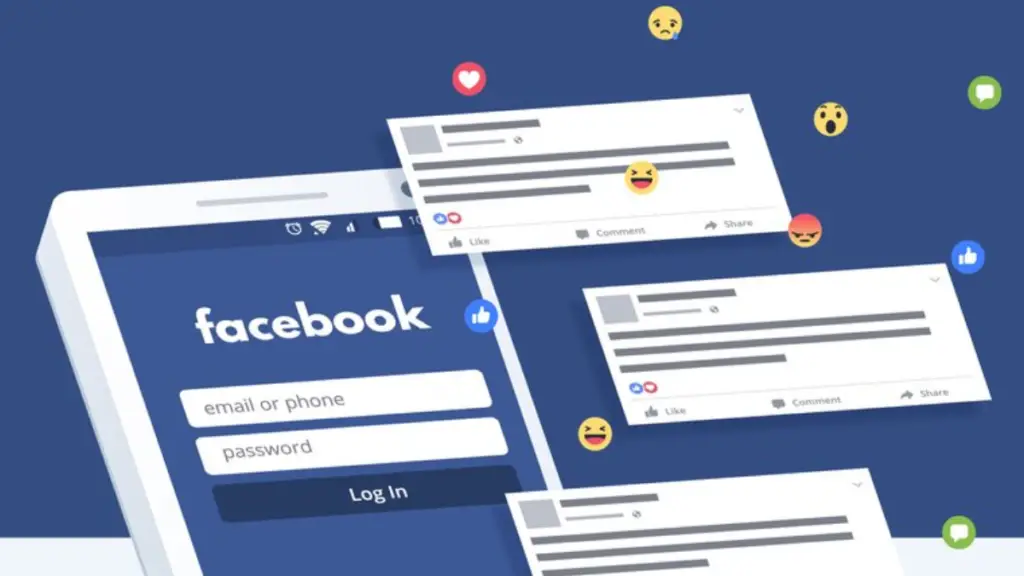
What is Facebook Notes Feature & Where Do You Find It Now?
I used to upload long articles on my profile using Facebook Notes, which were plain text pieces of material.
They were helpful for those who wished to quickly access, record, and save private, comprehensive thoughts. Although this feature is gone, knowing where to look helps retrieve those old gems.
Facebook Notes Are No Longer Available
Back in the day, Facebook gave users a space on the network to share ideas, stories, and creative projects in a more in-depth way. But after 2020, the Notes function was discontinued, and you can’t add, edit, or find your old notes unless they still exist somewhere in your activity log or data download.
You Can Access Your Old Facebook Notes
Even though you can no longer add new Facebook Notes, you can still view and save your old ones. Simply use the “Your Information” feature on Facebook to find your older Notes or any other previous activity, as it serves as an archive for them.
Facebook Notes Will Arrive in the Future
Facebook Notes are not gone forever; Facebook is planning to reintroduce Notes with fresh updates. Although it’s unclear when exactly they will arrive, the idea is to bring Notes back with new features and improvements.
This will allow users to share more detailed posts, maybe even creating blog-like content for their friends or a wider audience. Users can expect more customization and flexibility, making Facebook Notes a more attractive option in the future.
How Can I Find & Get Old Notes From Facebook?
In 2020, Facebook discontinued the Notes feature. While you can’t edit them anymore, you can still easily access and save your old Notes to devices like your PC, Android phone, iPhone, or iPad.
Desktop
You can find your Facebook Notes on the desktop by using the Download Your Information tool. Here’s how to do it in 13 steps:
- Go to the top-right corner and click on your profile photo.
- Select Privacy and Settings, then choose Settings.
- Click on Accounts Center, located at the top left.
- On the left side, select Your Information.
- Click on Download Your Information on the right.
- Choose Download or transfer information.
- Select the Facebook profile you want to download notes from.
- Under Specific types of information, select Notes.
- Click on Next to proceed.
- Choose Download to Device as the option.
- Pick All Time from the Date Range menu.
- Click Create Files to generate your download.
- Once the email arrives, click the download link and enter your password to confirm.
Find Facebook Notes in the Mobile App
If you’re trying to locate your Facebook Notes using the mobile app, it’s easier than you think and only takes a few taps. Whether on an Android device, iPhone, or iPad, just follow the steps below to find your old posts.
- Open the mobile app and log into your account.
- Tap the three-line option at the top right corner of the screen.
- Go to your profile and tap the three dots to open settings.
- Tap Activity Log to access your activity on Facebook.
- Select View Activity History to browse your timeline.
- Tap All categories or sort by Date to narrow results.
- Choose Your Posts from the available options.
- Tap Text updates, check-ins, notes, and more.
- Browse your selected timeline to view past Notes.
Alternatives to Facebook Notes
Post Your Thoughts as Regular Updates
When Facebook removed Notes, I started posting as a regular post using my computer, phone, or tablet. I’d write in Notepad on Windows or TextEdit on macOS, then compose, paste, and share my thoughts on my profile as a standard post, even without the old editing screen or formatting options.
Use a Facebook Page Like a Blog
Creating a Facebook Page gave me more control—almost like a blog. I could write posts using publishing tools, plan with drafting tools, and even schedule posts. My friends can Like the page, which shows posts in their feeds. It works just like my personal account, and I check Insights to see how many people view what I’m posting.
Move to Medium for Blogging
I found Medium a great substitute for Facebook Notes—just sign up at Medium and create an account. It lets me focus on publishing my thoughts, and I can easily share them with Facebook friends. My blog now helps me grow my writing, and there’s a bonus—I can earn money. I’ve also tried Blogger, WordPress.com, Wix, and Tumblr.
Use Apps to Organize Notes
Instead of using Facebook Notes, I started to organize my information, like recipes and plans, in a note organizational app. Evernote and OneNote work across platforms, and it’s easy to copy and paste notes into a personal Facebook post when needed.
Frequently Asked Questions
What happened to my notes on Facebook?
Facebook removed Notes in 2020, making them no longer editable. However, you can still find and save your old notes from the platform on your PC, Android devices, iPhone, or iPad.
What is the new note feature on Facebook?
The new note feature on Facebook, called Community Notes, allows users to add context to confusing or misleading posts on Facebook, Instagram, and Threads. It helps people clarify or provide extra details to improve understanding of posts. This tool gives users a way to engage and offer more transparency on social media.
How do I access my Facebook Notes?
To find your Facebook Notes, log in, go to the menu, select Settings & privacy, then Activity log, and use the Filter link to choose Notes. Finally, click Save Changes to view them.
How do I turn on notes on Facebook?
To turn on Notes on Facebook, go to the More tab on your profile, select Manage Sections, and toggle the Notes option to enable the feature for creating and sharing notes.
Where is Manage Sections on Facebook?
To find Manage Sections on Facebook, go to your Feed, click on your name at the top of the left menu, then click More below your cover photo. From there, you can select Manage Sections to adjust what tabs or features you want to display.
Final Remarks
After spending time exploring Facebook Notes, it’s clear that even though the feature is gone, many of us still wonder where those pieces of writing went. From my own experience, I managed to view a few older entries by checking my profile activity log.
If you’re like me and once used Notes for long-form thoughts or reflections, try to save them for storage somewhere safe. Even though it’s not the best option for new writing, being able to find and hold onto those past experiences brings some comfort.
Whether it’s for original stories, a quick look back, or just nostalgia those Facebook Notes are still worth the effort.
That’s all! You can also check out How to Remove Myself As An Admin On Facebook Page (5 Quick Steps) and How Do I Post In Multiple Groups On Facebook (Most Useful Guide 2025)
Want to get more insights and tips to keep your devices running smoothly? Check out our blog for additional troubleshooting guides and tech news.
What are you waiting for? Follow our advice to stay updated and keep your device in top condition. If you like this article, please follow us on WhatsApp and Pinterest for more free technology tutorials and updates.

