Have you ever bought a powerful new phone but struggled to Transfer Facebook to Another Phone and to access your Facebook memories? It can be frustrating when you’re ready to enjoy your sleek new device but face unexpected hurdles.
The good news is that transferring your account to a new device is a simple process, and with this quick guide, you’ll accomplish it in just a few minutes.
Many people worry about losing their data or missing important settings when switching devices. But don’t stress! Whether you’re moving to a different operating system or staying within the same ecosystem, there are reliable steps to ensure a smooth transition.
This guide will show you exactly how to make the switch available without losing any data, so you can continue enjoying your social experience without disruption.
Transfer Facebook to Another Phone – The Short Answer
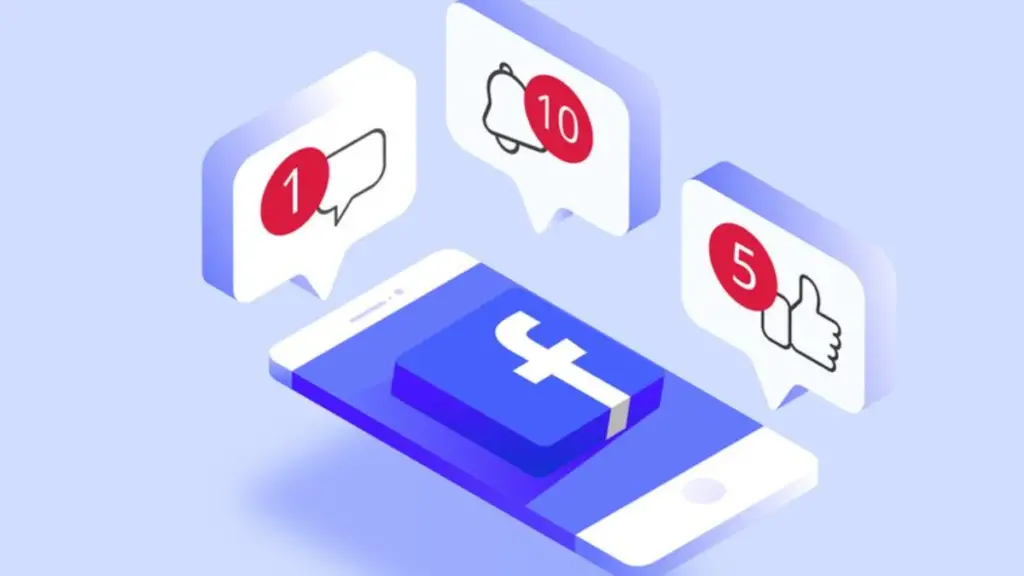
2 Methods to Transfer Facebook to Another Phone
If you’ve recently switched to a new device and are wondering how to connect your Facebook account, here are some quick and easy steps to help you get started right away.
By Logging into the Account with Password
To access your Facebook account on a new device, follow these steps:
Step 1: Launch the Google Play Store on your Android phone and search for Facebook, then tap Install.
Step 2: Open the app, enter your email address, phone number, and password, then touch the login button.
Step 3: Once logged in, you can add your details and start using your account without any issues.
By Logging into the Account without a Password
If you can’t remember your Facebook password, follow these steps to log in on a new phone:
Step 1: Download the Facebook app on your device and click the icon to open it.
Step 2: On your old phone, input your email address, then tap Forgot Password and enter the code sent to your owner’s email.
Step 3: Reset your password, use a new one, and then navigate to Settings to choose the option to transfer your existing account info.
Step 4: Log in with the new password, and your account will be ready to access on your new device.
2 Methods to Sync Your Facebook Account with an Android Device
If you use a smartphone to stay connected, it’s important to sync your Facebook account with your Android device to keep your contacts updated.
When you launch the app for the first time, it may prompt you to sync multiple accounts automatically.
If you skipped that step, don’t worry—you can still enable it from Settings. Just go to your phonebook, find the sync option, and allow your Facebook contacts to merge with your device.
This way, you’ll always have the latest details saved without any hassle.
Syncing Facebook Contacts in Facebook
- Open Facebook on your phone and tap the three-lined menu icon (☰) in the top-right corner of the screen.
- Go to Settings & Privacy, tap Settings, and scroll down to the Permissions section.
- Tap Upload Contacts and toggle on Continuous contacts upload to allow Facebook to sync your contacts automatically.
- If you want to remove contacts, turn off the switch and go to the contact management page to select Delete All.
- Enabling this will keep your Facebook contacts updated every time you use the app on your Android device.
Syncing Facebook Contacts in Settings
- Open Settings on your phone by tapping the gear icon in the Quick Settings panel or from your home screen.
- Scroll down and select Accounts and Backup (on some devices, it may be called Accounts & Sync).
- Tap Manage accounts and find your Facebook account in the list. If it’s not there, tap Add account and enter your email and password.
- Select Sync account, then tap the three-dot menu icon at the top-right corner.
- Tap Sync now, and depending on your Internet speed and the number of contacts synced, it may take a few seconds.
- Open your contacts app and check if the Facebook icon appears beside names, confirming a successful sync with your Android device.
Frequently Asked Questions
How do I open Facebook on my new phone?
To log in to Facebook, open the app or go to Facebook in a browser. Enter your email or phone number linked to your Facebook account. If prompted, verify using a confirmation code sent to your mobile number.
Will Facebook automatically transfer to a new phone?
Facebook does not automatically transfer to a new phone. You need to download the app and log in to your account to access your data.
How do I add another phone to my Facebook account?
Go to the Account Center and tap See more under Personal details. Select Contact info, then tap Add new contact and enter your mobile number. Choose the accounts you want to link and tap Add to save the number.
How do you retrieve your Facebook account on a new phone?
Go to Facebook.com/login/identify, enter your phone number, tap Search, and select your account to recover access quickly.
Final Words
Switching to a new phone doesn’t mean you have to transfer Facebook manually. Simply download the Facebook app, enter your account details, and you’re set. To keep your login process smooth, make sure your contact information is updated in the Facebook settings. If you ever face issues accessing your account, use the account recovery option to regain access quickly.
That’s all! You can also check out How To Unhide Friends In Facebook and How to Hide Followers On Facebook.
What are you waiting for? Follow our advice to stay updated and keep your device in top condition. If you like this article, please follow us on WhatsApp and Pinterest for more free technology tutorials and updates.
Note: AndroidApp101 is a website development and content writing agency. If you’re interested in our services, feel free to reach out through our contact form.

