Do you want to know how to turn off Facebook sounds?
As of January 2024, Facebook is the world’s largest social network, with over 3 billion users in the world. Moreover, in the U.S., 29.4% of adults use Facebook, and they are spending about 40 minutes a day on the platform.
With so much time spent on Facebook, having a smooth, distraction-free experience is important. However, Facebook sounds, like the notification pings or the noise when you ‘like’ a post, can sometimes be frustrating.
In this step by step article, we’ll guide you how to disable Facebook sounds on both Android and iOS devices.
Let’s get started!
Why You Might Want to Turn Off Facebook Sounds
Turning off Facebook sounds can help you to create a more focused environment, it allows you to engage in the moment and make your experience smooth.
Here’re some reasons to understand why you might want to turn off Facebook sounds:
Reducing Distractions from App Notifications
Turning off Facebook sounds can reduce distractions by app notifications. Moreover, by silencing these options, you can focus on your work without any interruptions. Additionally, you can enhance your productivity and overall device usage experience.
By turning off Facebook sounds, customizing notification settings, and creating a more peaceful environment, you can take control of your android device usage and make a good digital experience.
Now you understand the importance of turning off Facebook sounds. Now let’s move to the section on how to turn off Facebook sounds on your Android phone.
How to Turn Off Facebook Sounds on Android
Turning off Facebook sounds on your Android device is a simple process. You just need to follow these steps while using the Facebook app:
1. Open the Facebook App: First thing first, open your Facebook app on your Android device.
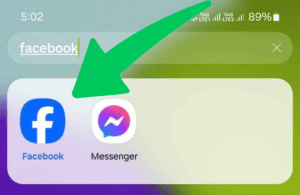
2. Access the Menu: Next, click on the three horizontal lines in the top-right corner to open the main menu.
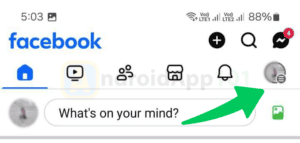
3. Go to Settings & Privacy: Once done, navigate to the Settings & Privacy option, then select Settings.
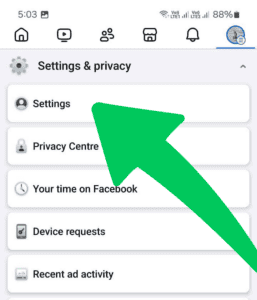
4. Navigate to Media: Next, under the Preferences section, find and click on Media.
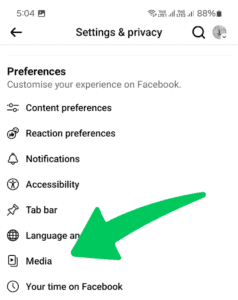
5. Turn Off In-App Sounds: Lastly, below Video and photo settings, tap next to Sounds in the app to turn it off.
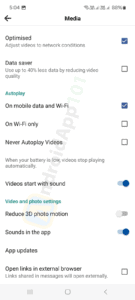
That’s it! Once done your changes will make immediately, you can refresh your Facebook app and make your experience better.
How to Turn Off Facebook Sounds on iPhone.
If you’re an iPhone user, then this method is very easy for you. Here’s how you can do it:
- Open the Facebook App: Firstly, open the Facebook app on your iPhone.
- Access the Menu: Next, tap on the three horizontal lines in the bottom right corner.
- Go to Settings & Privacy: After that, tap on Settings & Privacy, then select Settings.
- Select Media: Scroll down and find the Media section.
- Disable In-App Sounds: Lastly, below Video and photo settings, tap next to Sounds in the app to turn it off.
All done! Have Fun! Now with these settings adjusted, you can now navigate Facebook as per your needs.
FAQs about Turning Off Facebook Sounds on Android
How do I turn off Facebook sounds on my Android Samsung device?
To turn off Facebook sounds on your Android Samsung device, you need to open the Facebook app, go to Settings, select “Media” then disable the “Sound Effects” option.
How do I turn off Facebook sounds on my iPhone?
On your iPhone, open the Facebook app, navigate to Settings, then “Media,” and toggle off the “Sound Effects” option.
How do I turn off Facebook click sounds?
To turn off Facebook, click sounds, go to the app settings, find “Media,” and disable the “Sound” option.
How do I turn off the like sound on Facebook for Android Samsung?
To disable the like sound on Facebook for your Android Samsung, open the app, go to Settings, then “Media,” and turn off the in-app sounds.
Why do Facebook in-app sounds keep turning back on?
If Facebook in-app sounds keep turning back on, it may be due to app updates or glitches. You need to make sure your app is up-to-date and check your settings regularly.
How do I turn off the Facebook notification sound on Android?
To turn off Facebook notification sounds on Android, go to your device’s Settings, select “Apps,” find Facebook, go to “Notifications,” and toggle off the sound option.
Why is Facebook making sounds now?
Facebook may be making sounds due to new features or updated settings. You need to check your app settings to ensure sound effects are turned off.
Final Thoughts
That’s all! We hope you now understand how to turn Off Facebook sounds on on both Android and iPhone devices. Remember, taking control of your notification settings can significantly impact your engagement with the app and your productivity in daily tasks.
If you ever decide to revert your changes, the same steps apply—just toggle the sounds back on. We suggest you explore additional settings while you’re in the app to customize your experience further.
It’s important to find a balance that fulfills your needs, that allows you to stay connected without any distractions. Now that you know how to manage this feature, you can play with this feature and make a good Facebook experience that fits your needs.
Want to get more insights and tips to keep your devices running smoothly? Check out our blog for additional troubleshooting guides and tech news.
What are you waiting for? Follow our advice to stay updated and keep your device in top condition. If you like this article, please follow us on WhatsApp and Pinterest for more free technology tutorials and updates.
Meanwhile, you can also check out How To Turn Off “Stop Facebook App Auto Refresh Android” and How to Resolve “Error Retrieving Information From Server RH-01 Play Store”.

