Imagine you’re using your phone, enjoying a game, watching a movie, or scrolling through your favorite social media feed, and suddenly the screen freezes. Tapping and swiping do nothing, and the app remains stuck. This situation often leads to frustration.
Usually, you can simply close and reopen the app, but when that fails, the “force stop” option becomes your go-to solution.
To force stop an app means shutting it down entirely through your phone’s settings, cutting off its background activity. This can be helpful when an app refuses to respond or causes your phone to slow down. While it’s a safe process, using it often isn’t ideal.
You may lose unsaved progress, such as a game session or a post draft from your social media feed. As a rule, force stop should be reserved for times when other solutions don’t work. It’s a handy tool to know about, but one to use with caution.
In this article, we’ll discuss what is force stop and how to force stop an app on Android or IOS. So without further delay, let’s start.
What Does Force Stop Mean On An App – The Short Answer
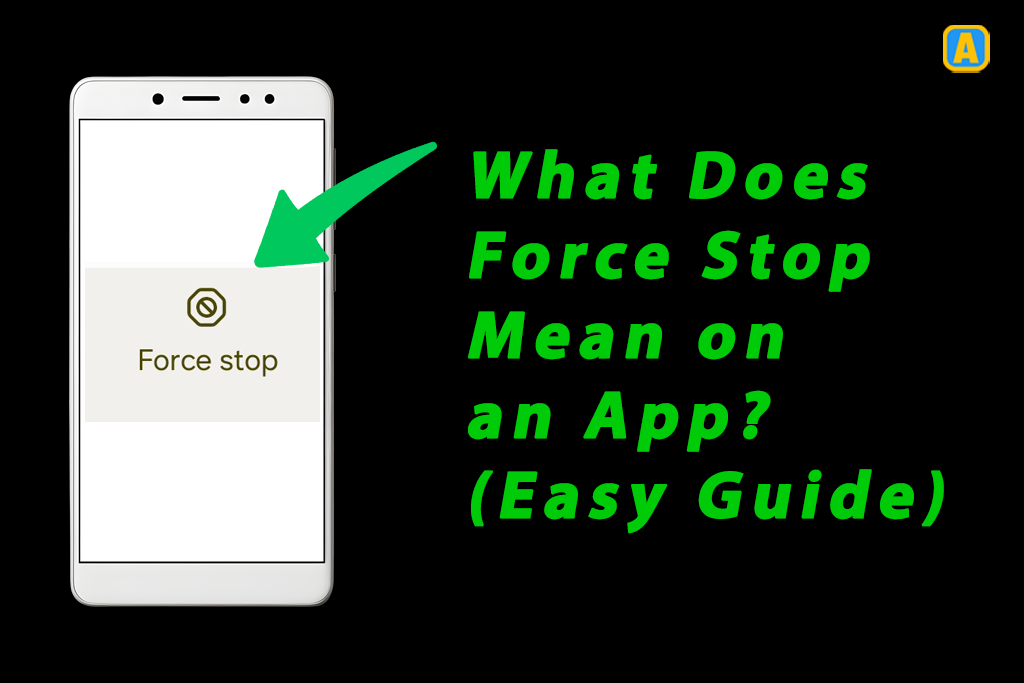
What Is Force Stop Meaning?
When you force-stop an app on an Android or iOS device, you manually terminate its background processes, stopping it from running until you restart it. This action is often used when an app is misbehaving, consuming too many resources, or draining the battery.
For example, if an app frequently crashes or slows down your phone, force-stopping it can help free up memory and improve your device’s performance. However, using this feature judiciously is essential, as some system apps or essential services should remain active to ensure the phone’s proper functionality.
Unlike uninstalling an app, which removes it completely, force-stopping is a temporary solution. It halts the app’s activities but allows you to restart it manually whenever needed. For instance, when you force-stop an app, all its related tasks and processes are shut down.
This is especially helpful when an app consumes excessive memory or is running persistently in the background, affecting your device’s overall performance.
Force-stopping can also have some downsides. Any unsaved data, like a draft message or an edited document, may be lost when the app is forcibly stopped. This means that while it can help conserve resources and optimize your phone, it’s important to save your work before taking this step.
For apps that require continuous operation, like certain essential services, force-stopping could disrupt their functionality.
By freeing up resources and stopping unnecessary background activities, the force stop feature can improve your phone’s battery life and ensure smoother operation. However, always weigh the risks of potential data loss and the need for specific apps to remain active before using this feature.
When Should You Use Force Stop?
You should use Force Stop when an app is not working properly and you’ve already tried other troubleshooting methods, such as restarting your device or shifting apps to external storage. Force Stop can stop the app from running and may fix issues like app crashing or freezing.
However, it’s important to note that Force Stop can cause problems such as data loss or lead to further app crashes, so it should only be used as a last resort.
There are specific cases when Force Stop is most useful. For example, if an app is using too much battery or data, or causing your device to overheat, Force Stop can help. It’s also effective when you want to stop an app from running in the background, which can be a drain on your phone’s RAM and processor.
If your phone starts vibrating or shows a GPS icon in the notification bar, it could mean an app is consuming resources in the background. Apps like Instagram, for instance, send numerous notifications, which can contribute to high resource usage. Stopping the app can improve device performance and conserve battery.
From experience, I’ve noticed that Force Stop can be a quick solution when apps like Instagram overwhelm my device with notifications and drain my battery. But always remember, it’s best to use this option after all other methods have failed, as it can sometimes cause more problems than it solves.
How to Force Stop an App on Android/iOS Devices
Below are the step by step methods which you can check and understand how to force stop an app on Android or IOS devices. I’ll also make sure all steps will be covered very well and with required screenshots.
1. Open Mobile Settings.
First thing first, navigate Mobile Settings.
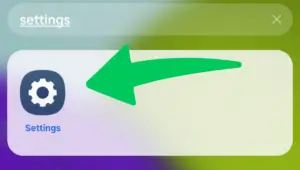
2. Tap on Apps.
Next, find the Apps folder and tab on it.
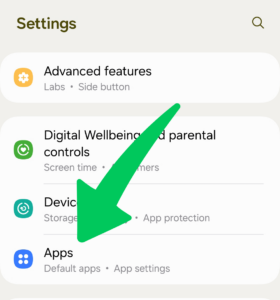
3. Select an app to force stop.
Next, select any App that you want to Force Stop. In my case I am selecting the Alibaba.com app.
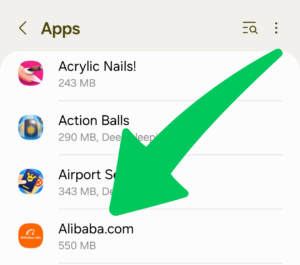
4. Scroll Down and hit force-stop.
Once open the app, you can see the Force Stop option at the bottom right corner.

5. Confirm the action and Done.
Finally, Confirm the action and it’s done.
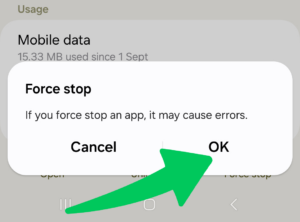
So this is the easiest procedure to post a force stop app on any Android smartphone.
What Happens When You Force Stop an App?
Forcing an app to stop can be a helpful feature when something isn’t working right or when you want to conserve your phone’s resources. By hitting the force-stop button, all the background processes tied to the app are completely stopped and closed.
This ensures that the app no longer runs, giving you control over when to manually restart it. While this may seem like a simple solution, it’s essential to consider what happens behind the scenes.
Any unsaved data or progress within the app will be lost once it’s force-stopped. For example, if you’re editing a reel on Instagram, the draft of your video could disappear unless you’ve saved it first. Similarly, writing a text on WhatsApp and then force-stopping the app could result in the text being deleted. This makes saving your work before using this feature crucial.
Still, many people wonder about the safety of using the force-stop function and whether it has long-term effects on the app or device. In most cases, it’s entirely safe to use, as it is designed to give you better control over your apps.
However, understanding when and why to use it is vital for keeping your device running smoothly without losing important work.
Is Force Stopping an App Safe?
For many users, the force-stopping feature feels like a handy tool for troubleshooting or managing device performance. And yes, it is generally safe to use, but there are some caveats to consider. When you force-stop an app, it immediately halts all ongoing activity. However, any unsaved data or progress could be lost, so you need to be careful, especially if you’re working on something important.
While force-stopping regular apps usually doesn’t cause harm, doing so with system apps or essential services might lead to unexpected issues. These core applications are necessary for your device’s functionality, and disrupting them can cause your phone to behave unpredictably.
For example, shutting down a critical service might temporarily disable a key feature or require additional troubleshooting. To stay safe, it’s important to exercise caution and only use the feature when absolutely necessary.
Understanding the difference between regular apps and those that handle essential tasks can save you from potential problems. By being aware of these considerations, you can decide when to rely on this tool without causing harm to your device.
What Are the Alternatives to Force Stop?
If force-stopping an app doesn’t fix the issue you’re facing, there are other alternatives to try. You can clear the app’s cache or data, which often resolves minor problems. Another option is restarting your device, which can refresh its performance.
If that doesn’t work, consider updating the app, as new updates may address the problem. Finally, if none of these solutions help, you might need to uninstall and reinstall the app to fix the issue entirely.
When Should I Clear Cache for an App on Android?
Clearing the cache for an app is helpful when you notice the application behaving oddly or running slower than usual. The cache directory stores temporary files, such as pre-processed files or local copies of data downloaded from the Internet, which helps the app run efficiently.
However, these files can sometimes become outdated or take up unnecessary space. By clearing the cache, you free up storage and ensure the app can download fresh files or process new data when needed.
Another good time to clear the cache is when an app frequently uses CPU cycles for tasks like decoding or decrypting files. These processed results are saved in the cache to reduce repetitive work, but if the cache becomes invalid, it could slow down the app or take up space unnecessarily.
Android automatically manages cache files by deleting them when storage is low, but manually clearing it occasionally ensures smooth functionality.
Can You Undo a Force Stop?
Once you force-stop an app, this action cannot be undone. However, you can always manually restart the app by reopening it from the app drawer or home screen.
It’s important to remember that any unsaved data or progress might be lost when you force-stop an app, so it’s a good idea to save your work before using this feature. While the process itself can’t be reversed, simply restarting the app will allow you to use it again.
How to Troubleshoot Apps That Keep Crashing Without Using Force Stop
If an app keeps crashing, there are some troubleshooting steps you can try before resorting to force-stopping it. First, consider clearing the app’s cache or data. You can also try restarting your device or updating the app to see if that helps resolve the issue.
If none of these solutions work, you may need to uninstall and reinstall the app to fully fix the problem. These steps often work without needing to force-stop the app.
Frequently Ask Questions
When should I clear cache for an app on Android?
Clear the cache when an app is slow, malfunctioning, or consuming too much storage. It helps resolve issues without affecting your data.
How to start an app after force stop?
To start an app after force stop, simply open it again from your app drawer or home screen.
Is force stop the same as uninstall?
No, force stop temporarily halts an app’s processes, while uninstalling removes the app completely from your device.
Final Thoughts
Force-stopping an app can be a useful tool for managing your device and troubleshooting issues. However, it should be used judiciously. While it can help when an app is misbehaving, force-stopping certain apps may lead to unintended consequences, such as losing unsaved data or disrupting essential functions.
It’s important to understand when it’s really necessary to use this feature. In many cases, other options like clearing the cache or restarting your device can resolve the problem without needing to resort to force-stopping. Troubleshooting without using force-stop is often a safer and more efficient way to handle app issues.
Want to get more insights and tips to keep your devices running smoothly? Check out our blog for additional troubleshooting guides and tech news.
What are you waiting for? Follow our advice to stay updated and keep your device in top condition. If you like this article, please follow us on WhatsApp and Pinterest for more free technology tutorials and updates.
That’s all! You can also check out Why Is My Phone Randomly Vibrating? (10 Reasons & Fixes) and How to Transfer Data From Android to Android (3 Ways).

