Are you dealing with the frustrating “Error Retrieving Information From Server RH-01” on your Google Play Store?
As of 2024, there are over 2.5 billion active Android devices in the world using the Google Play Store, with millions of users accessing the platform daily. Moreover, recent statistics indicate that around 90% of Android users rely on the Play Store for app downloads and updates. However, technical issues like the RH-01 error can make a bad user experience.
Although, there are many easy solutions available to resolve this issue and restore your access. In this post, we’ll show you some easy methods to fix the RH-01 error on your Android device.
So let’s get started!
Fix RH-01 Error on the Play Store – The Short Answer
Why Are You Seeing the “Error Retrieving Information From Server RH-01 in the Google Play Store?
The “Error Retrieving Information From Server RH-01” usually happens when you try to use the Google Play Store, blocking downloads and updates. It can be caused some reasons, including network problems, outdated apps, or issues with your Google account.
These are the possible fixes that can make it easier to fix the problem and get back to using the Play Store.
So let’s move to the section on how you can resolve “Error Retrieving Information From Server RH-01 Play Store”.
How to Fix “Unfortunately Messaging Has Stopped Android” Error
Fixing the RH-01 Error on the Play Store
1. Clear Data and Cache
Most of the time, clearing data and cache can resolve the RH-01 error in the Google Play Store app. This action remove any corrupted files that can create problem.
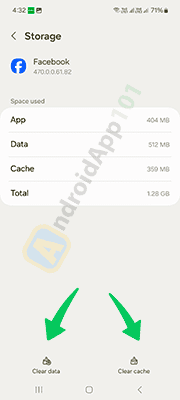
To resolve this issue, follow the steps below:
- First, go to the Settings tab on your Android device.
- Next, scroll down and select Apps or Application Manager.
- Once you find the Google Play Store.
- Click on Storage, then click Clear Cache and Clear Data.
Once done, you need to restart the app without uninstalling it. Hopefully, this method will fix all the unexpected errors, including the “Error Retrieving Information From Server RH-01,” and allows the Play Store to function smoothly once again.
2. Restart Your Android Device
Sometimes, a simple restart can fix the problem. Restarting your Android device can clear temporary glitches that can fix the RH-01 error.
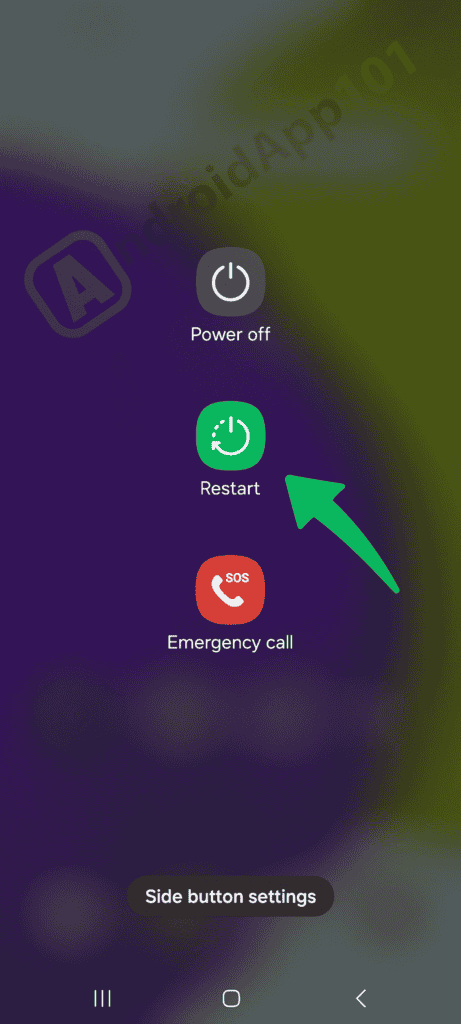
To restart your device,
- Long press the power button.
- Click on Restart and wait for the device to power back on.
3. Remove Your Google Account
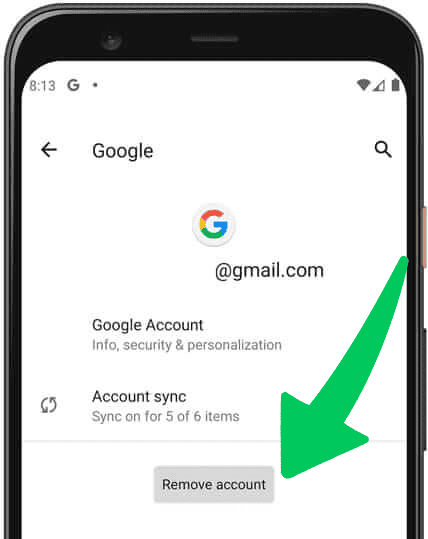
Another easy method to fix the RH-01 error is by removing and re-creating your Google account. This will allow you to refresh the connection with Google’s servers.
To resolve this issue,
- Navigate to Settings on your device.
- Next, click on Accounts or Users & accounts.
- After that, select your Google account and click on Remove Account.
- Once removed, restart your device and go to the same settings to Add Account.
Now you need to create the fresh account again. Once done, start using the Google Play Store without any errors.
4. Perform a Factory Data Reset
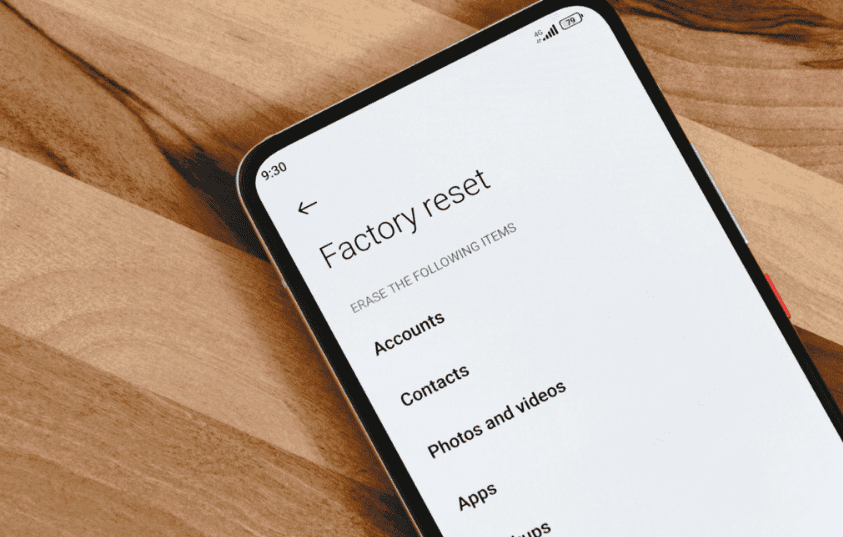
If you’ve tried above two methods and you’re still facing the same RH-01 error. In that case, you need to do a factory reset. It will allow you to delete all data on your device.
Note: Before going further, it would be great if you can take backup to you mobile device, this is highly recommended.
Now, let’s jump to the settings.
- First, go to Settings, then System.
- Next, click on Reset options and choose Erase all data (factory reset).
- Lastly, follow the on-screen instructions to complete the reset.
Once done, try using the Google Play Store again. Be patient! It will take some time, but it should resolve any issues related to the RH-01 error. If the problem is still there after the factory reset, it’s time to check for any software updates on your device.
5. Update Your Google Play Store App
Updating your Google Play Store app is another great way to fix the RH-01 error. Outdated versions of the Play Store can generate different issues, including connectivity problems with Google’s servers.
To update the Play Store,
- First, you need to open the Google Play Store and click on the menu icon (three horizontal lines).
- After that, select My Apps & Games and check for updates for the Google Play Store app.
- If an update is available, click Update.
Once done, check Google Play Store app, it should be updated to the latest version. After the update, restart your Android device and try accessing the Play Store again.
6. Download the Google Play Store APK
Finally, if the above methods didn’t resolve the RH-01 error, the last method is downloading the latest Google Play Store APK directly from a reliable source. This app will make sure you’re running the most up-to-date version of the application.
To do this, follow these steps:
- First, use a web browser on your device to go to a trusted APK download site. For example (APKMirror)
- Next, search for the latest version of the Google Play Store APK.
- Download the file and open it to start the installation process; make sure that you’ve enabled installation from unknown sources in your settings.
- Once installed, restart your device and check if the Play Store is running properly.
How to Fix “Invalid Sim Card Android” Error (9 Methods)
Additional Solutions
In addition to the above tips, consider checking your network connection, ensuring you have a stable internet connection, and switching between Wi-Fi and mobile data to identify any network-related issues. If using a VPN, try disabling it, as this can interfere with the Play Store’s connectivity.
FAQs about the Error Retrieving Information From Server RH-01
Q: Why does the RH-01 error occur?
A: It can occur due to poor internet connection, outdated Play Store versions, or Google account-related issues.
Q: Will a factory reset erase my data?
A: Yes, a factory reset will delete all data. But you need to make sure to take backup of the important files.
Q: What does the error “play store error while retrieving information from server DF-DFERH-01” mean?
A: This error means connection issue between your device and the Google Play Store servers. It can fix by network instability, outdated apps, or problems with your Google account.
Q: What should I do if I encounter an “error retrieving information from server DF-DFERH-01” while using internal app sharing on Droid4X?
A: Make sure that you have a stable internet connection. Try updating your software or the Google Play Store app. If the error exist, clear the data and cache for the Play Store in the settings.
Q: How can I fix the “error while retrieving information from the server (DF-DFERH-01) on CPH 7X0”?
A: Start by checking your internet connection. If it’s stable, clear your Google Play Store cache and data via the device settings. Also, verify that your device software is up to date.
Q: Why am I receiving a “Play Store error DF-DFERH-01” on my Xiaomi device?
A: This error can result from temporary server issues, a faulty network connection, or Google account misconfigurations. Try resetting your network settings, clearing the Play Store cache, or switching to a different network.
Q: What does it mean if I see the “Kohl’s app error retrieving information from server”?
A: This usually indicates a problem specifically with the Kohl’s app accessing the Play Store. Verify that the app is updated to the latest version, and consider reinstalling it if issues persist.
Final Thoughts
And that wraps it up! By following the above methods, you’ll be able to resolve the “Error Retrieving Information From Server RH-01” and get access to the Google Play Store.
Want to get more insights and tips to keep your devices running smoothly? Check out our blog for additional troubleshooting guides and tech news.
What are you waiting for? Follow our advice to stay updated and keep your device in top condition. If you like this article, please follow us on WhatsApp and Pinterest for more free technology tutorials and updates.
That’s all! You can also check out How to Get a Broken Headphone Jack Out (Android) and How to Fix WIFI Authentication Problems on Android (Easy).

