Do you want to know how to turn off the “Stop Facebook App Auto Refresh” feature on Android?
As of 2024, around 3.065 Billion users using Facebook every day, that means that over a third of the world’s population of over 8 billion are daily active users! Moreover, did you know that around 70% of users prefer to manage their notifications and update settings? This means how important it is to understand how to control features like auto-refresh.
In this post, we’ll show you how to disable the auto-refresh feature for the Facebook app on Android devices.
So, without further ado, let’s get started!
How To Turn Off Facebook Auto-Update on Android – The Short Answer
Understanding “Stop Facebook App Auto Refresh Android”
Explanation of the Feature and Its Default Settings
The auto-refresh feature on the Facebook app is designed to keep users updated with the latest posts, comments, and reactions in real-time.
By default, this setting is enabled, it means whenever you open the app, it will automatically refresh to display you the new content.
In addition, these settings provide you with a seamless and engaging experience, but they might be distracting for some people.
Benefits and Potential Drawbacks of Auto-Refresh
Benefits of Auto-Refresh:
- Real-time updates: You’ll stay informed with the latest information.
- Efficiency: You don’t need to manually refresh pages to check for changes.
- Automation: You can automate this to save your time and effort.
Potential Drawbacks of Auto-Refresh:
- Resource consumption: You don’t need to use more more system resources, especially on slower devices.
- Distractions: You’ll lose your concentration if you’re getting frequent updates.
- Data usage: Also, it can consume more data if you’re on a limited plan.
Being aware of these pros and cons can help you decide whether to keep the auto-refresh setting on or disable it for a good experience.
The decision is YOURS.
Now let’s move to the steps and find out how you can Stop Facebook App Auto Refresh on your Android phone.
Steps to Turn Off Auto Refresh
Turning off auto-refresh feature on the Facebook app is quit simple. Let’s jump into the easy steps to change your app settings.
Method 1: Through App Settings
1. First, open the Facebook app on your Android device.
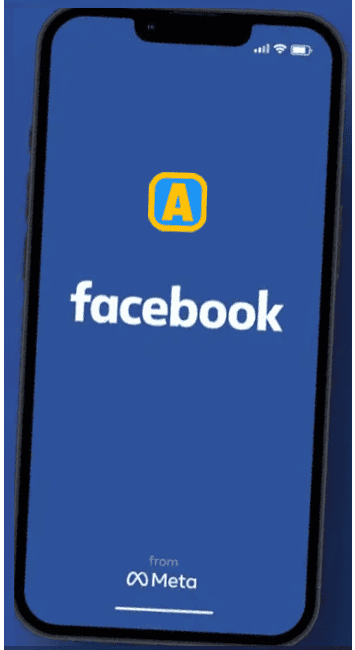
2. Next, you need to click on the three horizontal lines (menu icon) which is located in the top right corner.
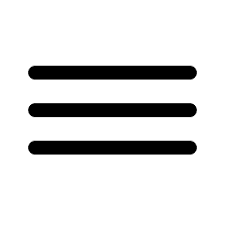
3. Once located, scroll down and select Settings & Privacy, then click on the Meta Settings.
4. Next, click on the Media section; here, you need to find the Auto-Play option.
5. In this section, you’ll see different options, including App Updates, Never Auto-Play Videos, On mobile data and WIFI, On WI-FI only, Sounds in the app, and more.
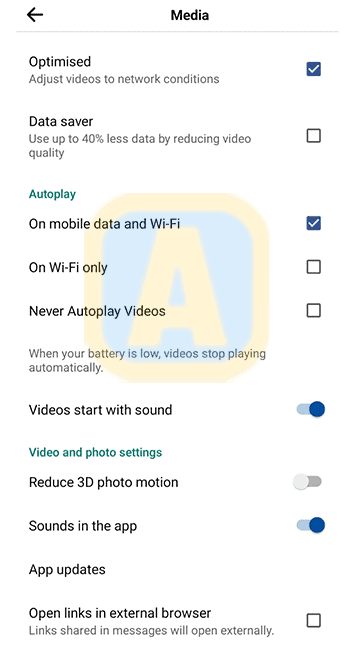
Click on the App Updates. Here you can enable or disable Auto-Update Facebook option.
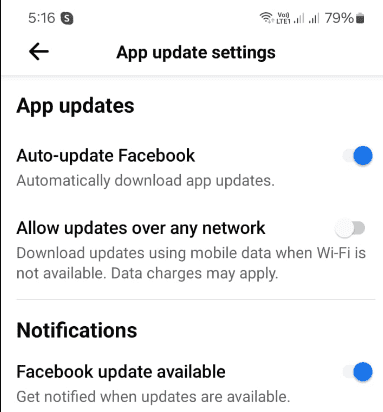
Method 2: Using Facebook’s Mobile Website
- First you need to open your web browser on your Android device like Chrome, and then go to the Facebook mobile website at www.facebook.com.
- Next, log in to your Facebook account by adding a Username and Password.
- Once logged in, click on the Three Horizontal Lines in the top right corner to access the menu.
- After that, scroll down and select Settings & Privacy, then tap on Settings.
- Next, click on the Media section; here, you need to find the Auto-Play option.
- In this section, you’ll see different options, including Never Auto-Play Videos, On mobile data and WIFI, On WI-FI only, Sounds in the app, and more.
All done! Now, you can check your Facebook app and see the changes that have been applied.
Additional Tips and Considerations
While disabling auto-refresh can enhance your Facebook experience, it’s important to keep in mind a few additional tips:
- Troubleshooting Common Issues: If you find the app still refreshing unexpectedly, consider clearing the app cache or updating the app.
- Potential Side Effects of Disabling Auto-Refresh: You need to be aware that by turning off auto-refresh, you can miss important updates if you forget to manually refresh your feed regularly.
Meanwhile, you can also check out How to Turn Off Facebook Messenger Sounds on Android and How to Delete a Facebook Page on Android (Easy).
Frequently Asked Questions (FAQs)
Why is my Facebook app still refreshing even after I disabled auto-refresh?
If you have followed the steps to disable the auto-refresh feature but are still experiencing issues, it could be due to app glitches or background settings that have not been fully applied. To resolve this issue, you need to restart the app after making changes. If problems exists, you should reinstall the Facebook App or check if any update available.
Will disabling auto-refresh affect my notifications?
Disabling auto-refresh doesn’t mean you’ll stop receiving notifications. You’ll still get real-time notifications for likes, comments, and tags; however, you will need to manually refresh your feed to see new posts from your friends or groups.
Can I turn off auto-refresh on my desktop as well?
Currently, there isn’t an auto-refresh feature for the desktop version of Facebook in the same way as mobile apps; however, browser settings and extensions can affect how frequently the page reloads. Check your browser settings or consider using specific extensions that give you control over page refresh rates.
Is it possible to enable auto-refresh again after disabling it?
You can easily toggle the auto-refresh feature back on by following the same steps in the app settings. You just need to navigate back to the Auto-Refresh option and switch it back to the “on” position.
Final Thoughts
We hope this article helped you to understand How To Turn Off Stop Facebook App Auto Refresh for your Android device.
It’s important to find a balance that fulfill your needs, that allow you to stay connected without any distractions.
Now that you know how to manage this feature, you can play with this feature and make a good Facebook experience that fits your needs.
Want to get more insights and tips to keep your devices running smoothly? Check out our blog for additional troubleshooting guides and tech news.
What are you waiting for? Follow our advice to stay updated and keep your device in top condition. If you like this article, please follow us on WhatsApp and Pinterest for more free technology tutorials and updates.
You can also check out How to Resolve “Error Retrieving Information From Server RH-01 Play Store” and How to Get a Broken Headphone Jack Out (Android).

