How to Play Netflix On Android Auto? Have you ever found yourself stuck in a car during a long road trip, feeling bored and just staring blankly at the scenery outside?
It’s a common experience, especially when the excitement fades, and you’re left watching the same views roll by.
Despite the obvious safety concerns regarding distractions while driving, the desire to watch Netflix on a car screen within the confines of an automobile has undoubtedly crossed the minds of many tech-savvy passengers and drivers.
In this blog post, we’ll provide some general steps, often discussed among enthusiasts, on how to stream Netflix on Android Auto without compromising on safety.
The idea of using Netflix on Android Auto is a common question among car enthusiasts. So, let’s see how to do it with a few simple methods. We’re glad to remind you that not only can you enjoy Netflix, but you can also add any app to Android Auto using our top methods.
But before we dive in, please keep in mind that watching videos while you are in your car on the road is not safe.
It’s best enjoyed when you’re not driving. Always think about your safety first, and then the entertainment. Whether you’re driving or just along for the ride, having the right balance between fun and focus is key.
Play Netflix On Android Auto- The Short Answer
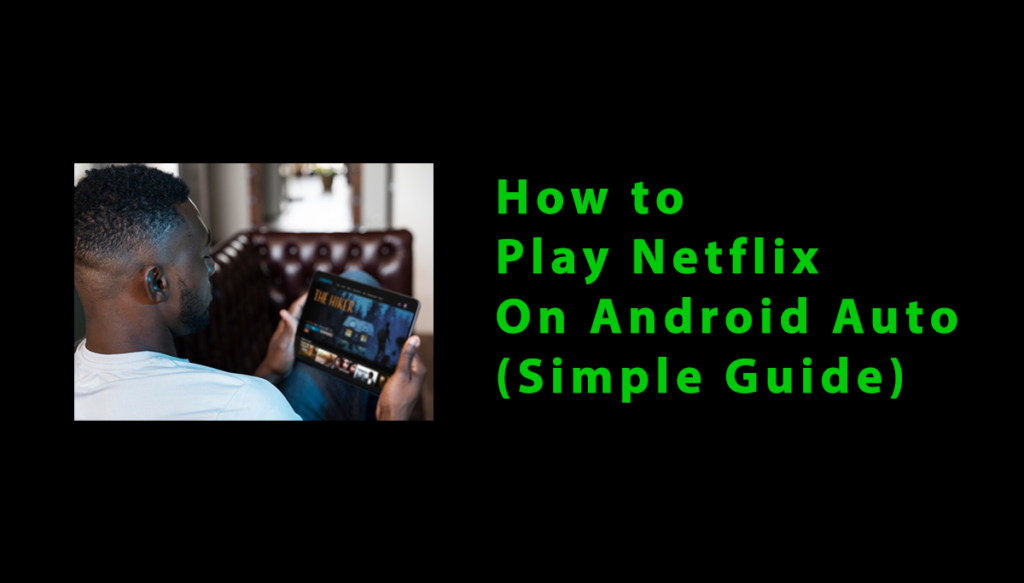
What is Netflix?
Netflix is one of the most recognized internet properties worldwide, known for its vast library of shows and movies. With modern vehicle upgrades, many drivers are interested in watching Netflix on their vehicle’s infotainment system.
While Android Auto is a common step for syncing mobile phones with vehicles, the official Android Auto app doesn’t support streaming apps like Netflix. However, there are ways around this limitation without needing to configure the widget.
What is Android Auto?
Android Auto is a mobile app by Google that lets users connect their Android smartphone to a car’s infotainment system. It makes driving safer by allowing you to control music playback, navigation, messages, and calls without taking your eyes off the road or your hands off the wheel.
The app projects a simplified version of your phone screen onto the car’s screen, and you can interact using a touch screen or voice commands. It’s compatible with most cars that support Android Auto either natively or through an aftermarket infotainment system.
Just download the app, connect with a USB cable, or use wireless connectivity via Bluetooth for easy access to your phone’s features.
Supported Devices and Apps
To use Netflix on Android Auto, your device must meet Android Auto compatibility requirements. Apps like Spotify and YouTube Music work easily, but streaming platforms such as Netflix need extra settings to function properly.
You can safely access content from Netflix during car rides using the right third-party tools and knowing the limitations of your apps.
Netflix Streaming Basics
To enjoy Netflix on Android Auto, you’ll need a stable internet connection and a valid subscription.
The streaming quality depends on your plan, whether it’s Basic, Standard, or Premium. Preparing and setting up Netflix with Android Auto ensures smoother viewing without interruptions, so make sure to do some prep work before starting your journey.
Preparing Your Android Device
Device Requirements
To stream Netflix on Android Auto, your Android device needs to have at least Android 6.0 and 2GB of RAM for smooth performance.
Newer models tend to be more compatible, offering better streaming quality. Additionally, make sure there’s enough storage space and a stable internet connection to avoid buffering and ensure uninterrupted viewing.
Installing Necessary Apps
To play Netflix on Android Auto, you need to first install the Android Auto app if it’s not already there. After that, make sure to update the Netflix app from your device’s application drawer to avoid any compatibility issues.
With these simple steps, you’ll be ready to enjoy your favorite shows or movies in high streaming quality without any hassle.
Checking Permissions and Settings
To play Netflix on Android Auto, first, check that both apps have the right permissions. Ensure Netflix and Android Auto can access media files, internet, and notifications.
Then, adjust Android Auto settings to make sure apps are integrated and run smoothly for a better viewing experience.
Methods to Watch Netflix on Android Auto
Official App Limitations
The official app limitations of Netflix on Android Auto are mainly due to safety and Google’s legal conditions, which prevent direct access while driving.
To watch Netflix, workarounds are necessary as native availability is restricted.
Workaround Methods
Method 1: Screen Mirroring
One simple way to get Netflix on your Android Auto is by using screen mirroring apps like Screen2Auto. After you connect your phone via USB or Bluetooth, download and install the app.
Follow the installation prompts and you’ll be able to directly cast Netflix to your car’s infotainment screen, making it easy to enjoy your favorite shows without rooting.
Method 2: Third-Party Apps
To stream Netflix on Android Auto, you can use third-party apps like CarStream. First, download the APK file and follow the installation instructions carefully.
This method allows you to stream your favorite movies without needing to root the device, making it a convenient and easy solution.
Method 3: Android Auto Custom ROMs
If you’re looking for more flexibility, Android Auto Custom ROMs can bypass restrictions and enable Netflix streaming. These ROMs mod the software, making Netflix available on your screen.
However, it comes with risks like warranty voiding and system errors, so it’s important to follow the instructions carefully. For a fulfilling view, choose trusted ROMs.
Ensuring a Safe Viewing Experience
Legal Considerations
Before you try to play Netflix on Android Auto, make sure you understand the local regulations and legal standards.
Streaming Netflix on Android Auto may be prohibited in some areas by Google or regional legislation, so always check the legal standards to avoid any potential issues.
Safety Tips for Drivers
When using Netflix on Android Auto, ensure that you stay focused on the road. Avoid distractions, and make sure to play only when the vehicle is safely parked.
Your safety and the safety of others should always come first, so use streaming responsibly.
Parental Control and Family Safety
Using Netflix profiles with kid-friendly settings is a great way to protect young passengers while you play Netflix on Android Auto.
Combine this with Android Auto’s family safety features to create a safe environment on long family drives or road trips.
The setup ensures everyone stays safe while enjoying entertainment during the journey.
Troubleshooting Common Issues
Connectivity Problems
If Netflix isn’t playing on Android Auto, it could be due to connectivity problems. Make sure both Wi-Fi and mobile data are stable.
Also, check if your smartphone and car system are properly connected via USB or Bluetooth. Troubleshooting these connectivity problems can help resolve the issue without needing to root your device.
Playback Errors
If you’re facing playback errors while trying to watch Netflix on Android Auto, check your internet connection first. Ensure you’re connected to a stable Wi-Fi or mobile data network.
If issues persist, lower the video quality in the Netflix app for smoother playback.
Audio-Video Sync Issues
If you experience audio and video falling out of sync, try updating your device’s firmware. Check the Bluetooth pairing settings or consider using premium Bluetooth speakers for better connection.
If the problem persists, using a wired connection may help resolve these playback issues and improve the smooth playback of Netflix on Android Auto.
Enhancing the Experience
Best Accessories for Android Auto
To make your Android Auto experience smooth, consider using premium phone holders, fast chargers, and wireless adapters. These accessories ensure stable, hands-free connectivity for streaming Netflix.
A high-quality phone mount gives you a clear view, while a fast charger keeps your device powered for constant streaming. Wireless adapters help remove the clutter of cables, making everything neat and convenient for driving.
Improving Audio and Video Quality
To improve audio and video quality while watching Netflix on Android Auto, adjust the Netflix settings based on your internet speed.
Connect your car’s infotainment system to high-quality Bluetooth speakers or soundbars for crystal-clear audio.
If your system supports HD, set your display to the highest quality for the best video streaming experience. This way, you can enjoy streaming while riding with Android Auto.
Alternative Streaming Platforms
Apart from Netflix, you can explore YouTube, Hulu, and Amazon Prime Video on Android Auto for a wider range of content.
These streaming platforms often support offline downloads, allowing you to enjoy your favorite shows during road trips or on your daily commutes without needing constant internet access.
Exploring these apps adds more entertainment options for your in-car video streaming experience.
Part 3. How to Play Netflix on Android Auto [100% Working]
To enjoy Netflix on Android Auto, follow these steps carefully. Make sure you’re parked safely and ready to stream content on your car’s screen.
- USB drive with enough storage space for your videos.
- Format your USB drive to FAT32 or exFAT.
- Drag and drop MP4 files onto the USB drive.
- Organize the files into folders for easier navigation.
- Plug the USB drive into your car’s USB port.
- Use the media player or USB section on your car’s infotainment screen.
- Select the movie or TV show and hit play to stream on the car screen.
If you missed any steps, consult your car’s manual for more information.
Watching Netflix on Android Auto Offers Several Benefits:
- Entertainment: Watch your favorite movies, TV shows, and documentaries while on the road.
- Safety: Voice commands and touch controls keep you focused and minimize distractions.
- Convenience: Seamlessly continue your Netflix content from your smartphone to the vehicle’s screen.
- Personalization: Enjoy tailored recommendations and settings based on your viewing history.
- Future-ready: Stay updated with the latest content and streaming technology on Android Auto.
Frequently Asked Questions
Why can’t Netflix play on Android?
There are a few reasons why Netflix might not play on your Android Auto. You could face issues with internet connection, like poor Wi-Fi or cellular data, or the Netflix app might not be updated to the latest version. Also, make sure you’re using a compatible Android version.
Can I watch Netflix with Android Auto?
Yes, you can stream Netflix on Android Auto, but you need to ensure your Android device is properly connected. It’s essential to use a compatible app like InCar to integrate Netflix with your vehicle’s infotainment system.
Can you play movies in Android Auto?
Yes, you can. Movies can be played in Android Auto by connecting your phone to a compatible car infotainment system. You can use voice commands or tap on the screen to play them while driving.
Can I Watch Netflix While Driving?
No, watching Netflix while driving is dangerous and illegal in many places because it can distract drivers, leading to accidents. Use Netflix in Android Auto only when parked to stay safe and ensure concentration on the road with Android Auto’s features and voice commands.
How to Fix Netflix Not Working on Android Auto?
If Netflix isn’t working on Android Auto, ensure your app permissions are set correctly and check your internet connection. Restart your device, make sure Netflix and Android Auto are updated to the latest versions, and reconnect the system to solve any glitches.
2. What are the risks of accessing Netflix via third-party apps on Android Auto?
Accessing Netflix through third-party apps on Android Auto can cause system crashes or technical issues. These risks may affect driving safety and disrupt the user experience, making it dangerous to use while driving.
Final remarks
Using Netflix on Android Auto can enhance your entertainment experience during drives. It’s important to ensure that you’re always mindful of safety and follow the correct setup to ensure a smooth integration with your car’s user interface.
With technology advances, it’s easier than ever to enjoy your favorite shows and movies while on the go, all while keeping convenience and accessibility at the forefront. However, third-party apps can sometimes cause issues, so always double-check compatibility to avoid potential crashes or safety risks.
That’s all! You can also check out How To Make Certain Contacts Ring On Silent Android (3 Methods) and Why is My Phone Not Playing Music on Android/iPhone- Quick Fixes.
What are you waiting for? Follow our advice to stay updated and keep your device in top condition. If you like this article, please follow us on WhatsApp and Pinterest for more free technology tutorials and updates.
Note: AndroidApp101 is a website development and content writing agency. If you’re interested in our services, feel free to reach out through our contact form.

