Do you want to know how to reinstall Android OS?
Reinstalling the Android on your smartphone can be a necessary step when you’re facing consistent issues that can’t be resolved through simple troubleshooting methods. Problems such as continuous app crashes, a sluggish user interface, frequent system errors, or even a completely unresponsive device can often require a fresh installation of the operating system.
In this article, we’ll guide you through 3 detailed methods to reinstall Android OS on your device and also explain to you all the necessary information to perform this important task effectively.
Let’s get started!
Reinstall Android OS – The Short Answer
How to Reinstall Android OS (3 Easy Methods)
Method 1: Using Third-Party Applications
Using third-party applications to reinstall the Android OS is the most user-friendly approach. These applications offer a simplified interface that guides you through the entire process without the need for technical expertise.
One of the highly recommended apps is iMobie DroidKit; these two are the greatest toolkits that’re designed to address various Android issues, including OS reinstallation.
With DroidKit, you need to reinstall the OS by following some simple steps that are easy to follow, even if you don’t have much technical knowledge.
Let’s move to the benefits section.
Benefits of Using Third-Party Apps
- User-Friendly Interface: Most third-party apps are very easy to use, even if you don’t have any technical knowledge.
- Comprehensive Solutions: Besides reinstalling the OS, many third-party apps offer additional features such as data recovery, password bypass, system optimization, and more.
- Time-Efficient: These apps make reinstalling easier, so you can finish quickly.
- High Success Rate: You can use third-party apps, which often result in fewer errors and higher success rates compared to manual methods.
- Technical Support: Many reputable third-party applications come with customer support, offering guidance and troubleshooting assistance throughout the process.
How to Disable Suggested “Articles for You” From Chrome
Reinstalling Android Using DroidKit (9 Steps)
Step 1: Download and Install DroidKit
First, you’ll need to download DroidKit from the official iMobie website. Once the download is complete, follow the on-screen instructions to install the application on your computer.
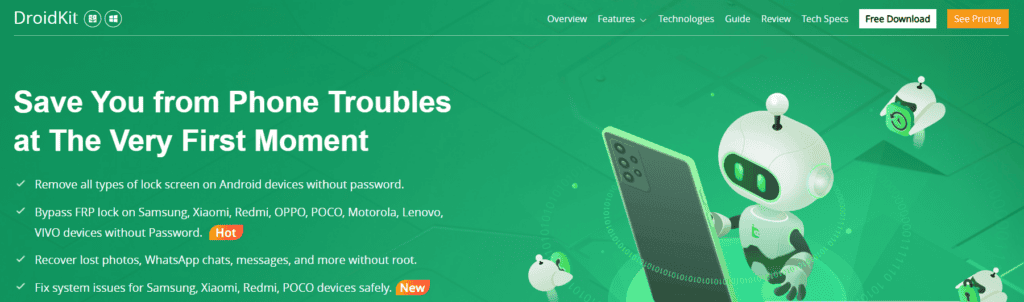
Step 2: Launch DroidKit
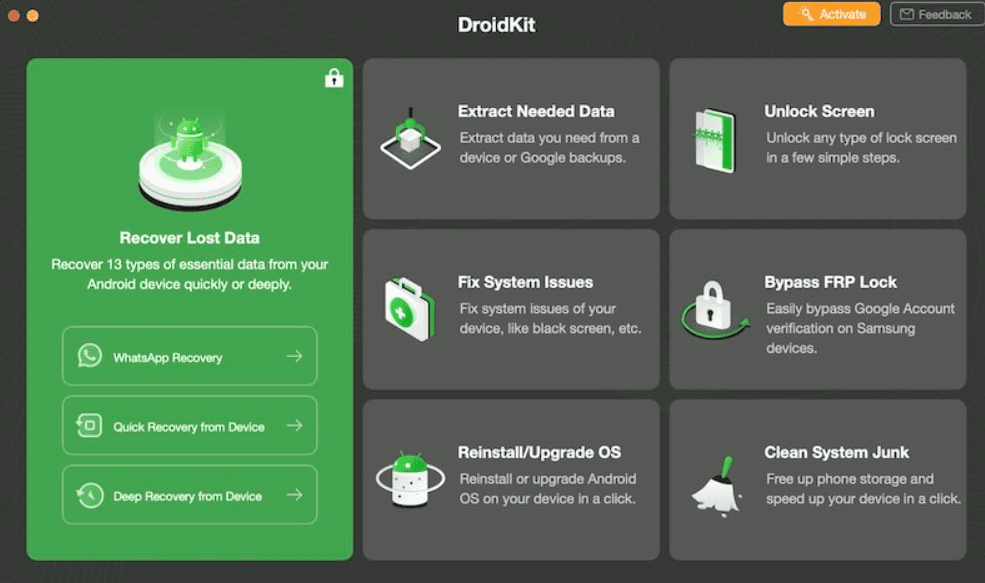
After installation, open the DroidKit application. You’ll see a user-friendly interface that provides different options to solve various Android issues.
Step 3: Connect Your Android Device
Next, you need to connect your Android device using a USB cable to your computer. Make sure that the it is properly connected and recognized by DroidKit.
Step 4: Select ‘Reinstall/Upgrade OS’
On the main interface, select the ‘Reinstall/Upgrade‘ option. This will take you to a new screen where you’ll start the reinstallation process.
For further ado, see the screenshot below:
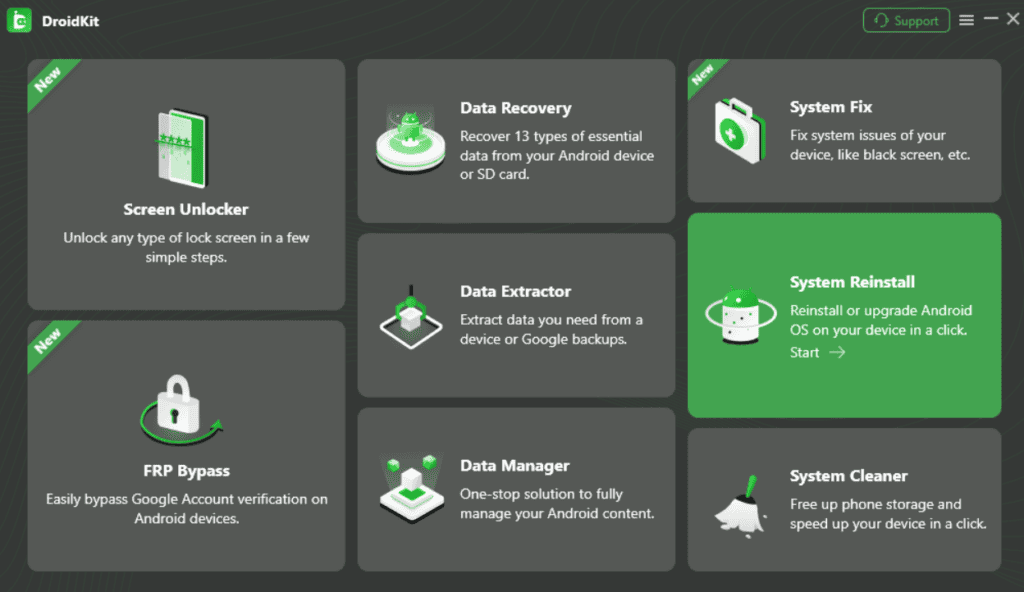
Step 5: Download Firmware Package
Now, DroidKit will automatically detect your device model and show the appropriate firmware package. Next, you need to click ‘Download‘ to start downloading the firmware package.
Note: Make sure that your internet connection is stable to avoid any interruptions.
Step 6: Put Your Device in Download Mode
Now, you need to follow the on-screen instructions to put your device into Download Mode.
Step 7: Start the Reinstallation Process
After it is in Download Mode, click ‘Start‘ to initiate the reinstallation process. DroidKit will now start the process, which may take several minutes. Make sure not to disconnect your internet or interrupt the process.
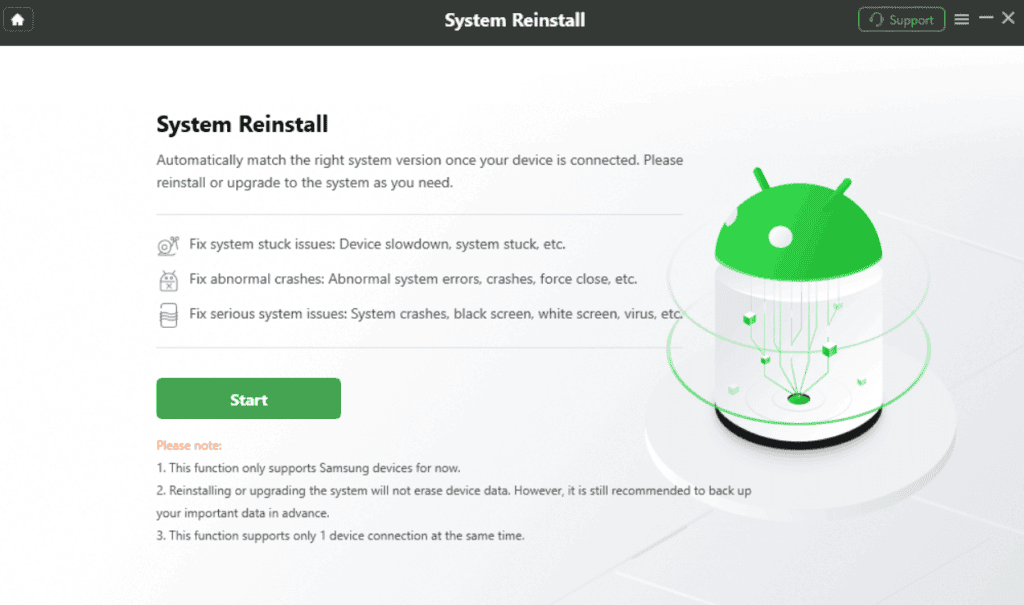
Step 8: Complete the Installation
Once the reinstallation is complete, DroidKit will notify you. It will restart automatically when the new OS is installed.
Step 9: Set Up Your Device
After the restarts, you’ll be required to set up your device as new, including signing in to your Google account and restoring any backups you might have.
Now you understand method one about reinstalling Android using DroidKit, let’s move to the next method, which is recovery mode.
Method 2: Using Recovery Mode
Recovery mode is a built-in feature on Android that allows you to perform different system-related tasks, such as reinstalling the OS. This method requires some technical knowledge, and it’s a bit tricky, so if you are an advanced user, then this method is best for you.
Benefits of Using Recovery Mode
- Built-In Feature: Recovery mode is pre-installed on all Android devices, which is why you don’t need to use any third-party applications.
- Advanced Options: Recovery mode offers some advanced options, such as wiping cache partition and factory reset, which can help you resolve certain issues.
- No Need for a Computer: You don’t require any computer; you can easily perform this process on your phone or tablet.
Reinstall OS via Recovery Mode (7 Easy Steps)
- First thing first, you need to Turn Off your device completely.
- Once done, click and hold down the ‘Power‘ button and the ‘Volume Down‘ button at the same time until the phone restarts in recovery mode.
- Next, you need to use the volume buttons to navigate through the options and the power button to select.
- Select the option for ‘Wipe data/factory reset.’
- Once done, confirm the selection and wait for the process to complete.
- Once completed, you can use the volume buttons to navigate to ‘Reboot system now‘ and select it with the power button.
- That’s it! You’ll restart with a fresh installation of the Android.
Method 3: Using ADB Commands
ADB commands are another technical method of reinstalling Android; this method is also recommended for advanced users who have experience using command-line interfaces (CLI).
Benefits of Using ADB Commands
- Comprehensive Control: ADB commands allow you to do things like install apps, back up your data, and reinstall the operating system.
- In-Depth Troubleshooting: This method allows you to troubleshoot specific issues by accessing your device’s system files.
- Cross-Platform Compatibility: ADB commands work on both Windows and Mac operating systems.
Reinstall using ADB Commands (10 Basic Steps)
- First, Enable USB Debugging on your device. To do this, go to Settings > Developer Mode Options and toggle the ‘USB Debugging‘ option.
- This will help you to connect your phone to your computer via a USB cable.
- Once connected, download and install the necessary drivers for your device on your computer.
- Once downloaded, open Command Prompt (for Windows) or Terminal (for Mac) and navigate to the location of the ADB folder on your computer.
- Next, enter the command’ adb devices‘ to make sure that your it is recognized by ADB.
- Next, enter the command ‘adb reboot bootloader‘ to reboot your device into bootloader mode.
- Use the volume buttons on your device to navigate to ‘Recovery Mode‘ and select it with the power button.
- Once in recovery mode, you need to use the volume buttons again to navigate to ‘Wipe data/factory reset‘ and confirm the selection.
- Lastly, use the volume buttons to select ‘Reboot system now‘ and confirm with the power button.
- All done! Your device will restart with a fresh installation of Android.
Frequently Ask Questions
Can I reinstall Android?
Reinstalling Android is quite simple; you can either do a factory reset or use tools like Odin or ADB to flash new firmware.
How do I restore my Android operating system?
You can restore your Android by performing a factory reset, which will return your device to its original state. You can also use tools like Odin for Samsung or ADB for other devices to reinstall the original software.
How do you install a new OS on Android?
To install a new OS on Android, you need to unlock the bootloader, download a compatible ROM, and use a custom recovery like TWRP to flash the new OS onto your device.
How do I wipe my Android?
You can wipe your Android by doing a factory reset using the device’s settings menu or by using the recovery mode. This will remove or delete all data and return the device to its factory state.
How do you reinstall Android on Samsung mobile?
Reinstalling Android OS on a Samsung mobile is quite simple; you can use the Odin tool to flash the stock firmware. Also, you need to make sure you download the correct firmware for your model and follow the instructions carefully.
How can you reinstall device without losing data?
To reinstall without losing data, you need to update your system or use the “Repair” option in some manufacturer’s software tools. Remember, always make a backup before taking this action.
How do you install Android on mobile devices using a PC?
First, you need to download the right firmware and flashing tool. For example, Odin is for Samsung, and ADB is for others. Once done, connect your device to the PC and follow the instructions.
How do you flash and reinstall OS?
Flashing and reinstalling the Android is quite easy; you need to download the correct firmware and use a flash tool like Odin or ADB. Once done, follow the instructions for your device model to complete the process.
How to install Android on a corrupted phone or tablet?
To install Android on a corrupted phone, first, you need to turn off the phone. Then, hold down the power and volume up buttons together to enter recovery mode. Once there, select the option to perform a factory reset. If the issue continues, use a flashing tool to reinstall the firmware.
How to reinstall phone software?
To reinstall phone software, you need to download the official firmware from the main website and use their recommended flashing tool to install it.
How do you install firmware on Android using a PC?
To install firmware on Android using a PC, you can download the necessary firmware and a flashing tool like Odin or ADB. Once downloaded, connect your device to the PC and follow the flashing instructions according to your device.
How to install firmware on Android without a PC?
You can install Android firmware without a PC using a custom recovery like TWRP.
Final Thoughts
Reinstalling your Android is not easy, but you can do it easily with these methods, even if you don’t have any technical knowledge. You need to back up your important data before starting.
We hope you understand how to reinstall Android OS. You can ask us in the comments section below if you have any queries.
You can also check out How to Update Android TV Box (Ultimate Guide) and How to Disable JavaScript on Android (Easy Guide).
Want to know more about Android related articles? What are you waiting for, check out our blog.

