Are you wondering how to fix SIM card errors on your Android mobile device?
Dealing with issues like “No SIM Card Detected” or “Invalid SIM Card” will be frustrating and confusing. In this post, we’ll guide you on how to resolve SIM card errors easily.
In this guide, you’ll find:
- An overview of common SIM card issues and their solutions
- Basic troubleshooting steps
- Advanced techniques
- Hardware checks
- Cache and memory tips
- Additional tips to avoid future issues
Let’s dive into the article.
What Does “Invalid SIM Card” Mean?
The meaning of the Invalid SIM card is that your Android mobile device can’t detect your SIM card. You can see this message when you try to make a call, send a text message, or use mobile data.
This happens for different reasons, such as compatibility issues between the SIM card and your Android mobile device, physical damage, and network problems with your SIM provider.
Some common messages of this error include:
- SIM card not detected
- No SIM card installed
- Invalid SIM card Android
Let’s move to the common reasons for an invalid SIM card.
3 Common Problems of an Invalid SIM Card
Before we get into the solutions for invalid SIM card error, it’s important to understand the common reasons behind it.
Here’re three possible reasons why your SIM Card invalid.
1. SIM Card Physical Damage
The first reason for an invalid SIM card could be physical damage. If your SIM card is damaged, it will not be able to communicate with your mobile device properly.
Moreover, physical damage can also cause connectivity issues and make it hard for your SIM card to be recognized by your device.
To resolve this issue, you need to check your SIM card for any signs of damage such as cracks, scratches, or dents. If you find any damage, you should replace your SIM card with a new one.
2. SIM Card Compatibility Issues
Another reason for an invalid SIM card could be compatibility issues between the SIM card and your Android mobile device.
Some mobile devices only support specific types of SIM cards, so if your SIM doesn’t match the requirements, it will not work.
To check for compatibility issues, you need to make sure that your SIM card size matches the SIM slot on your mobile device. You can also check with your mobile service provider to verify if your SIM card is compatible with your device.
3. Network Problems or Outages
The third common issue of an invalid SIM card error could be network problems or outages from your mobile service provider. This is not something you can control, but it’s important for you to check for updates or any network issues in your area.
To resolve this issue, you need to contact your service provider to inquire about any network problems and their solutions.
Now you understand what an invalid card android is and why your phone keeps saying invalid sim.
Let’s move to the next section and see how to fix SIM Card errors.
How to Fix “Invalid SIM Card” Error
1. Restart Your Android Phone
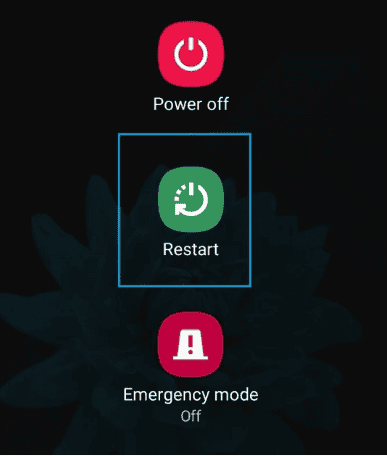
Most of the time, restarting your mobile device can fix simple and any issues like an invalid SIM card. It is recommended to Turn Off your Android Mobile Phone, wait for a few seconds, and then Turn It Back On.
To do that, you need to follow the steps below:
- Hold the Power button: First thing first, you need to press the Power button on your Android device. This button is usually found on the right side or the top of the device.
- Select the Restart option: Next, you need to select the Restart or Reboot option. If your device doesn’t have this option, you need to select the “Power Off” button and wait for your phone to completely shut down. Once done, then hold the Power Button again to turn it back on.
Once done you’ll see the problem is solved. However, if this method will not solve your issue, try the next method.
2. Toggle Airplane Mode
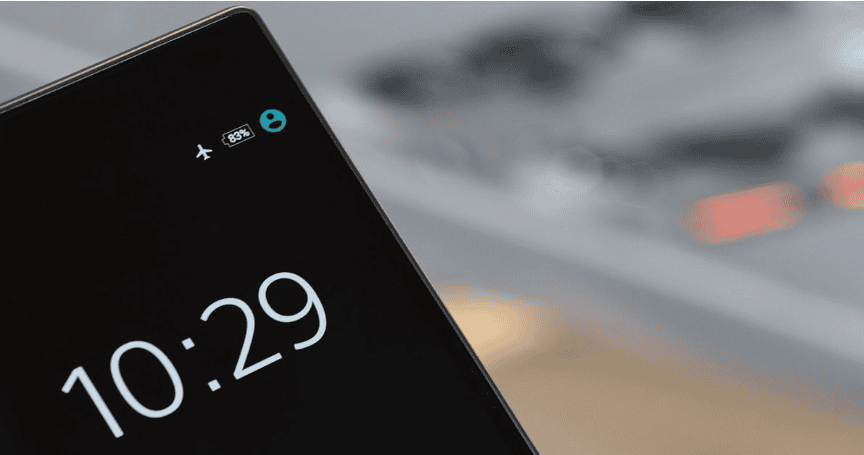
The second method is Toggle Airplane mode, which allows you to disconnect your mobile phone from network coverage. Airplane method can also quickly resolve the “Invalid SIM card” error.
Here’s how:
- Swipe down from the top of your screen: On most Android devices, you can access the settings menu by swiping down from the top of your screen.
- Locate and Turn on Airplane Mode: Next, you’ll see Airplane icon, tap on it to turn on airplane mode.
- Wait for a few seconds, then toggle it off. After a few seconds, tap on the Airplane Mode icon again to turn it off.
Once you’ve reconnected to your network, you’ll see the “Invalid SIM Card” error will resolve. However, if the issue is not resolved, you need to try the next method.
3. SIM ToolKit App
Some Android phones come with a built-in SIM ToolKit App that allows you to manage your SIM card settings and troubleshoot any issues.
If you don’t have this app, you need to install one. Although there are many third-party SIM card management app available in the market. However, you need to find the best one that help you to diagnose and fix the issue with your SIM card.
One of the most using app is Drawer, it has a good rating and reviews. You can try this. The steps may vary depending on your device and service provider, but the app should guide you through troubleshooting steps to resolve the error.
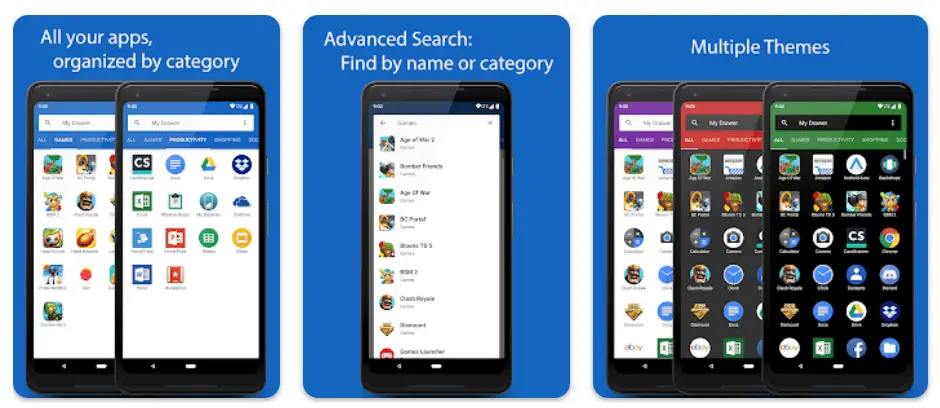
After following all the SIM ToolKit app steps, you need to restart your phone and check if the error has been resolved.
4. Cleaning Your SIM Card Tray
Cleaning your SIM card tray is a simple yet effective way to troubleshoot the “Invalid SIM Card” error.
Over time, dust and dirt can build in the SIM card tray, which might stop your SIM card from connecting properly with your device.
Here’s how you can clean up your SIM card tray:
- Power Off Your Device: Before you start, make sure to “Turn OFF” your Android phone to avoid any potential damage or data loss.
- Remove the SIM Card Tray: Next, the SIM card removal tool (or a small paperclip) will eject the SIM card tray.
- Inspect for Waste: Now, you need to carefully check the SIM card tray and the slot inside your phone for any dust or dirt.
- Clean the Tray: Use a soft, dry cloth or a can of compressed air to gently clean the SIM card tray. Make sure to avoid using any liquid cleaners or wet clothes.
- Reinsert the SIM Card: Once cleaned, place your SIM card back into the tray and carefully reinsert the tray into your phone.
- Power On Your Device: All done! Turn Your phone “Back On” and check to see if the “Invalid SIM Card” error has been resolved.
That’s it! If cleaning the tray doesn’t solve the problem, proceed to the next troubleshooting method.
5. Choose the Right Network Operator
If you’re seeing an “Invalid SIM Card” error, it might be because of a compatibility issue. To resolve this issue, you first need to make sure your phone is unlocked and works with the network you’re trying to use.
Here’s how you can do that in your phone’s settings:
- Open Settings: Swipe down from the top of your screen and tap the gear icon to access Settings.
- Find Network & Internet: On some Android devices, this might be called “Connections” or “Wireless & Networks.” You need to look into this on your Android mobile.
- Mobile Network: Next, you need to click on the Mobile Network. This option may also be labeled as “Cellular” or “Data Usage”.
- Select your Network Operator: Check if your current network operator is selected, and make sure it matches the SIM card you are using.
- Search for Networks: If your desired network operator is not listed, click on this option to scan for available networks.
- Select the Correct Network: Choose the right network from the list.
- Restart your device: After selecting the network, restart your phone and see if the error is fixed.
6. Proper SIM Card Insertion

Sometimes, the simplest solutions are the most effective. If you’ve removed and put your SIM card back in, it might not be set properly. You need to make sure your SIM Card is properly inserted.
You can also look at your device’s instructions to see how it should be inserted.
7. Update Device Software
If you have tried all the above methods and are still experiencing the “Invalid SIM Card” error, it is possible that your device software might be the problem. It is important to regularly update your device’s software for the best performance and with your SIM card.
Here’s how to check the software update:
- Open Settings: Navigate to your device’s Settings menu.
- Find Software Update: Look for an option that says “Software Update” or something similar.
- Check for Updates: Tap on “Check for Updates” or “Download and Install” to see if any updates are available.
- Install Updates: After the software has been updated, restart your phone and see if the error has been resolved.
8. Try a Different SIM Card

If none of the above methods have resolved the “Invalid SIM Card” error, it is possible that your SIM card might be damaged.
To check this issue, you need to try using a different SIM card on your device. If the new SIM card works fine, you’ll need to reach out to your service provider to get a replacement for your original SIM card.
They can also help you with any network or account issues that might be causing the problem.
9. Factory Reset as the Last Option
If none of the other methods have worked, you might need to do a factory reset. This will delete everything from your phone and set it back to its original settings.
Note: Make sure to back up your important data before you start.
To do this,
- First and foremost, you should back up all your important data to an external storage device or cloud service.
- Next, go to Settings on your device.
- Scroll down to find the Accounts and Backup option.
- Next, click on the Reset option.
- Lastly, click on “Factory Data Reset” and then confirm your action.
Frequently Ask Questions
Q: How can I unlock a locked SIM card?
A: You can unlock a locked SIM card by entering the correct PIN or PUK code provided by your provider.
Q: Will a software update fix the “Invalid SIM card” issue?
A: A software update can sometimes fix the “Invalid SIM card” issue. You can try this method.
Q: What does “Invalid SIM card” mean?
A: “Invalid SIM card” means that your phone is unable to recognize the SIM card, which could be due to a different reason, such as a damaged SIM card, compatibility issues, and more.
Q: How do I fix an invalid SIM card error?
A: There are several troubleshooting methods you can try, such as restarting your phone, reseating the SIM card, enabling/disabling airplane mode, and checking network coverage. If these don’t work, contact your carrier for further assistance.
Q: Can I reactivate an invalid SIM card?
A: It depends on the reason for the invalidity. If the SIM card is damaged or has been deactivated, you may need to replace it. However, if the issue is temporary, contacting your service provider might resolve it.
Q: Invalid SIM card Android Samsung – what to do?
A: While Samsung phones are popular, the troubleshooting steps for an Invalid SIM Card are generally the same as for other Android devices.
Q: Invalid SIM card Android Huawei – what to do?
A: Similar to other Android devices, try restarting your phone, reseating the SIM card, and checking network settings.
Q: Invalid SIM card Android 2024 – any specific solutions?
A: While technology evolves, the basic troubleshooting steps for an Invalid SIM Card remain consistent across different Android versions.
Final Words
We hope this article has been helpful in resolving the “Invalid SIM Card” error on your device. By following the troubleshooting steps outlined, such as cleaning your SIM card, updating your device’s software, or performing a factory reset when all else fails, you can restore your phone’s connectivity and avoid disruptions.
That’s it! You’ve just empowered yourself with the knowledge to tackle one of the common smartphone issues.
Want to get more insights and tips to keep your devices running smoothly? Check out our blog for additional troubleshooting guides and tech news.
What are you waiting for? Stay updated and keep your device in top condition by following our advice. If you like this article, then please follow us on WhatsApp and Pinterest for more free technology tutorials and updates.
That’s all! You can also check out How to Fix “Unfortunately Facebook Has Stopped Android” Error and How to Fix “Android Unfortunately Email Has Stopped” Error.

