Last updated on February 18th, 2025 at 11:23 am
Many Android users enjoy customizing their home screen and app drawer using third-party apps like Note Launcher. However, you may decide to switch back to your default launcher or try a new one.
A launcher is an essential app that controls how your apps are displayed and how you interact with your phone. If you’re looking for a simple guide to uninstall Note Launcher, the process can be straightforward, though some cases might require handling special permissions.
This guide will help you remove Note Launcher step by step, ensuring your device returns to its default layout or lets you choose a different one.
Whether you’re troubleshooting or simply exploring other options, switching back to the original setup is easier than it seems.
Let’s get started.
How to Remove Note Launcher – The Short Answer
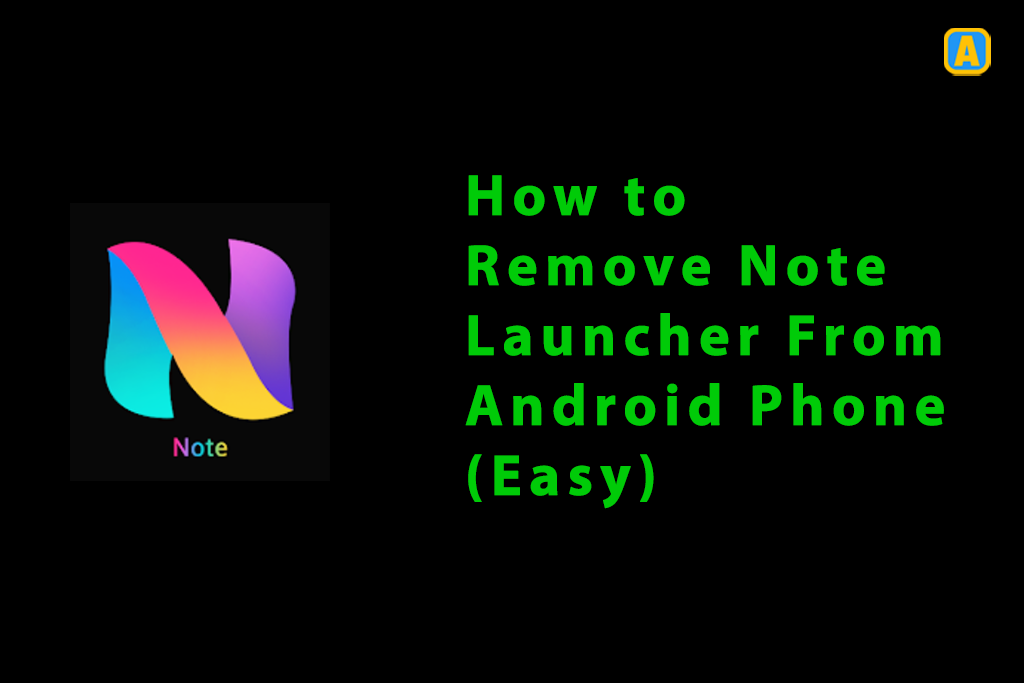
What Are Android Launchers?
An Android launcher is a crucial part of your device, controlling how the Home screen looks and functions. It’s the interface you see whenever you tap the Home button or reboot your phone. Each device might come with its own default launcher.

For instance, Samsung devices often come with the TouchWiz launcher, which is a customized Home screen that includes icons, shortcuts, and widgets. These widgets can be used to perform various functions like displaying weather updates or quick access to apps. When you set a new app as your Launcher, it takes over and becomes the new Home screen.
If you’re looking to remove a note launcher or switch to something else, it’s important to know how this system works.
By customizing your Home screen, you can add your favorite apps and set up shortcuts for quick access. This gives you the freedom to make your phone truly yours.
Whether you’re tired of the default or simply want a change, removing a launcher and choosing a new one is relatively simple. You can even tweak your Home screen by adding or removing widgets to suit your needs.
How to Immediately Uninstall Any Android Launcher App
Step 1: Open the ‘Apps’ from the Settings
To start removing the note launcher, first, open the Settings on your device and find the Apps option in the list. Once you locate it, simply tap on it to proceed.
Step 2: Choose the Default Apps or Select any Launcher
Next, tap on Choose default apps and either find or select any launcher application installed on your phone. This will allow you to set a new launcher or remove the current one.
Step 3: Change the Default Launcher App
Now, to change the default launcher app, simply switch from the Launcher you want to uninstall to the one you want to keep. For example, if you’re switching from the minimalist Launcher, select OneUI Home instead.
Step 4: Now Uninstall the Launcher
After switching to your preferred Launcher, go ahead and uninstall the launcher app you no longer need. Once the default is changed, the uninstall button will start working as expected.
How to Uninstall Android Launcher That Won’t Uninstall
- Disable the Launcher: If you can’t uninstall it. This will stop it from running and appearing on your home screen.
- Navigate Settings: Go to Settings > Apps > All Apps (or Installed Apps) > Launcher and tap Disable.
- Clear Defaults: By going to Settings > Apps > All Apps > Launcher > Open by Default > Clear Defaults. This makes it easier to uninstall the Launcher.
- Safe Mode: Try booting your device into Safe Mode. Press and hold the power button, long-press Power Off, and follow the prompts to enter Safe Mode.
- Third-Party App: Use third-party uninstaller apps from the Google Play Store if the default uninstall method doesn’t work.
- Factory Reset: As a last resort, perform a factory reset by going to Settings > System > Reset > Factory data reset. This will erase all data, so back up your important information before proceeding.
Keep this In Mind While Removing The Android Launcher
When you decide to remove the Android launcher, you should keep in mind that it may limit your customization options, such as app icons, animation, and features like the slider. These are features that custom launchers often offer but are not available with the system launcher.
If you use a premium Android launcher, removing it might make you regret your decision, as the system launcher provided by your smartphone brand is generally not as feature-rich or user-friendly since they specialize in creating the device itself rather than the Launcher.
Why My Shield Launcher Won’t Uninstall?
If your Shield Launcher doesn’t uninstall, it could be because it’s set as the default launcher, has system app status, or holds device administrator privileges.
In such cases, try changing the default launcher, disabling the app, or revoking administrator privileges. If these steps don’t work, consider checking for malware, ensuring the right permissions are set, or seeking help from your device manufacturer.
How to Get Rid Of Shield Launchers?
To get rid of Shield Launcher, go to your device settings, find Apps or Application Manager, and locate Shield Launcher in the installed apps list. If the uninstall option is available, tap it; if not, try disabling it instead.
If Shield Launcher is a system app, you may not be able to uninstall it without rooting your device, so disabling it is often the best solution. Also, check if it’s set as the default launcher or has device administrator privileges, as these settings can prevent removal.
You can clear defaults and revoke any admin privileges, and if the problem persists, consider using third-party uninstaller apps or contact your device’s manufacturer for help.
Meanwhile, you can also check out How To Enable OTG on Android Phone (Option/Mode).
Frequently Ask Questions
How do I uninstall the notes launcher?
To uninstall the Notes launcher, go to Settings > Apps > find Notes Launcher, and tap Uninstall if available. If not, try disabling it.
How do I remove the notes launcher from Android?
To remove the Notes launcher from Android, navigate to Settings > Apps > Notes Launcher and either uninstall or disable it if you can’t remove it completely.
How do I uninstall the Notes app on Android?
To uninstall the Notes app on Android, open Settings, go to Apps, find Notes, and tap Uninstall.
How do I go back to the default launcher on my Android phone?
To go back to the default launcher on your Android phone, go to Settings > Apps > Default apps and select the default launcher you prefer, such as OneUI Home.
Final Words
Removing or switching the Notes Launcher on your Android device is straightforward, as long as you follow the steps to change your default launcher first.
By doing so, you can easily uninstall or disable the launcher you no longer want, giving you control over your device’s home screen experience.
I hope you now understand how to remove the note launcher from your Android Phone. If you have any questions feel free to ask via the comment section below.
That’s all! You can also check out How Do I Move an App to SD Card (3 Easy Ways) and How to Remove Key Icon on Android Phone (6 Easy Steps).
What are you waiting for? Follow our advice to stay updated and keep your device in top condition. If you like this article, please follow us on WhatsApp and Pinterest for more free technology tutorials and updates.
Note: AndroidApp101 is a website development and content writing agency. If you’re interested in our services, feel free to reach out through our contact form.

