Last updated on June 11th, 2025 at 07:35 am
Do you want to resolve the “Unfortunately Facebook Has Stopped Android” error easily and effectively?
Facebook is the most popular social media platform, with around 2.9 billion active users monthly.
It helps you to stay connected with your friends and family. However, “Facebook stopped” working, it can be frustrating.
In this article, we will guide you through different methods to resolve the “Facebook App Stopped Working on Android“ error.
So let’s get started!
How to Fix Unfortunately Facebook Has Stopped On Android/Samsung
Now, let’s dive into the methods to fix this error.
Method 1: Restart Your Android Phone
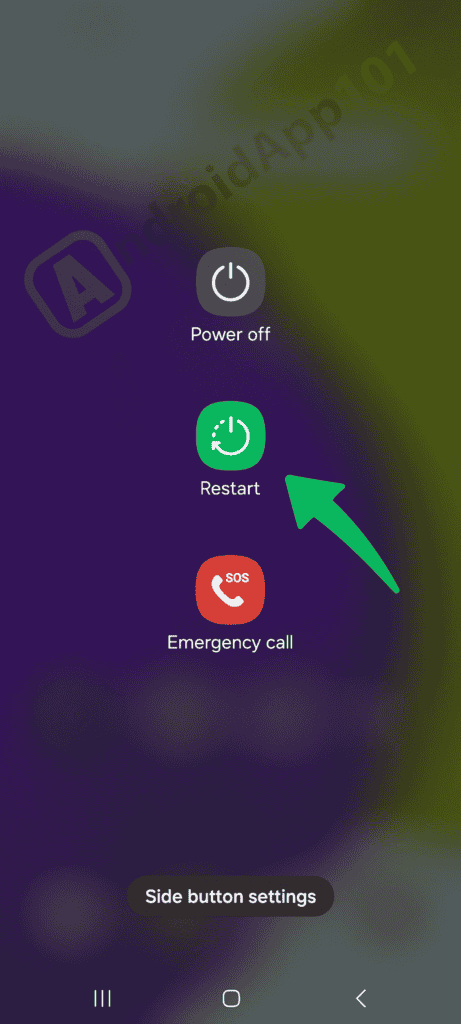
Most of the time, a simple restart can resolve any app-related issues on your phone, including the “Facebook App Stopped Working on Android” error.
To resolve this issue, you need to follow these steps to restart your device:
- First, Press and Hold the power button of your Android phone.
- Next, click on “Restart.”
- Then, wait for your phone to Reboot.
- Once done, open the Facebook app and check if the issue is resolved.
If this issue is not resolved, try the next method.
Method 2: Check Internet Connection
Sometimes, your internet connection is not stable, so you can come across the Facebook has stopped working error.
This happens when your internet is not working properly. To resolve this issue, you need to make sure your WiFi is connected properly.
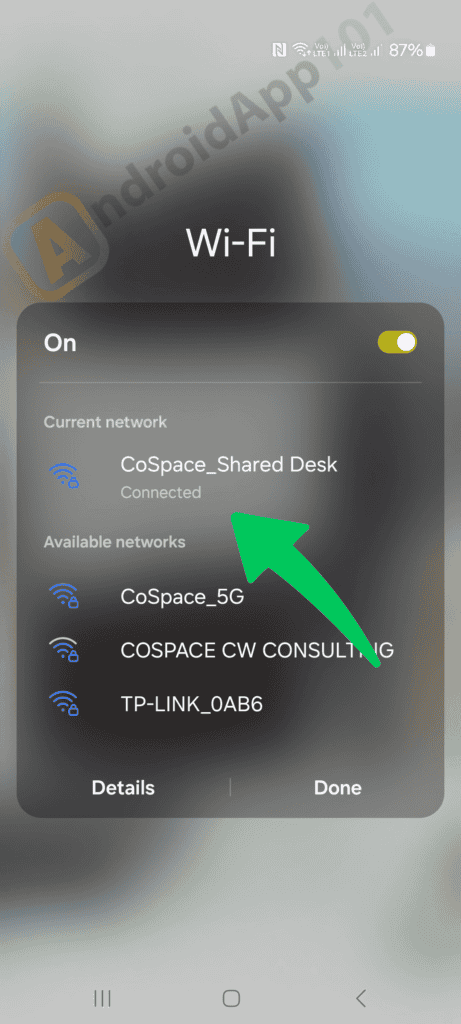
Here’re a few tips:
- Check your WiFi connection.
- Make sure your internet service isn’t down.
- Make sure other devices aren’t using all the bandwidth.
- Restart your router.
- Change your WiFi password.
Hopefully, this trick will work for you.
Method 3: Close All Background Apps
As a phone lover, you’re using too many apps at a time and always forget to close the Background Apps.
Your Facebook keeps crashing/freezing when you have low RAM capacity and run multiple apps in the background.
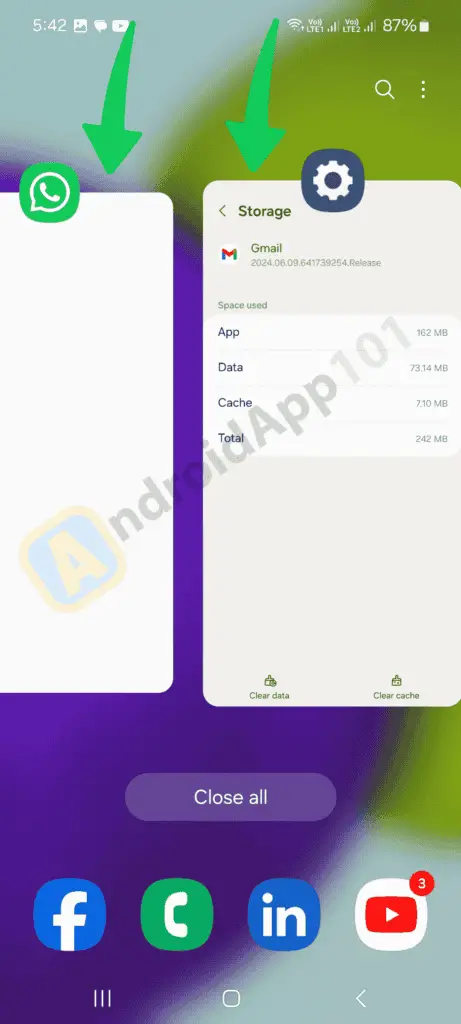
To fix the issue, you need to close all the background apps.
- Click on the Three Vertical Lines on your phone to see the recent apps
- Then, click on the Close Button displayed on the mobile screen to close the running apps
- Once done, open the Facebook app again and see if the issue is resolved.
If this method doesn’t work for you, then try the next method.
Method 4: Clear Cache and Data
If your Facebook app keeps crashing/freezing, it might be due to a corrupted cache and data.
Note: By using this method, you are deleting all the temporary files related to the app and restarting your phone.
To resolve cache and data, follow these steps:
First, go to Settings on your Android phone.
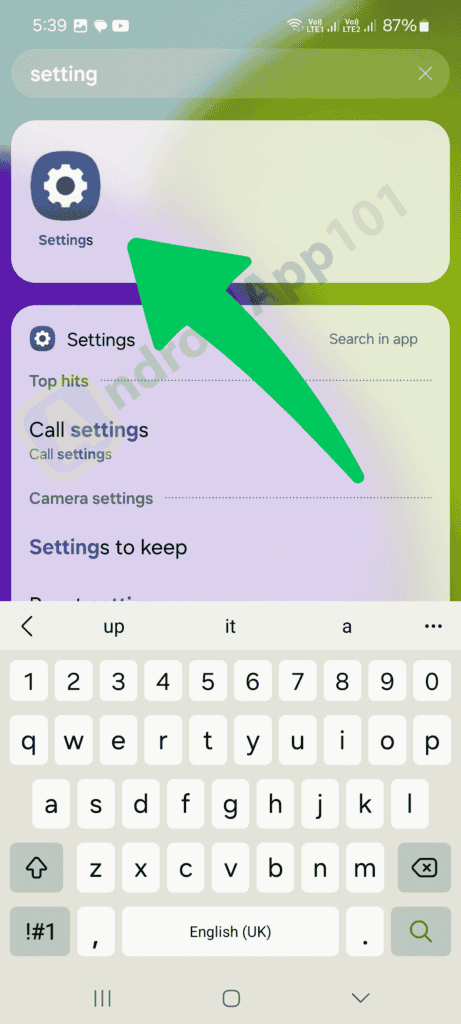
Next, click on the Apps button.
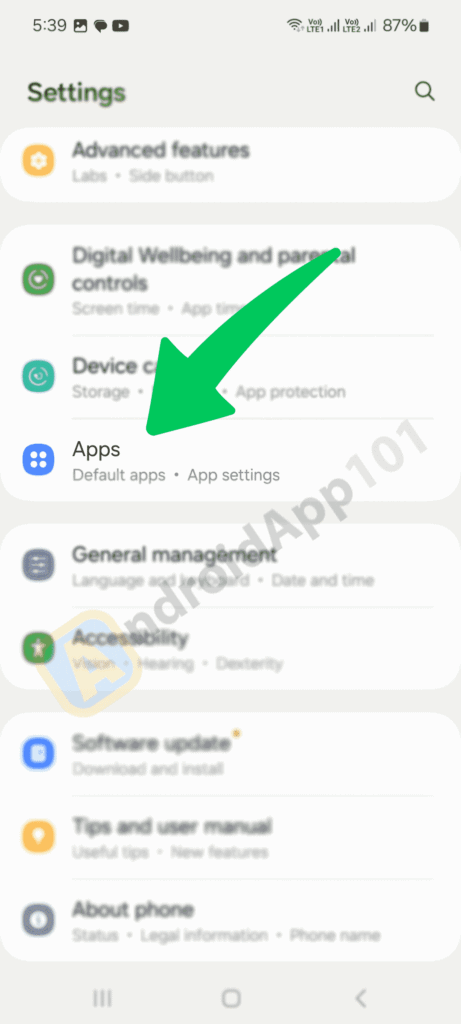
Next, scroll down and click on the Facebook app.
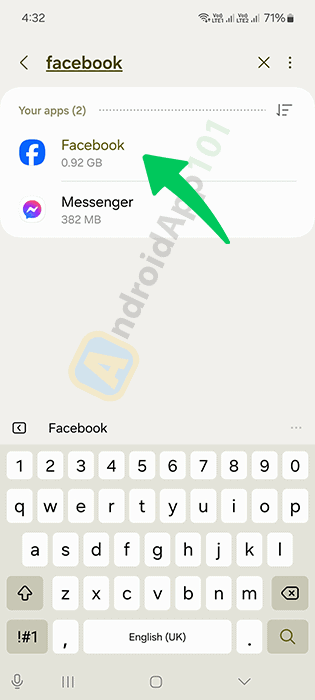
Now click on “Storage.”
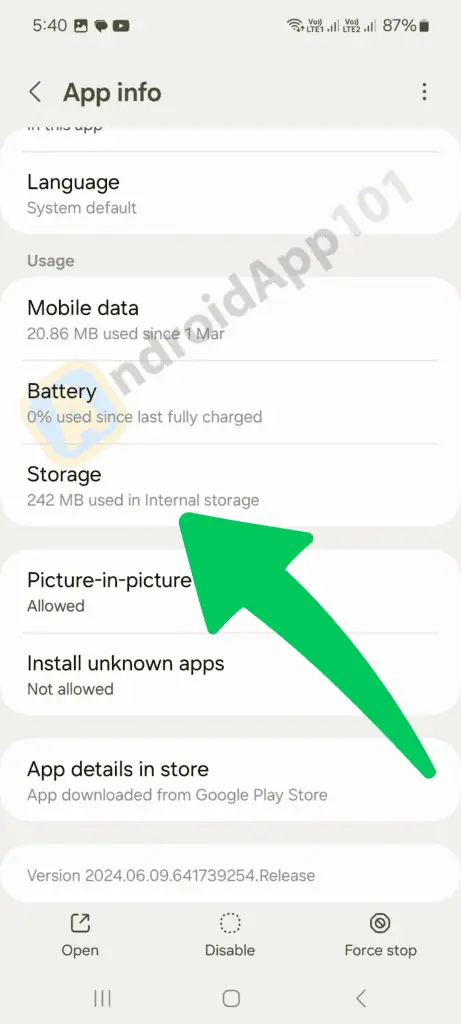
Here, you can click on “Clear Cache” and then click on “Clear Data.”
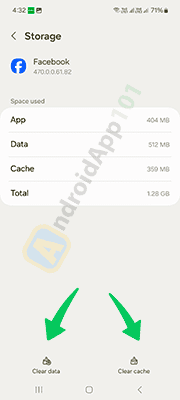
Once done, Restart the Facebook app and check if the issue is resolved.
Method 5: Update the Facebook App
If you are using an older version of the Facebook app, then you’ll face the “Unfortunately Facebook has stopped Android” errors.
To resolve this issue, you need to update your app to the latest version.
Follow these steps to update the app:
- First, open the Google Play Store on your device.
- Next, click on the Top Charts in the mid-center to open the menu.
- If there are any updates available for your Facebook app, click on “Update” next to it.
- Once updated, restart your phone and check if the issue is resolved.
Method 6: Reinstall the Facebook App
If none of the above methods work, then you should reinstall the Facebook app on your mobile. This will help you to resolve this issue.
To reinstall the Facebook app, follow these steps:
- First, go to “Settings” on your Android phone.
- Next, click on the “Apps” button.
- Next, scroll down and click on the “Facebook” app.
- Now click on “Uninstall.”
- Once uninstalled, Restart your phone.
- Go to the Google Play Store and install the Facebook app. Then log in again and check if the issue is resolved.
Best Way To Fix Unfortunately Facebook Has Stopped On Android (Recommended)
If you’re looking for an easy solution to fix your Android issues, you should use the Android Repair tool. This handy tool can fix Facebook’s problem of stopping on Android with just one click. It’s user-friendly and highly recommended by experts. Whatever the cause of the error, this awesome tool can resolve it without losing any data.
It can also fix other issues like Android settings stopped, WhatsApp stopped, Snapchat keeps crashing, Signal app keeps crashing, Android blue screen of death, and more. So, go ahead and try this tool to fix your Android problems smoothly and effortlessly!
Frequently Ask Questions
How do I fix “Facebook has stopped” on my Android?
To fix Facebook’s stopped on your Android device, you need to restart your phone, clear the app cache and date, or update the app. If the issue still exists, reinstall Facebook.
What can I do when Facebook stops working?
You need to make sure you have a stable internet connection, clear the app cache, and check for updates.
Why does Facebook keep stopping?
This can be due to a corrupted app cache, outdated app version, or software conflicts.
What should I do when an app says, “Unfortunately Facebook has stopped”?
We have mentioned some of the best methods, including cache, update, restart, and more. Check out our article to learn how to resolve this issue.
How do I fix “Unfortunately, Facebook has stopped” on an Android Samsung device?
Clear the Facebook app cache and data, restart your device, and ensure the app is updated. If necessary, reinstall the app.
How do I fix “Unfortunately, Facebook has stopped” on an Android Huawei device?
Clear the app cache and data, restart your device, and check for app updates. If the issue exists, reinstall Facebook.
How do I clear my Facebook cache?
Go to your device’s settings, find the Facebook app, and select “Clear Cache.” This can resolve many issues related to app performance.
How can I fix issues with my Facebook login?
You need to cross check your internet connection, clear the app cache, and ensure you’re using the correct login credentials.
Final Thoughts
We hope that one of these methods helped you to resolve the Unfortunately Facebook Has Stopped Android error on your mobile device. You can also use the Android Repair tool to troubleshoot the error, as it is easy to use and fix all types of Android issues with one click.
Note: If none of these methods work, you may need to contact Facebook support for further assistance.
Meanwhile, you can also check out our blog for more Android tutorials.
Remember to always keep your phone updated and clear unnecessary data regularly to avoid such errors in the future.
If you have any queries, feel free to ask us via the comments section below.
You can also check out How to Fix “Android Unfortunately Email Has Stopped” Error and How to Recover Deleted Videos From Android (An Easy Way).

