Curious about how many photos on Facebook post you can upload at once? Whether you’re sharing memories or creating an album, here’s what you need to know about Facebook’s photo limits.
As someone who’s used Facebook for both work and personal memories, I’ve learned it’s a great space to store memories, share stories, and keep in touch with loved ones and pages you care about.
What I love most is how Facebook is built around community—not just to connect, but to help you discover new businesses and make connections through photos and tagging.
Whether you’re creating albums from your latest trip or adding pictures to your posts, you’re expanding your network and deepening that sense of connection.
It’s an ideal place to upload and attach visuals, helping you broaden your reach across every corner of your digital world.
Upload Max Photos on Facebook – The Short Answer

How to Post Multiple Photos on a Facebook Post
You can easily add and share multiple photos on Facebook when using a web browser on your computer. Here’s how it works:
On Desktop Computers
You can easily upload multiple pictures to Facebook from your desktop or PC by following these simple steps:
Step 1: Log into your Facebook profile and click Photo/Video in the status field. Make sure you’re in the right spot before you start uploading your pictures.
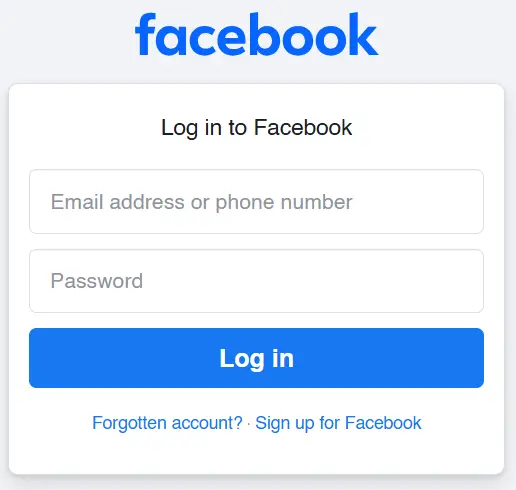
Step 2: Hold down the Shift or Command key on a desktop to select multiple pictures. If you’re on a PC, hold the Ctrl key to pick several images.
Step 3: Once you’ve selected your pictures, click Open. The thumbnails of your chosen pictures will appear in the status update box.
Step 4: You can add a caption for your pictures to give some context. This step is optional but helps share your thoughts with your audience.
Step 5: If you want to add even more pictures, click the box with the + symbol. This allows you to upload additional images without starting over.
Step 6: Explore other options like tagging friends, using stickers, or showing your feelings. You can also choose to add your activity or check-in at a location.
Step 7: When everything is ready, hit Post to share your pictures with your friends. Your selected images will now be visible to your followers.
On Android and iOS Devices
Sharing multiple photos on Facebook from your Android or iOS device is simple. Follow these easy steps:
Step 1: Open the Facebook app and log in with your email address and password if you aren’t logged in yet. Look for the blue icon with the white “f” to find the app.
Step 2: Once you’re logged in, locate the post box at the top of the News Feed or on your Timeline. Tap it to begin composing a new post and get ready to add your photos.
Step 3: Tap Photo/Video below the post box to select the pictures you want to upload. Alternatively, tap the green stack of photographs icon next to the “What’s on your mind?” text.
Step 4: On iOS, tap each photo you want to use. On Android, press the Select Multiple button in the top-right corner. Then, choose each photo to add to your post.
Step 5: After selecting your photos, tap Done (on iOS) or Next (on Android) in the top-right corner. This will move your selected pictures into your post draft.
Step 6: You can add captions, tags, or locations by tapping on any photo in your draft post. When you’re done, click the Done button in the top-right corner to finalize the details.
Step 7: Finally, hit Post to share your photos. Your post will appear at the top of your News Feed and on the Posts page of your profile.
How Many Photos Can You Upload?
- A private Facebook user can upload up to 2,000 photos per day, but each single post is capped at 25 photos.
- If you are uploading to an album, you can add 50 photos at one time.
- For a business page, the upload limit is 4,000 photos per day, with the same restrictions.
- Whether you’re posting on a timeline or a page, these rules apply to single posts and album uploads.
- Understanding these limits helps you plan your Facebook uploads more efficiently.
Will This Limit Change?
The limit on how many photos you can post may change based on storage and how users access the app. Since Facebook is flexible and adaptable, it often adjusts the upload cap to meet users’ needs.
While this data is accurate for the end of 2024, the maximum photo count could change later. Always check before posting, as Facebook updates its rules based on user behavior.
Staying informed helps you plan your uploads without surprises.
Frequently Asked Questions
How many photos can I upload at once on Facebook?
You can upload up to 1000 photos to an album at once, but a single post allows only 25 photos. If you are a contributor to a shared album, you can add pictures but not Live videos.
How many pictures can you post in one post?
On Facebook, you can add up to 25 photos in a single post, allowing you to share multiple pictures with friends at once.
How many posts can you upload on Facebook in a day?
You can upload up to five posts per day on Facebook, but if you exceed 35 posts, it could negatively impact your reach. It’s best to stick to a balanced amount to avoid affecting the visibility of your posts.
Can you add more than one photo at a time on Facebook?
Yes, you can easily add more than one photo at a time on Facebook. In the mobile app, just tap Select Multiple, pick the photos, and then click Next to post them. On your computer, simply click Photo/Video, drag and drop the photos into the box, and hit Post. You can even tag people, add a location, and decide who can see your photos.
Final Words
When it comes to posting pictures on Facebook, it’s essential to know that you can upload a manageable number of photos to ensure your content is visually appealing.
While there’s no strict limit for sharing multiple photos, using Facebook Albums allows you to upload up to 1,000 images at once, helping you keep things organized and share a complete big-picture story with your audience.
That’s all! You can also check out How to Transfer Facebook to Another Phone (2 Simple Methods) and How To Unhide Friends In Facebook (Most helpful Guide 2025)
What are you waiting for? Follow our advice to stay updated and keep your device in top condition. If you like this article, please follow us on WhatsApp and Pinterest for more free technology tutorials and updates.
Note: AndroidApp101 is a website development and content writing agency. If you’re interested in our services, feel free to reach out through our contact form.

