It’s incredibly frustrating when your volume button stops working unexpectedly. Whether it’s from physical damage or a software glitch, you’re not alone in facing this issue.
Volume buttons play a huge role in our daily lives, especially in today’s tech-driven world, where we constantly rely on music and videos. Suddenly, being unable to turn your volume up or down when you need to can become quite embarrassing, especially when your phone is playing an annoying video, or your song is too loud.
I’ve seen a person with a broken button before; that can’t be your experience. Luckily, there are many ways to fix this problem.
From simple DIY steps to alternative solutions like using virtual volume controls, you can often get your phone working again without professional help.
In this guide, I’ll walk you through proven fixes for both Android and iOS devices, helping you troubleshoot the issue and fix your volume button problem quickly and effectively.
How do you fix the volume button not working? The Short Answer
Sometimes, a simple restart or clearing up some space in your phone’s memory can help resolve these issues. In my experience, even if your audio button feels stuck, it could just be a temporary software glitch, and a restart can do wonders.
It’s important to check if it’s a hardware or software problem, but in most cases, the problem can be solved quickly if it’s related to a software bug.
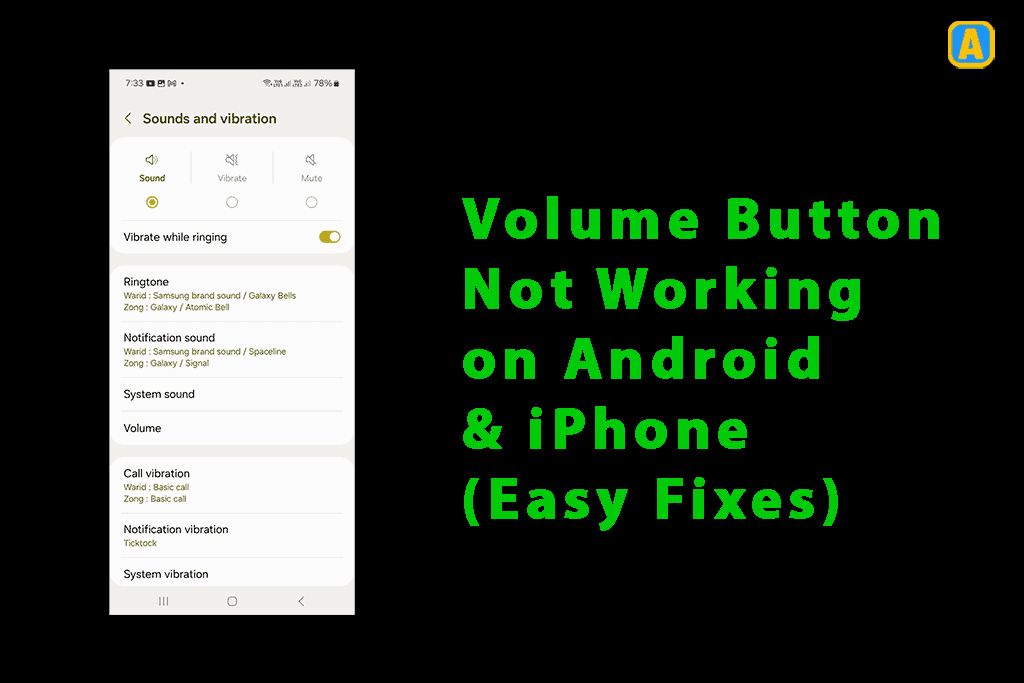
To Fix Volume Button – Make them Working Again!
In this section, I will explain how to fix this volume button issue on your Android phone step by step.
Fix 1: Check for Physical Obstructions or Damage
When your volume control stops working, it could be because of physical damage or obstructions. First, avoid pressing the buttons repeatedly, which can cause further damage. Instead, inspect if the buttons are physically stuck or blocked by debris.
If the buttons feel jammed, you can gently clean around them using a soft toothbrush or a cotton swab dipped in isopropyl alcohol.
Here are a few steps to check for damage:
- Tilt your phone to observe the volume buttons for any visible scratches or dents.
- Ensure the buttons aren’t obstructed or pressed into the smartphone’s body.
- Power off your phone to avoid any accidental actions.
- Apply slight upward pressure with your fingertips around the volume controls.
- Avoid using too much force or sharp objects that could cause further damage.
If the buttons remain unresponsive, it could be a sign that they have been pressed too far into the phone’s body, possibly from a drop. If that’s the case, you may need to try other troubleshooting steps.
Fix 2: Restart Your Smartphone to Fix Temporary Glitches
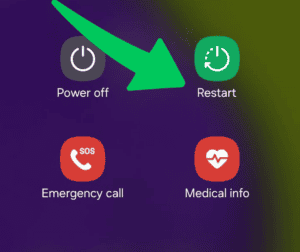
If your volume buttons aren’t working, it could be due to temporary software errors or glitches. One of the simplest solutions is to restart your smartphone. This can clear out any temporary glitches that might be causing the issue.
Start by powering off your phone for a few seconds and then powering it back on. After restarting, test the volume buttons to see if they respond.
If a regular restart doesn’t work, try booting your phone into Safe Mode. This mode disables all third-party apps, which could be causing conflicts with your volume buttons.
To do this on Android, hold down the power button, then long-press the restart option until you see “Reboot to Safe Mode.” Tap “OK” to confirm.
Once in Safe Mode, check if the audio buttons are now working. If they are, restarting the device normally will exit Safe Mode, and the buttons should function properly.
Fix 3: Remove Dirt or Debris Around the Buttons
Sometimes, debris can get stuck around the volume buttons, causing them to stop working. To fix this, first power off your phone to avoid any accidental actions.
Then, gently clean the area around the audio buttons using a soft or microfiber cloth. If there’s stubborn debris, lightly moisten the cloth with rubbing alcohol and clean the buttons. Be sure to let the area dry completely before testing the buttons again.
To be extra cautious, check if foreign particles have entered the volume soft keys. You can use tissue paper to gently remove the debris. However, avoid using sharp objects like a toothpick, broom, or needle, as this could cause permanent damage to your volume buttons.
A little cleaning can go a long way in getting your audio buttons back to working smoothly.
Fix 4: Use Virtual Volume Controls as a Quick Fix
If your volume buttons aren’t working and you need to adjust the volume quickly, you can rely on virtual volume controls as a temporary fix. For example, if you’re using an iOS device, you can enable Assistive Touch to control the volume without using the physical buttons.
Similarly, several third-party apps are available in your app store that allow you to control the volume with on-screen sliders or buttons. These apps can serve as virtual volume soft keys, helping you increase or decrease the sound as needed.
If you don’t want to download any apps, you can use built-in features like Android assistants. These tools let you control the volume up or down without the need for physical buttons.
Whether you’re in a pinch or simply need a quick fix, these virtual controls can be incredibly helpful when your audio buttons stop working.
Fix 5: Reset System Settings to Resolve Software Bugs
If your volume buttons are not working due to a software bug, you can try resetting the system settings on your smartphone. This can sometimes resolve issues caused by software glitches.
To do this, go to the settings menu on your device and look for the option to reset the system settings. The steps for resetting system settings are quite simple and follow on-screen instructions. After completing the reset, test the volume controls to see if they respond.
In some cases, you may also want to reset your network settings, as this can fix connectivity-related bugs that might affect the buttons. If you prefer a DIY approach and don’t want to visit a repair center, resetting the system settings is worth trying before seeking professional help.
Fix 6: Install Software Updates
If your volume button is not working, it could be due to a bug in the operating system or other software issues. Regularly installing software updates is one of the easiest ways to fix these known bugs and improve your smartphone’s performance.
Always ensure your smartphone is up to date, as updates often include bug fixes and improvements that could solve audio button issues and other smartphone problems.
How to Check for Updates on Android and iOS
On Android: Go to Settings > Software Updates.
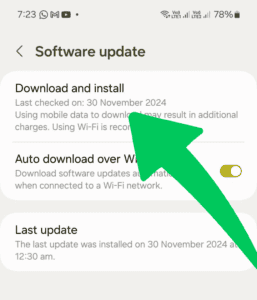
Fix 7: Seek Professional Help for Hardware Issues
If you’ve tried everything and your volume buttons are still not working, it may be time to visit a repair center. Professional technicians have the expertise to open your smartphone and address any hardware issues preventing the buttons from functioning properly.
Sometimes, the problem is more complex than just dirt or a simple resolve, and getting professional help ensures your device is repaired correctly.
Why are iPhone Volume Buttons Not Working?
In this section, I will explain how to fix your iPhone’s volume button issue step by step.
1. Make Sure Your iPhone’s Volume Buttons Are Enabled

Sometimes, the issue with volume buttons not working could be as simple as a disabled setting. On your iPhone, a setting called Change with Buttons under Settings > Sounds & Haptics.
This feature is usually enabled by default, but it’s easy to accidentally turn it off. To check, go to the Sounds & Haptics menu and make sure Change with Buttons is toggled on.
If this setting is off, it could be why your Audio toggles are unresponsive. If it’s already on, you can proceed to the next step to resolve the issue.
2. Remove Your iPhone From Its Case

If your volume button doesn’t work, one simple solution is to remove your iPhone from its case. Sometimes, the case can interfere with the audio buttons, especially if it’s a layered case or one with a built-in screen protector.
After you remove the case, test the Audio toggles to see if they respond. If they start working, it may be time to get a new case to protect your iPhone without blocking the buttons.
3. Clean Your iPhone’s Volume Buttons Using Alcohol
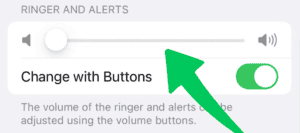
If your volume buttons are not working properly, it could be due to grime buildup around them. A simple solution is to clean them with isopropyl alcohol.
To do this, dip a cotton swab in 99 percent isopropyl alcohol, which is the best choice for cleaning electronics as it dries quickly and doesn’t leave much water behind. Gently clean around the button to remove any dirt or oils that might be causing it to get stuck. You don’t need to use too much alcohol, just enough to help break up the grime.
After cleaning, let the alcohol dry for a few minutes. If your buttons start working properly again, you’ve solved the problem.
If they still aren’t clicking or responding well, you might need to clean them a bit more. Cleaning your iPhone regularly can prevent dirt buildup, ensuring your buttons remain functional
4. Reset or Restore Your iPhone
If the volume buttons on your iPhone are still not working, you can try a reset or restore. Sometimes, a firmware update can cause the buttons to stop responding, especially on older iPhone models. To do this, firstly backup your iPhone, go to Settings > General > Transfer or Reset iPhone, and choose Erase All Content and Settings.
This will erase everything from your device and restore it to factory settings. If the issue was caused by a software problem or a recent app download, this should help get your Audio toggles working again.
5. Update Your iPhone
If your volume buttons are not working properly, it could be due to an outdated iPhone. When your device isn’t up to date, it can cause problems with apps and hardware functions like the volume controls.
It’s also possible that a buggy update from a previous Apple release might be the cause. To fix this, check Settings > General > Software Update and see if a new iOS version is available.
If you’re using a beta version, consider switching to a more stable public build to avoid bugs. Updating your iPhone might just be the simple solution you need.
6. Control Your iPhone’s Volume Without Using Volume Buttons
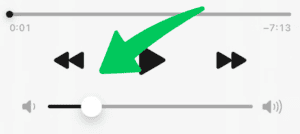
If your volume button is not working and causing frustration, there are ways to adjust your iPhone’s volume without needing to press the buttons.
One simple option is using the Control Center. To access it, just swipe down from the top-right corner of your iPhone. If your model has a Home button, swipe up from the bottom instead.
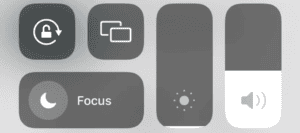
You can also use Bluetooth headphones or AirPods, which typically have built-in volume controls, or simply say, “Hey Siri, turn up the volume.” This way, you can still modify your sound without touching the button.
7. Get Your Volume Buttons Repaired
If your volume buttons still aren’t working after troubleshooting, it’s likely time to get your buttons repaired.
This is especially important if you’ve recently damaged or exposed your iPhone to water. If your device is still under warranty, you can schedule a free repair at an Apple Store or Genius Bar.
If not, repairs may come at a cost, but it’s still cheaper than buying a new iPhone. Consider AppleCare+ to avoid expensive out-of-pocket repairs in the future. If nothing works, it might just be time to upgrade your iPhone.
Why is my volume button not working on Smartphones?
There can be a few reasons why your volume button isn’t working on your smartphone. Here are some things to check:
- Physical damage to the button or surrounding area.
- Obstructions like dirt or dust block the button’s mechanism.
- A software issue that may cause the button to become unresponsive.
- The device might need to be restarted to resolve temporary glitches.
- Outdated software could be the reason, and updating the phone might help.
- System settings could be causing the issue, requiring a reset.
- If none of the above work, a professional repair may be needed.
How to increase or decrease the volume when the volume button is not working?
When your volume button isn’t working, you can still manage the sound on your device using a few simple alternatives. One option is to use voice assistants like Google Assistant or Siri. Just say, “Hey, Google, increase the volume,” or “Hey, Siri, turn the volume down.”
You can also rely on gesture-based controls, which allow you to modify the volume by swiping up or down on the screen. This can be a quick and effective way to regain control of your audio settings without the need for physical buttons.
Additionally, if you have Bluetooth or wired headphones with built-in volume controls, you can adjust the sound directly from the headphones, bypassing the phone’s audio button. These methods ensure you can continue enjoying your music or videos without interruption, even when the usual audio button is unresponsive.
Accessing Volume Controls via Settings
When the volume soft keys stop responding, you can still modify your volume through your Settings. Follow these simple steps:
- Unlock your device and navigate to the Settings menu.
- Look for the “Sounds” or “Sound & Vibration“ option and tap on it.
- Find the “Media Volume” or “Alert Volume” options.
- Use the volume sliders to increase or decrease the volume to your preference.
- Play a sound or video to test and ensure the changes took effect.
Utilizing Assistive Touch (For iOS Users)
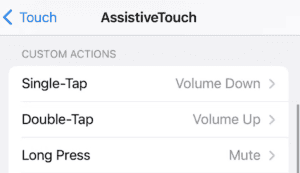
The Assistive Touch feature can be a lifesaver for iPhone users dealing with unresponsive volume buttons. Here’s how you can use it:
- Open the Settings app and tap on “Accessibility.”
- Select “Touch,” then enable “Assistive Touch.”
- A virtual floating button will appear on your screen.
- Tap it, then select “Device” and choose “Volume Up” or “Volume Down”.
- Adjust the slider to your desired volume level.
Employing Volume Control Apps
If your volume buttons remain unresponsive, use volume control apps. To do this:
- Go to your device store, such as the Google Play or Apple App Store.
- Search for volume control apps and pick a well-reviewed one.
- Install the app and launch it.
- Use the virtual volume controls within the app to adjust your device’s volume as needed.
Using Bluetooth or Wired Headphones with Volume Controls
Another workaround to adjust your volume without using the volume buttons is by connecting Bluetooth or wired headphones that have built-in volume controls:
- Pair your Bluetooth headphones or connect your wired headphones.
- Use the volume controls on your headphones to increase or decrease the volume.
- Enjoy your media without having to interact directly with your phone’s controls.
Alternative Ways to Adjust Volume Without Physical Buttons
If your volume buttons aren’t working, there are some simple methods to adjust your volume. One option is to use on-screen controls. Swipe down from your screen’s notification panel, and you’ll find volume sliders you can modify.
If you prefer voice commands, you can ask Siri or Google Assistant to help. Just say, “Hey Siri, increase the volume” or “Ok, Google, decrease the volume” to control the sound without touching your device.
Another handy feature is gesture-based controls. Some smartphones offer this, where you can swipe or tap on the screen to modify the volume. If you haven’t used this feature before, be sure to check your settings or accessibility options. These alternatives can come in handy when your physical buttons aren’t responding.
Will Apple Discontinue the Volume Button in 2024?
As technology evolves, it’s no surprise that Apple has already removed features like the Home button, headphone jack, and the Ring/Silent switch from their devices. It’s possible that, in the future, they may also eliminate the audio buttons.
However, these buttons are still part of every iPhone, including the latest iPhone 15 models. While the audio buttons rarely break, it can be frustrating when they stop working.
Thankfully, several solutions can help you fix your iPhone volume buttons, ensuring you can control the volume again in no time. Even if Apple moves away from the traditional button design, you can expect alternate ways to control volume as technology progresses.
How do I unstick my volume button?
To unstick your audio button, try these steps:
- Clean around the button: Use a soft cloth, brush, or compressed air to remove dirt or debris.
- Please press the button repeatedly: Press it multiple times to loosen it.
- Use a toothpick: Carefully dislodge stuck particles around the button with a toothpick.
- Restart your device: A reboot can sometimes fix the issue.
- Seek professional help: If it is still stuck, visit a repair service.
These steps help get your volume button working again.
Meanwhile, you can also check out How to Reinstall Android OS (An Exclusive Guide) and How to Update Android TV Box (Ultimate Guide).
Final Thoughts – Volume Button Not Working
When dealing with volume buttons not working, it is essential to consider hardware and software problems first. If you have tried basic troubleshooting steps like cleaning the buttons or restarting your device, you might have already narrowed down the problem.
If those solutions do not work, it might be time to explore deeper fixes or seek professional help. Whether your issue is due to a hardware malfunction or a software glitch, understanding both sides will help you make the best decision for restoring control over your device’s volume.
If you still have trouble after trying the solutions, contact support or take your device in for repair. Hopefully, these steps will get your volume button working again.
Want to get more insights and tips to keep your devices running smoothly? Check out our blog for additional troubleshooting guides and tech news.
What are you waiting for? Follow our advice to stay updated and keep your device in top condition. If you like this article, please follow us on WhatsApp and Pinterest for more free technology tutorials and updates.
That’s all! You can also check out our guide on How Do I Delete YouTube App On Android (Easy Guide) and Why is My Phone Flashlight Not Working? (Easy Guide).

