Last updated on June 13th, 2025 at 11:29 am
Have you ever clicked a picture, thinking it was perfect, only to find it blurry later?
A blurry camera can make it hard to capture sharp, clear images of objects or people, leaving you wondering why your smartphone camera isn’t performing as it used to.
Sometimes, it’s as simple as a smudge on the lens causing distortion or making the camera struggle with refocusing, leaving your pictures looking hazy. This common issue can be frustrating, but the good news is that there are straightforward fixes.
In this article, we’ll explore the reasons behind a blurry camera and share easy steps to address the issue. Whether you use an iPhone or Android, these tips will help you get back to capturing sharp, clear, and beautiful moments.
So, without further ado, let’s get started!
Why is My Camera Taking Blurry Photos? The Short Answer
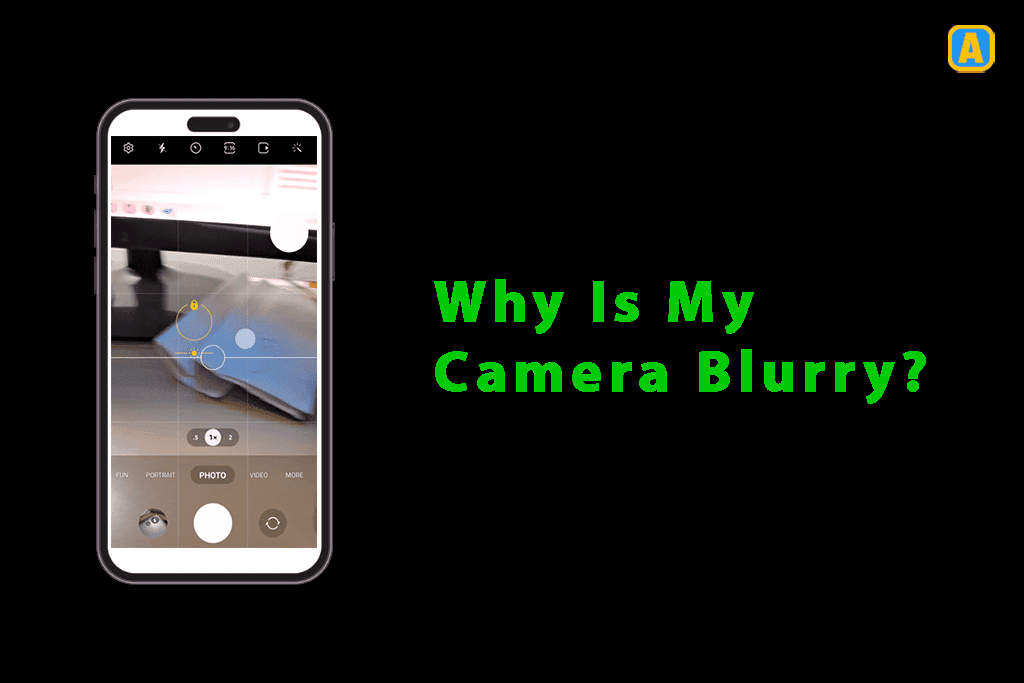
What Causes Blurry Phone Images
It could be due to a few common culprits if you’re noticing blurry photos. First, ensure no dust or vapor is on your lenses, as these can easily distort your shots. Another reason might be disturbed camera app settings or even malfunctions within the app itself.
When the autofocus mechanism struggles, it can result in blur, leaving your photos looking less than crisp. Mobile cases or covers can also interfere with the lens, so always check that nothing is blocking it.
Dust inside the lens might also prevent the camera from focusing correctly. If you’ve been mishandling camera features or using them incorrectly, this, too, can lead to blurry images.
Finally, physical or liquid damage inside the device could be more serious and require a professional repair. Always monitor your camera’s condition to avoid these issues from affecting your photos.
How to Fix Blurry Camera on Any Phone – 17 Methods
In this section, we’ll show you some of the steps to fix blurry photos on your camera so you can easily click the best photos without blur.
1. Clean Your Camera Lens

Blurry photos often happen due to dirt on your camera lenses, but you can restore clarity with a few simple materials. Start by grabbing cotton balls and toothpaste. Apply a small amount of toothpaste to a cotton ball and gently rub it on the camera’s lens. After a few minutes:
- Take another cotton ball.
- Dip it in water (but avoid making it too wet).
- Carefully continue rubbing to clear away the residue.
These basic steps ensure your lens is clean and ready for sharp photos.
For added care, wipe your camera lenses with a clean microfiber cloth for eyeglasses or lenses. Avoid spraying cleaning agents directly onto the lens or cloth, as certain chemicals may harm the outer camera lens glass coating.
If you’re using a water-resistant phone, rinse the outer camera lens glass with clean, fresh water to remove any sand particles or debris, but be cautious not to scratch the surface. Finally, take a test picture to confirm everything is functioning properly.
2. Turn Off Auto Focus
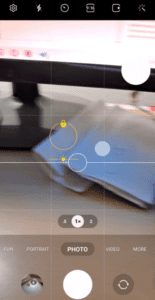
If you’re facing blurry photos, it could be because of the automatic focus setting, usually enabled by default. To fix this issue:
- Open the camera app.
- Long tap on the object you want to focus on.
- After a few seconds, the autofocus will lock.
- Now, you can take images without any interference from the autofocus.
This method can be helpful, especially when capturing stationary objects or specific areas in your shot.
3. Adjust In-Camera Settings
Sometimes, blurry photos can be caused by incorrect in-camera settings. To fix this, try shuffling or adjusting your camera settings. Here’s how:
- Open the camera app.
- Go to settings and scroll down.
- Tap on options like focus mode, exposure settings, or resolution and test different configurations.
- Reset or restore settings if needed to ensure your camera lens works properly.
4. Try a Third-Party Camera App
If you’re noticing blurry pictures or struggling with focus issues on your phone’s camera, the problem could be with the default camera app. Sometimes, the pre-installed camera app with your phone has bugs or doesn’t give you the best results.
I’ve faced the same issue before! That’s when I decided to try a third-party camera app from the Google Play Store, which made a huge difference. These apps can help fix common camera issues like blurry images or poor camera performance that might not be easily fixed with the default app.
Plus, many of these apps let you adjust things like camera resolution and focus, improving your photos’ overall quality.
So, if you’re dealing with a blurry or malfunctioning camera, downloading a third-party app could be the solution you need!
5. Remove Your Phone Case
If your camera shows blurry pictures, the problem might not always be with the phone itself. In fact, a common reason for camera blurring is the smartphone cover you’re using.
Some mobile covers can cause camera issues because they might bump around the camera or even cover it slightly, including the flashlight.
If your mobile case is poorly designed or even defective, it can block the camera lens or interfere with the camera flash, leading to blurry photos or poor picture quality. This happened when I didn’t realize my phone case was obstructing the camera.
To fix this issue, all you need to do is remove the smartphone cover before taking photos. Removing the mobile cover is a quick fix to clear up the camera lens, allowing your phone to capture clearer and sharper pictures.
So next time your camera looks blurry, try this simple trick—remove the smartphone case and see the difference!
6. Check for Dust in the Camera Lens
If you see blurry pictures and suspect something might be inside your camera lens, it could be dust. This is a common issue where tiny particles enter the lens or even the camera mirror, causing camera obstruction.
If you notice this, it’s best to avoid cleaning it yourself, as it could worsen things. I personally recommend visiting a mobile repair shop where an expert can clean the lens for you without causing damage.
While many try to fix it themselves for the best results and avoid further camera problems, it’s safer to let a professional handle it. Regular maintenance and cleaning from an expert can keep your camera lens in top shape and avoid blurry photos due to dust or other camera issues.
7. Clean Your Screen
A simple cause of blurry photos is streaks or a film of grease on your smartphone screen. Even a small fingerprint can affect image clarity.
To fix this, use a microfiber cloth to clean the screen before taking pictures. I’ve noticed that cleaning my screen helps improve camera performance and results in much clearer photos.
8. Tap to Focus Properly
Several factors can cause a blurry camera, and it’s not always easy to figure out why your photos aren’t sharp.
Sometimes, the autofocus feature on your smartphone gets it wrong, leading to blurry pictures. In other cases, dust could be inside the camera lens, affecting image quality. Smudges on your smartphone screen can also play a role in causing poor image clarity.
I’ve encountered these problems myself, and each time, fixing it meant addressing things like cleaning the lens, checking the autofocus settings, or wiping the screen. So, when you’re struggling with blurry photos, remember to troubleshoot by considering all these potential causes.
9. Switch to a Different Camera
If your camera produces blurry pictures, it could be due to using the wrong camera on your smartphone. Most modern smartphones have multiple cameras, each with its own focal length and capabilities.
If the image isn’t sharp, try switching to a camera with a different focal length or zoom level. The main camera generally offers better clarity and resolution than the secondary or front-facing camera, so using it might improve the clarity of your photos.
I’ve seen a noticeable difference in image quality when switching to the main camera, so it’s worth trying when dealing with a blurry camera.
10. Restart Your Phone or Update the Camera App
A simple restart can sometimes fix the software glitches affecting your camera performance. If your camera app is acting up, try closing it, turning off your phone, waiting a few seconds, and then turning it back on.
Additionally, ensure your camera app is updated to the latest version from your device’s app store. App updates often include bug fixes and improvements that enhance camera functionality, which can resolve any issues you might face with blurry photos.
I’ve found that updating or restarting often does the trick when the camera performance isn’t quite right.
11. Use Manual Mode
If you’re struggling with blurry photos, you might want to experiment with manual mode on your smartphone’s camera app. This mode lets you adjust settings like ISO, shutter speed, and focus, giving you control over the image quality.
For example, in low-light situations, you can increase ISO and decrease the shutter speed to get clearer photos. The manual adjustments can make a big difference in improving your photos and reducing blur.
By optimizing the camera using these settings, you can get better clarity and sharper images. Whether shooting at night or in tricky lighting, the manual mode helps you control specific shooting conditions to ensure your photos look better.
It’s all about fine-tuning the camera settings to capture the best possible shot, especially when camera blur is an issue.
12. Fix Zoom Settings
If your photos are blurry, it could be faulty zoom settings. Many people tend to overuse the zoom function on their phones, especially when using the pinch-to-zoom gesture.
However, going beyond the optical zoom limits can cause distortion. Most iPhones offer zoom options like 0.5X, 1X, 2X, 2.5X, and 3X optical zoom, and staying within these preset zoom levels can help avoid blurry images.
Exceeding 3X may lead to reduced image quality and clarity. So, to get the sharpest photos, it’s best to stick to these zoom options and avoid zooming too much with your fingers.
13. Resolve Camera Software Issues
Sometimes, your camera software can act up, especially if your phone is overheating or has a few random bugs. When this happens, your pictures might turn out blurry.
Don’t worry; a simple fix is to force-close the camera app. Go to your home screen, swipe up to open the multitasking panel, and close the app. Then, open the camera app again; it should work fine. This quick restart usually fixes the camera software issues.
To avoid these glitches in the future, keep your camera app updated. Most camera software malfunctions are temporary and can be easily solved by restarting the app.
14. Fix a Laggy Phone
A laggy phone can lead to blurry photos, especially when the RAM gets filled up. When the operating system is bogged down by too many apps running, the phone starts to slow down.
This delay can also affect your camera’s performance, causing delays in the live feed and making it harder to snap a picture quickly. If your phone takes a second to process the order, it will result in blurry or distorted images.
To avoid this, close any unused apps before you take a picture, using the multitasking panel to force-close them and give your camera a better chance to work smoothly.
15. Update Your Phone’s Software
If you notice blurry photos on your iPhone, it could be due to outdated software. Sometimes, updates are pushed to fix bugs and add new features, but skipping them can cause your camera app to become incompatible with your device’s current iOS version.
This can result in fuzzy photos. To avoid this issue, keep your phone updated by going to the Settings menu, then the General tab, and selecting Software Update.
After that, click Automatic Updates and let the phone download the necessary updates to ensure smooth camera performance.
16. Improve Lighting for Better Photos
If you’re dealing with blurry images, the problem might be poor light exposure. iPhone cameras can work well in low light, but they struggle to capture the finer details of a shot in such conditions. This results in blurry photos that seem out of focus.
To fix this, simply increase the lighting around your subject. A well-lit environment helps your phone capture clearer, more detailed images and prevents the camera from struggling to focus.
17. Check for Manufacturing Problems
Sometimes, camera issues can be due to manufacturing problems. If your iPhone’s lens is misaligned or there’s a fault in the hardware, it might cause your photos to appear blurry.
Unfortunately, this is not something you can fix on your own, and you’ll need to contact customer support or visit an authorized service center to resolve the problem.
Now Top Troubleshooting Steps You Should try to fix blurry phone Camera Images
- Try A Gentle Pet on the Camera
- Clean the Camera Lenses
- Disable the Autofocus from Camera Settings
- Restart Your Phone and Use the Camera App Again
- Switch to the Micro Camera Mode:
- Make sure you’re not taking the picture through social media apps:
- Get Professional Repair for Hardware Damage
User asks on the Apple discussion forum: Why is my back camera really blurry?
A user answered this:
Remove any case, accessory, or film that could block the camera or flash to fix the blurry back camera. Clean both the front and back camera lenses with a microfiber cloth. If you notice dirt, debris, or lens misalignment, contact Apple Support.
Restart your device and test the camera again. If the issue persists, reach out to Apple for further assistance.
Someone asks on the Reddit r/AskPhotography forum: Why are my photos blurry?
Users replied:
If your photos are blurry indoors, it’s likely due to poor lighting. In low light, the camera slows down the shutter speed, causing motion blur.
To fix this, use shutter priority mode with a shutter speed of 1/200s. This reduces blur, though it might increase noise. Check your lighting and settings to avoid focus and camera shake issues.
Someone also asked on the Quora forum: Why is my selfie camera so foggy/blurry? How do I fix it?
Some users answer this:
Blurry photos can be caused by:
- Camera movement during the shot
- Subject movement during the shot
- Incorrect focus on the subject
- Slow shutter speed
In low light, a longer exposure is needed, which can cause blur due to camera movement.
Solutions:
- Use a tripod to stabilize the camera
- Increase light (e.g., using a flash)
- Use a faster shutter speed to freeze motion (but note that less light will reach the sensor)
Frequently Ask Questions
Why is my camera lens blurry?
The lens may have dirt, smudges, or condensation. To improve clarity, clean it with a microfiber cloth.
Why is my front camera blurry on Android?
Check for dirt on the lens or app settings, and ensure autofocus is enabled.
Why is my phone taking blurry pictures?
Low light, camera shake, or incorrect focus may be causing blurry pictures.
How do I make my photos sharper?
Ensure good lighting, use a steady hand or tripod, and focus correctly before shooting.
How do you fix a blurry camera?
Clean the lens, restart the camera app, or update the software to fix blurry camera issues.
Why is my iPhone camera blurry?
Your iPhone camera might be dirty, have a software issue, or suffer from low light conditions.
How do you fix the camera not focusing?
Clean the lens, tap to focus on the subject, or restart your phone to reset the camera.
Why is my back camera all of a sudden blurry?
This could be due to dirt on the lens, software glitches, or a hardware malfunction. Try cleaning and restarting your device.
Final Thoughts
That’s all! I hope you understand why your camera is blurry and how to fix it. We’ve covered all the scenarios and problems so you can easily identify and fix your Android or iPhone camera issues.
If you have any questions, feel free to ask us in the comments section below.
Want to get more insights and tips to keep your devices running smoothly? Check out our blog for additional troubleshooting guides and tech news.
What are you waiting for? Follow our advice to stay updated and keep your device in top condition. If you like this article, please follow us on WhatsApp and Pinterest for more free technology tutorials and updates.
That’s all! You can also check out Volume Button Not Working on Android and How Do I Delete YouTube App On Android.

