Last updated on February 18th, 2025 at 03:02 pm
Have you ever accidentally deleted an app while rearranging the order of apps on your home screen or decided you didn’t want an app, only to realize later that you actually need it? Maybe you’ve tried an app, thought you didn’t like it, and deleted it, but now you want to use it after all.
I’ve been there too—I once deleted an app off the second page of my phone without realizing, and I wasn’t sure which app it was. The good news is, whether you’re using an Android or iPhone, you can easily find and recover those deleted apps.
Both the Google Play Store and App Store keep track of your downloaded and deleted app history, making it simple to get back what you’ve lost, even if you don’t have a backup.
Your apps might go missing, get lost, or even keep crashing due to reasons like unintentional deletion, factory reset, or a virus attack. In all these cases, there’s no need to worry. You can find your deleted apps from the uninstall history in the App Store or Play Store.
This guide will show you how to recover not just the apps but also the app data on your Android phone or iPhone. Whether you’ve lost apps due to a sudden reset or simply can’t find them, we’ll walk you through the possible methods to restore them on your device.
Let’s check out the short answer how you can find recently deleted apps on Android.
Find Recently Deleted Apps- The Short Answer
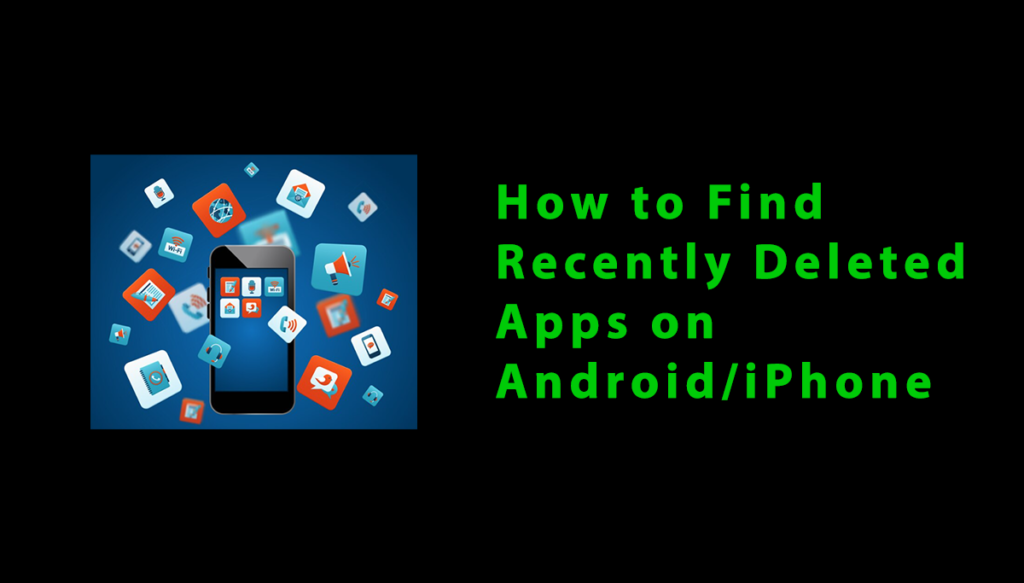
How Did My App Get Deleted?
An app can get deleted accidentally, corrupted due to malware, or removed during a device reset or factory reset.
Sometimes, errors occur while transferring data between devices, or the app gets deleted when you’re cleaning up the storage on your phone. These are common issues that many users face.
What Causes Apps to Disappear on Your Device?
Apps can vanish from your device for several reasons, often leaving users feeling puzzled and frustrated. Here are five common causes:
- Accidental Deletion: You might accidentally delete an app while in the hustle of using your phone.
- Automatic Updates: An operating system or app update may remove unsupported apps.
- Restricted Profiles: Parental controls or restricted profiles can hide apps, making them seem inaccessible.
- Insufficient Storage: When storage is low, systems may automatically remove lesser-used apps to free up space.
- Malware and Viruses: Malicious software or viruses can uninstall apps or cause them to malfunction and disappear.
How to Restore Deleted Apps Data on Android Phone in 7 Easy Methods
Method 1: Google Play Store Library
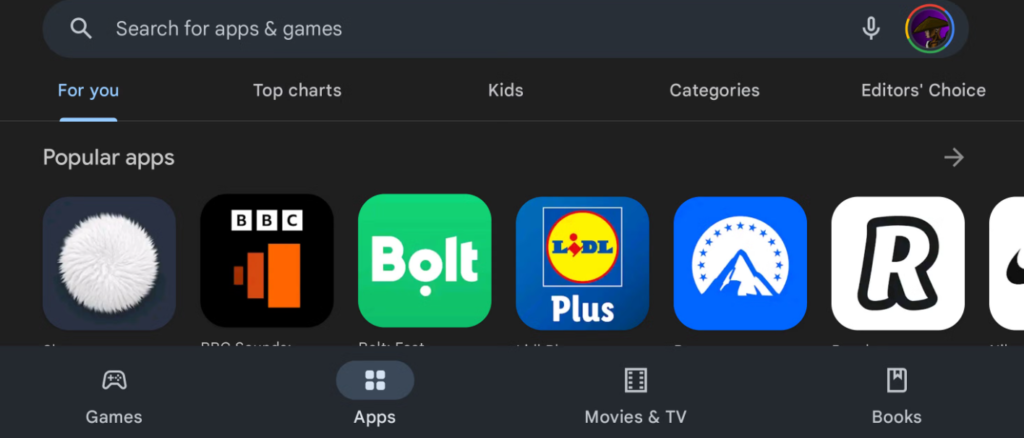
If you’ve deleted an app, don’t worry, it’s easy to find it again using the Google Play Store Library. Here’s how:
1. Open the Google Play Store on your device.
2. Tap the three horizontal lines in the top-left corner to open the menu.
3. Select “My apps & games” from the menu.
4. Navigate to the Library tab where all your previously installed apps are listed.
5. Find the deleted app and hit reinstall to get it back on your device.
Method 2: App Settings
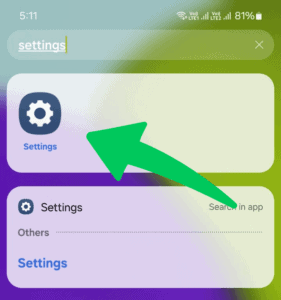
If the app you deleted isn’t in the Google Play Store or device settings, you can check the App Settings for a quick fix. Here’s how:
- Open your device’s Settings.
- Go to Apps or Application Manager.
- Tap on All apps or Installed apps.
- Locate the deleted app and select Enable or Install to get it back.
Method 3: Google Account Sync
- Open your device’s Settings and go to Accounts.
- Tap on your Google account to access the settings.
- Ensure that syncing is enabled for Google Play Store.
- Once synced, head over to the Play Store to check for restored apps.
- If your apps were synced, they should now reappear in the Play Store under your account.
Method 4: File Recovery Apps
1. Download a file recovery app from the Play Store to help retrieve deleted apps.
2. Scan your device for deleted app data, and look for what’s missing.
3. Once the scan is complete, select the apps you want and Restore them to your device.
Method 5: Manufacturer’s App Store
- Some devices come with their own proprietary app stores, so you should check these stores for any deleted apps.
- If your device has a manufacturer’s app store, be sure to check it to restore any apps you might have accidentally deleted.
Method 6: APK Files
- If the app is missing, look for its APK file in your backup or online.
- Enable Install from unknown sources in your settings to allow the installation.
- Once done, simply install the app using the APK file to restore it.
Method 7: Contacting Support
- If you’re having trouble with deleted apps, try contacting support. They might have helpful information to help you recover them.
- Reach out to the app developers or customer support, and they may guide you on how to restore your deleted apps.
How to Recover Deleted Photos with an Android App
If you’ve lost important photos, an Android recovery app can help you retrieve them. Here’s how to use one effectively:
- Download a recovery app from the Google Play Store.
- Grant the app permissions to scan your device’s storage.
- Perform a deep scan to find and recover deleted files.
- Select and save the photos to your device from the gallery or apps.
How to find and restore deleted apps on iPhone
Part 1. Common Solutions to Find Deleted Apps on iPhone or iPad
If you can’t find your app, here are a few steps to try:
- Use the search bar: Look for the deleted app on your Home Screen using the search bar.
- Check the App Store: Reinstall the app from the App Store if you can’t find it on your Home Screen.
- Check built-in apps: If apps like Calendars or Maps were deleted, they can’t be reinstalled, but check for them in Settings.
Solution 1. Find Deleted Apps from App Library
If you can’t see your deleted apps on the Home screen, try checking the App Library. From iOS 14, apps can be stored in this hidden section, separate from the Home screen. You can redownload deleted apps and unhide them by going to Settings > Home Screen > Add to Home Screen.
Tip: If this doesn’t work, try restarting your iPhone or updating it to the latest version for bug fixes and security patches.
Solution 2. Reinstall the App from App Store
If you’ve purchased an app before, you can simply follow these easy steps to reinstall it. Head to the App Store and check your purchased list to get the app back.
You can always find the app, even after it’s been deleted. By following these steps, you can quickly get the job done.
If You Want to Reinstall Non-Purchased Apps
- On your iPhone or iPad, open the App Store.
- Use the search bar to find the app you want to reinstall.
- Once you see the app, tap the Cloud icon to restore it.
- Wait for the app to download and you’ll find it on your Home screen.
If you want to reinstall purchased apps:
- Open the App Store on your iPhone or iPad.
- Tap on “Updates” at the bottom of the screen.
- Click on “Purchased” to view all apps linked to your account.
- Switch to “Not on This iPhone/iPad” to see apps you’ve bought but aren’t installed yet.
- Find the app you want, then tap the “Download Arrow” next to it to recover and reinstall your deleted app.
Solution 3. Retrieve Deleted Apps on iPhone/iPad from iTunes
- Connect your iPhone or iPad to your computer and launch iTunes.
- Tap on the “Device” tab and select your device.
- Click “Apps” in the “Settings” section.
- Find the app you want to reinstall and click “Install“.
Note: If you’ve redownloaded deleted apps but they’re not showing, check your device’s restrictions.
- Go to Settings, then “Screen Time“.
- Tap on “Content & Privacy Restrictions“.
- Choose “Allowed Apps” and make sure the app switches are turned on.
- This will restore the apps on your screen.
Part 2. Recover Deleted Data from iPhone/iPad
If you’ve accidentally deleted important files like contacts, messages, or photos, you may still have a chance to recover them. You can restore your iPhone or iPad using a backup from iTunes or iCloud if you have one.
If not, you’ll need an iPhone data recovery tool to help you recover the deleted data.
- Recover lost files, such as documents, videos, and pictures.
- Preview your deleted data before choosing to recover.
- Recover data from iTunes or iCloud backups.
- Get lost data back, even without a backup.
Part 3. Backup iPhone or iPad to Prevent Data Loss
To avoid losing important files like deleted apps, it’s essential to back up your iPhone or iPad. You can use iCloud for an online backup or iTunes for offline backup. These methods help protect your data from system crashes or unexpected data loss.
Meanwhile, you can also check out Why is my Capital One App Not Working (13 Quick Fixes).
Tips to Prevent Accidental Deletion of Apps in the Future
To avoid accidentally deleting apps or media:
1. Enable Google Backup: This helps back up apps, data, and photos automatically.
2. Storage Constraints: Low storage on your Android device can lead to accidentally deleting apps to free up space for new updates. Managing available space helps avoid this issue.
3. System Updates and Resets: System updates or factory resets may remove incompatible or outdated apps. Afterward, users might find apps they need are missing.
4. Use a Backup App: Regularly save your app data and media files for easy restoration.
5. Double-Check What you’re Deleting: Always ensure you’re not removing essential apps or important photos.
6. Organize Your Home Screen with Folders: To avoid accidental deletions and mistaken taps, organize your apps into folders. This keeps your essential apps safe and your interface neat.
8. Use Parental Controls or App Locking Features: To prevent accidental app deletions, enable parental controls or app locking features. These tools help authenticate actions, making sure only authorized deletions happen.
Frequently Asked Questions
How to find recently deleted apps on iPhone?
To find your recently deleted apps on an iPhone, simply open the App Store, tap on your profile icon, go to Apps, and select My Apps. There, under the “Not on this iPhone” section, you can view a list of apps you’ve deleted, including those that can be reinstalled.
How do I find deleted app history?
To find your deleted app history, tap on your profile icon in the top-right corner of Google Play. Then, go to Manage apps & devices, select the Manage tab, and choose Not installed. This will show the list of all previously downloaded apps that are not installed on your device anymore.
Can I recover deleted app data along with the app?
Yes, you can recover deleted app data if you had backed up your device to services like iCloud or Google Drive before the app was deleted. If you restore from these backups, the app and its data will be recovered together. Without a backup, the app will reinstall in its default state, and the previous data will be lost.
What should I do if I can’t find the app in the app store?
If the app is missing from the app store, it might have been removed by the developer or is restricted due to your region or device compatibility. In this case, you can contact the developer directly for alternative solutions or find similar apps that offer comparable functionalities. Also, verify if the app is still supported on your device’s current operating system version.
How to see recently deleted apps?
To see recently deleted apps, open the App Store, tap your profile in the top right, and select Purchased. Then, go to the Not on this iPhone tab to check apps you deleted.
How can I reinstall the default apps I deleted on my iPhone?
To reinstall the default apps you deleted on your iPhone, simply open the App Store, search for the app, and tap download to bring it back.
The Bottom Line
When it comes to finding recently deleted apps, it’s not as complicated as it might seem. By using the methods outlined in this guide, you can recover your deleted apps in just a few steps, whether you’re on Android or iPhone.
It’s important to remember that keeping your device backed up helps in preventing data loss, allowing you to easily restore not only apps but also important data. App stores like Google Play Store or the App Store also provide options to reinstall apps, even if you’ve accidentally deleted them.
That’s all! You can also check out How to Reset Android Auto: A Step-by-Step Guide and How To Fix “DNS Address Could Not Be Found” On Android.
What are you waiting for? Follow our advice to stay updated and keep your device in top condition. If you like this article, please follow us on WhatsApp and Pinterest for more free technology tutorials and updates.
Note: AndroidApp101 is a website development and content writing agency. If you’re interested in our services, feel free to reach out through our contact form.

