If you are an admin of Facebook and you no longer want this responsibility you decided to step away. You may be thinking how to remove yourself from this.
Whether you are moving to a new venture or simply clearing your online presence or want to take a break, knowing how to remove yourself as an admin is important.
If you no longer want to run the page and want to remove yourself, you must ensure that you have administrator rights for that particular page. You won’t be able to make any changes if you don’t have these rights.
The process is quite easy, let’s walk through the steps to removing yourself as an admin on Facebook.
Remove Myself As An Admin On Facebook Page- The Short Answer
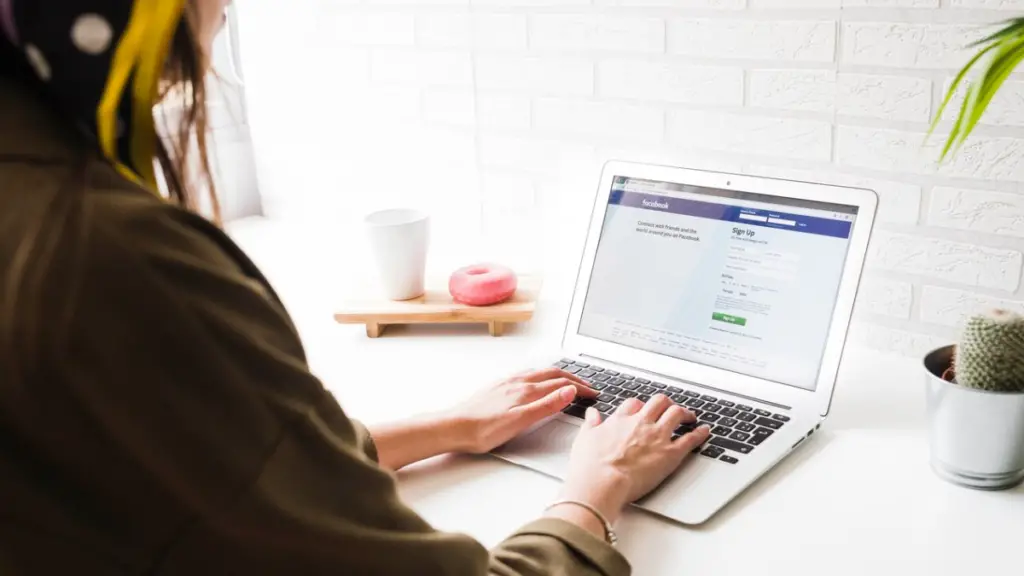
Important Reasons for Removing Oneself from the Admin Page
It’s important to remove yourself from a Facebook page once your work is done. Whether it be on any platform such as social media groups, an online project or for a website etc.
1. Maintain Security and Privacy
As an admin after your work is done or you want to take a break, removing yourself helps to maintain security and protects the page’s privacy. Staying on the page gives you access to certain information and control over certain actions.
This might lead to security problems or illegal use of data. To keep the page safe, it’s essential to remove yourself from the admin, so only approved people have access to the page.
2. Avoid Conflicts of Interest
Staying as an admin after your role has ended might create some conflicts with new members or with the group in charge. This can lead to miscommunication, arguments and may affect the groups or projects ability to function.
To ensure a smooth transition of responsibilities and power, it’s good to remove yourself and keep the position clear for the next person.
3. Respect Boundaries and Roles
Leaving the page as an admin after your work is finished also shows respect for boundaries and roles. Staying after your role has ended may seem like invading others’ roles and responsibility and not recognizing their efforts.
This may lead to disagreement and tension within the group. By stepping down, you allow them to fully take charge of their roles and responsibility.
4. Maintain Professionalism
Removing yourself as an admin of a page when your role is ended. It shows that you know your role and responsibility and understand the importance of maintaining professionalism and respect for responsibility within the group or project.
It also reflects your character and proves that you can handle changes in a mature way.
5. Transitioning Roles
Social media managers often change roles like switch to a new job or your contract has ended, from a group or a project.
When this happens, it’s better to remove yourself as an admin to stay away from any resentment or tension. Just to make sure the page remains in good hands and runs smoothly
6. Business Changes
Small business owners often find managing all the work by themselves. As business grows, roles shift. You may want to hire a specialist for social media management or delegate existing staff to managing these tasks.
Removing yourself helps maintain clarity in roles and ensures smooth business changes without any discomfort.
Important Steps Before Removal
Before you take a step and remove yourself as an admin from a page or a group of Facebook, just make sure to follow the following steps:
1. Backup Important Information
Before leaving, you have to make sure that all insights, analytics, and scheduled posts are backed up. Keeping an organised process maintains security and any loss of important data will be prevented.
2. Nominate a New Administrator
Before leaving, make sure there’s another admin assigned who can be a reliable choice for the page. This step is quite crucial, to choose someone to maintain the page smoothly, because once you remove yourself, you’ll lose all the control over a page.
Before you choose an admin, verify their access before finalizing your removal.
3. Inform Relevant Parties
Before leaving, make sure to inform your team and client about your decision. A smooth handover of responsibility ensures everyone stays prepared.
Step-by-Step Guide to Removing Yourself as Admin
To remove yourself as an admin from Facebook page. Follow the steps below:
1. Access the Facebook Page
First, Log in to your Facebook account and go to the page you manage. There you’ll find your pages listed on the left-hand side of your homepage. Then, click on the right page to proceed further.
2. Go to Page Settings
Select the “Settings” tab from the left side of your Facebook page. This will lead to the page settings dashboard, where you can manage or rearrange different sections of your page.
3. Lookup for Page Roles
Select “Page Roles” from the menu’s left-hand section. Here, you can control what roles they can play and who can visit your page.
4. Find Your Name in the Role Section
Now, you may view the list of individuals with different roles on the page under the Page Roles section. Find your name in the list.
5. Remove Yourself
After finding your name in the list, next to your name, you’ll see the “Edit” button. Click on it and then Select “Remove”. To confirm your decision you need to enter your Facebook password. Once done, you’ll no longer be the admin of the page.
Benefits of Removing Oneself as an Admin of Facebook Page
There are multiple reasons why you have to remove yourself as an admin of Facebook. One of the main reasons is that you can get some free time and reduce the workload and stress of dealing with everything.
By giving this opportunity to someone else, they can have fresh ideas and new thinking, so the page gets success by providing a wide variety of new content and engaging activities.
Perform these Tasks Before Handling the FB Page to Others
You need to fulfill the steps below before giving the page to another person.
1. Smooth Handover
Before leaving, just make sure that the new admin can manage all the ongoing tasks and upcoming posts.
Must provide them with essential credentials, guides, documentation or login details to get them speedup in work and avoid any complication.
2. Update Contact Information
Before leaving, make sure that your contact details are listed and updated on the page to show new admin’s information. This keeps clear communication channels for the members, followers and clients.
3. Monitor for a Short Period
Even after you remove yourself as an admin, it’s fine to keep checking the facebook page for a short period of time.
Just to ensure a smooth transition in page management and to make sure there are no issues in page management.
Fixing of Some Common Issues Being Admin of FB Page
If you are facing some common issues being admin of fb page. Below are some fixes:
1. No Other Admins
If you are the only admin of your page, Facebook won’t allow you to remove yourself until you assign a new admin. Go to the “Page Roles” section, add the new responsible admin, and now you can remove yourself.
2. Don’t Remember the Password
If you can’t remember the password of your account, you don’t need to worry. You can use Facebook’s “Forgot Password” function to reset it. You must need to login, in order to remove yourself as an admin.
3. Error Messages
At times, Facebook may show error messages while removing yourself. First, you have to make sure that your internet connection is stable and refresh the page again.
If the issue remains the same you may need to contact Facebook support.
The Importance of Page Roles
1. Different Roles Explained
Facebook gives a wide range of roles and different access to give.
Admin: It has all the access to run the page and its settings.
Editor: This role has to create posts, send messages and can also edit the page.
Moderator: This role has to respond to comments and messages but can’t create any posts.
Advertiser: This role has all the access to view insights and can create advertising.
Analyst: It can only view insights.
Just make sure to give the proper access to the right person.
2. Assigning New Roles
If you want to reallocate some roles rather than removing yourself entirely. You can follow some easy steps but you have to choose the “Edit” option next to the person’s name and change their role accordingly.
3. Keeping Things Secure
To Maintain security and effectiveness of your Facebook page. Keep regular evaluation and modify in roles. Only allow trustworthy admins to have access.
Remove Yourself from a Facebook Page When You’re the Only Admin
You cannot remove yourself by being the only admin of your page. You have 2 steps to look into:
1. Look for someone to manage the page, make them the admin and then you can remove yourself easily.
2. Delete the page , rather than removing yourself. If you don’t want your page to be active rather the
Before going with the 2nd step (Delete the Page), you have 14 days to reverse your decision. If you are in confusion whether to delete it or not, you may go with unpublishing it.
removing your personal details from Facebook and other social platforms is a good step towards online privacy.
Frequently Asked Questions
How do you remove an admin role on Facebook?
Click the menu bar at the top right of Facebook, then tap Groups and select Your Group. Tap the name of your group. Tap members, tap the name of the individual you want to remove as an admin, then tap remove as admin.
How do I delete my Facebook business page as admin?
First, Go to your page, tap Settings at the top right. This process will take you to the General tab of your Settings. Scroll down and tap on the Remove Page option. Once you tap delete, you’ll have 14 days to still think about your decision and restore the page.
Can an admin remove an admin from a page?
Yes, find the admin you want to remove from the Facebook page. Tap the “Edit” option next to their name and Select “ Remove”.
How do I change the admin role on my Facebook page?
If you want to change the admin role on your fb page, Go to the “page’s settings”, select “page roles” and then add the new admin then put their fb name or email and then assign their role. Lastly, remove the current admin by clicking “Edit” next to their name, selecting “remove” and confirm it.
Final Remarks
Removing yourself as an admin on a Facebook page is quite a simple process. Remember to backup essential information, and must assign a new reliable admin. I hope that you find this article useful, must give your remarks below!
That’s all! You can also check out How Do You Know If Someone Unfriends You on Facebook? and How to Find Restricted Messages On Facebook & Messenger
Want to get more insights and tips to keep your devices running smoothly? Check out our blog for additional troubleshooting guides and tech news.
What are you waiting for? Follow our advice to stay updated and keep your device in top condition. If you like this article, please follow us on WhatsApp and Pinterest for more free technology tutorials and updates

